Connect Microsoft Entra ID with heylogin
- Within your management interface at heylogin.app click on the Integrations tab and hit Connect in the Microsoft Entra ID box.
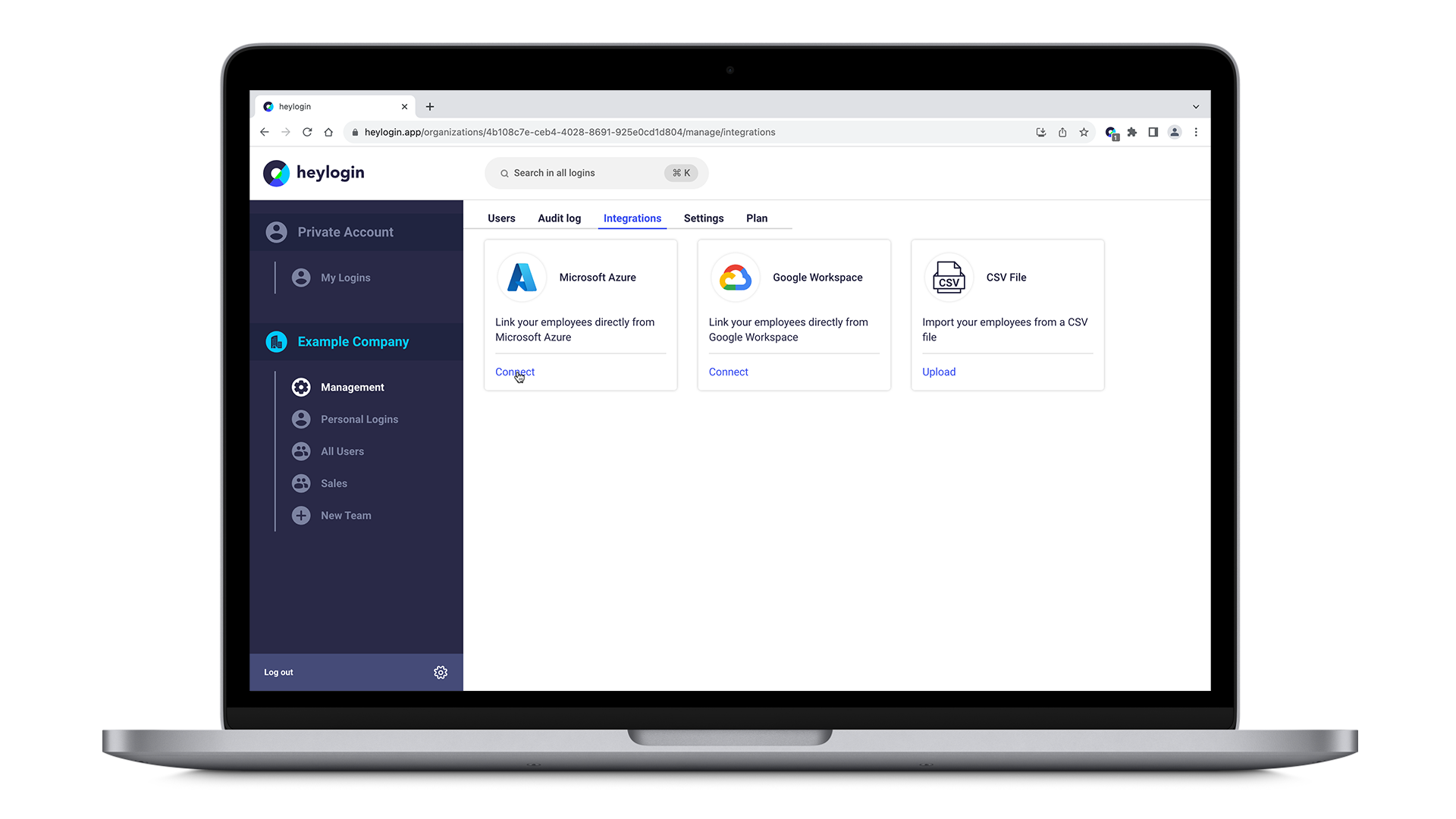
- If you are signed in already with your Microsoft Entra ID account, simply pick your account. Otherwise, log in using your Microsoft Entra ID credentials.
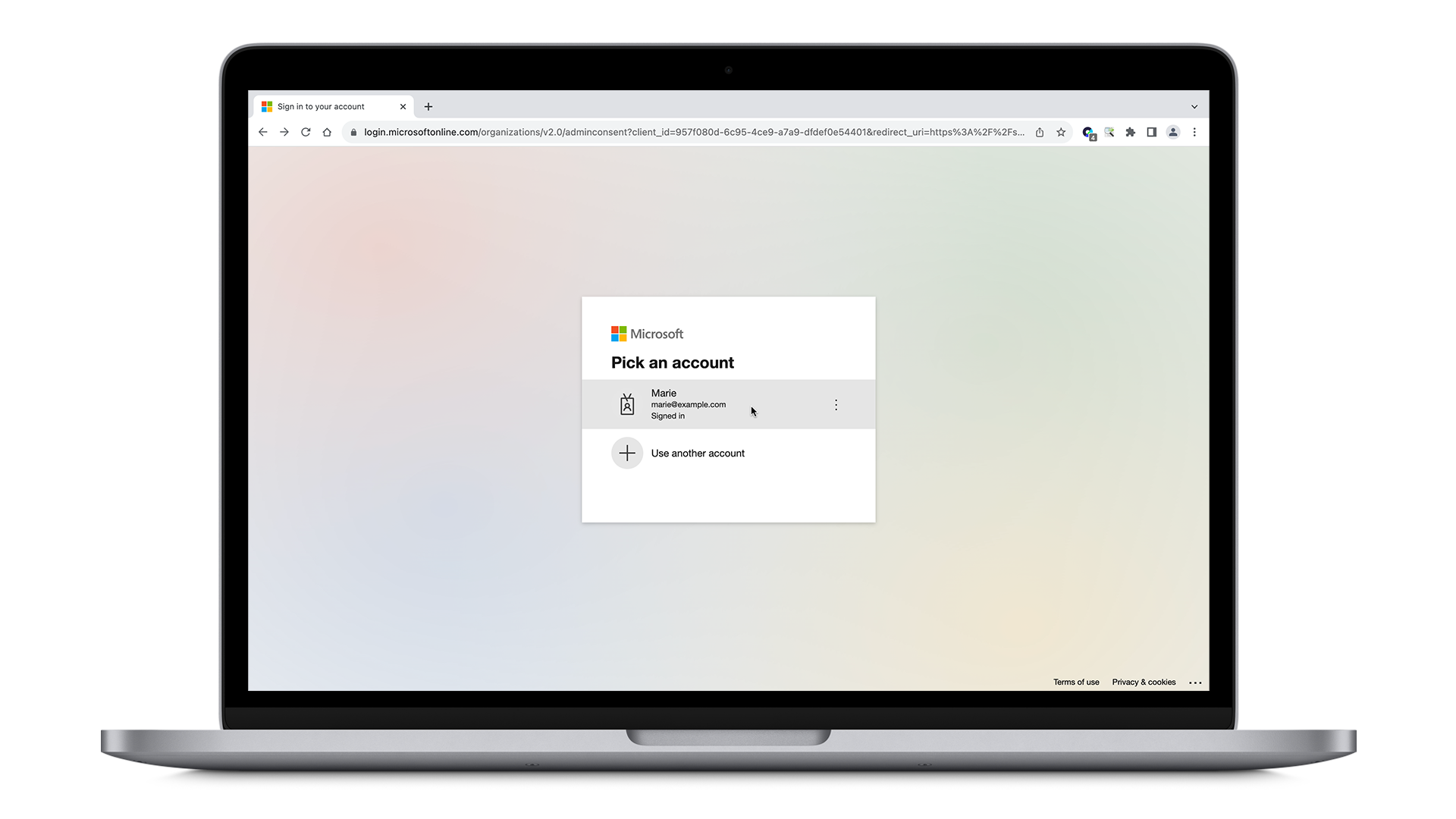
- On the next page, click on Accept to allow the permissions requested.
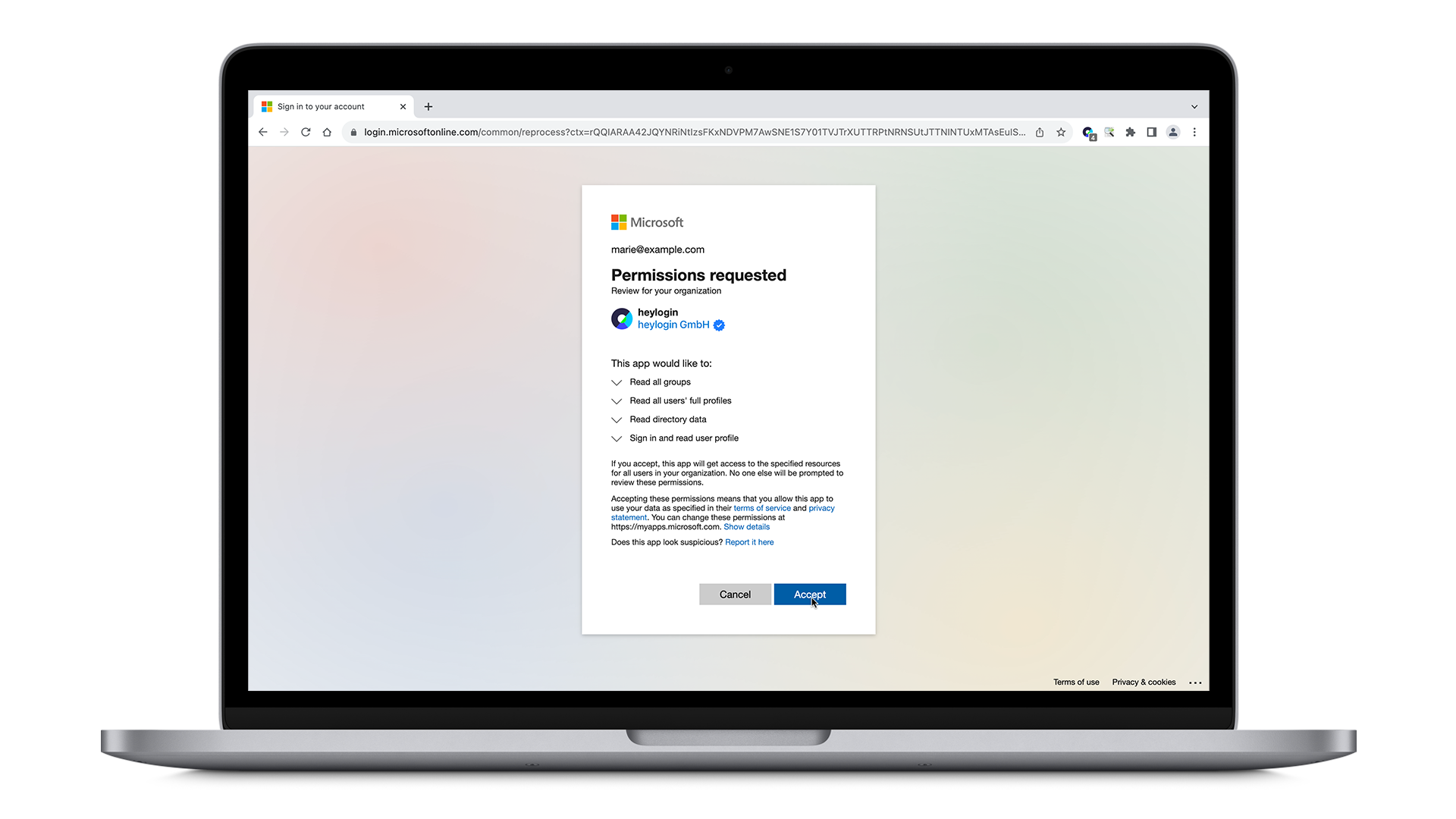
- Connecting Microsoft Entra ID with heylogin was successful.
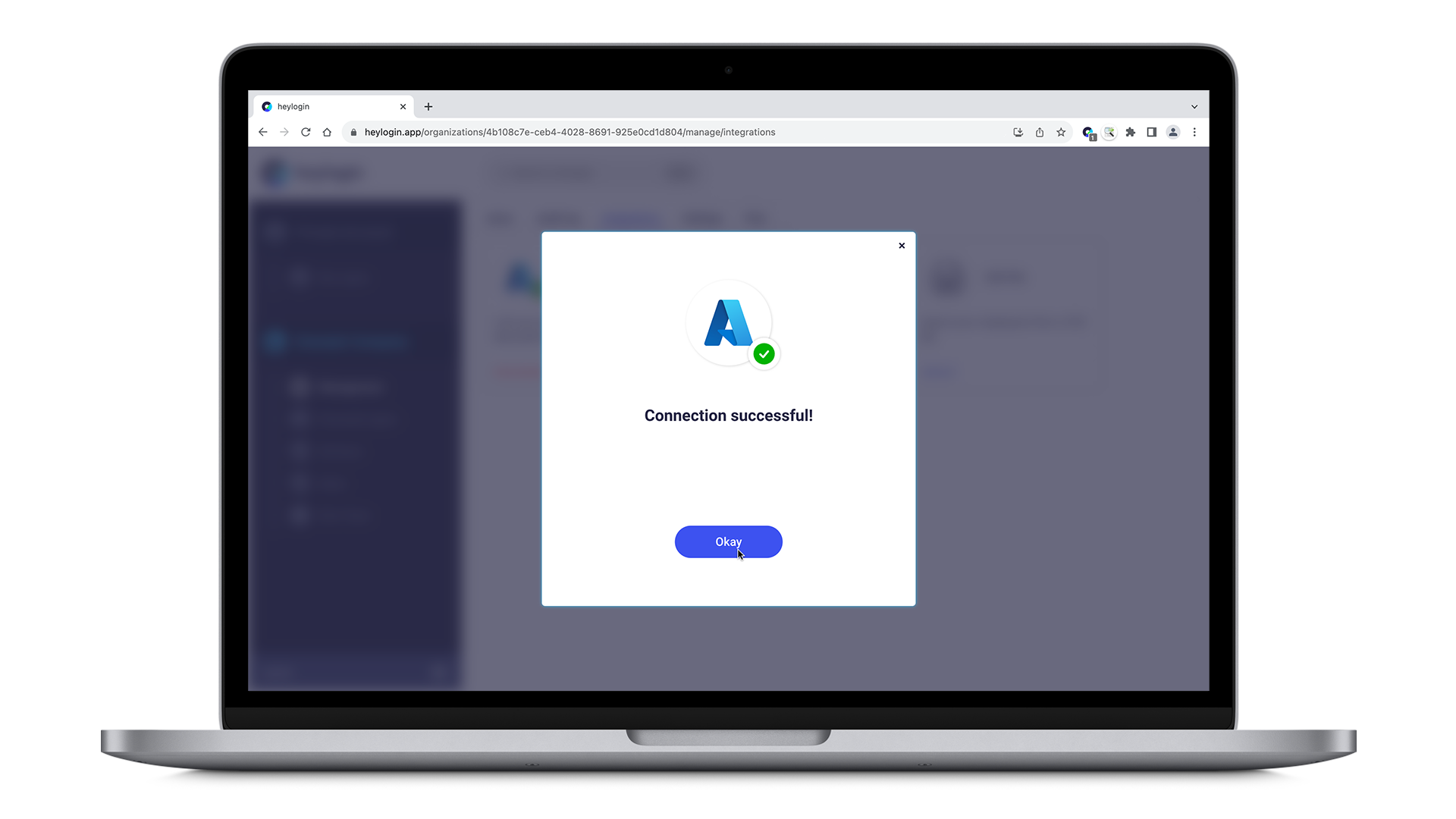
Activate employees from Microsoft Entra ID
- In order to activate your employees from Microsoft Entra ID, select an employee back in your heylogin management interface and click Activate account in heylogin on the right-hand side of the screen.
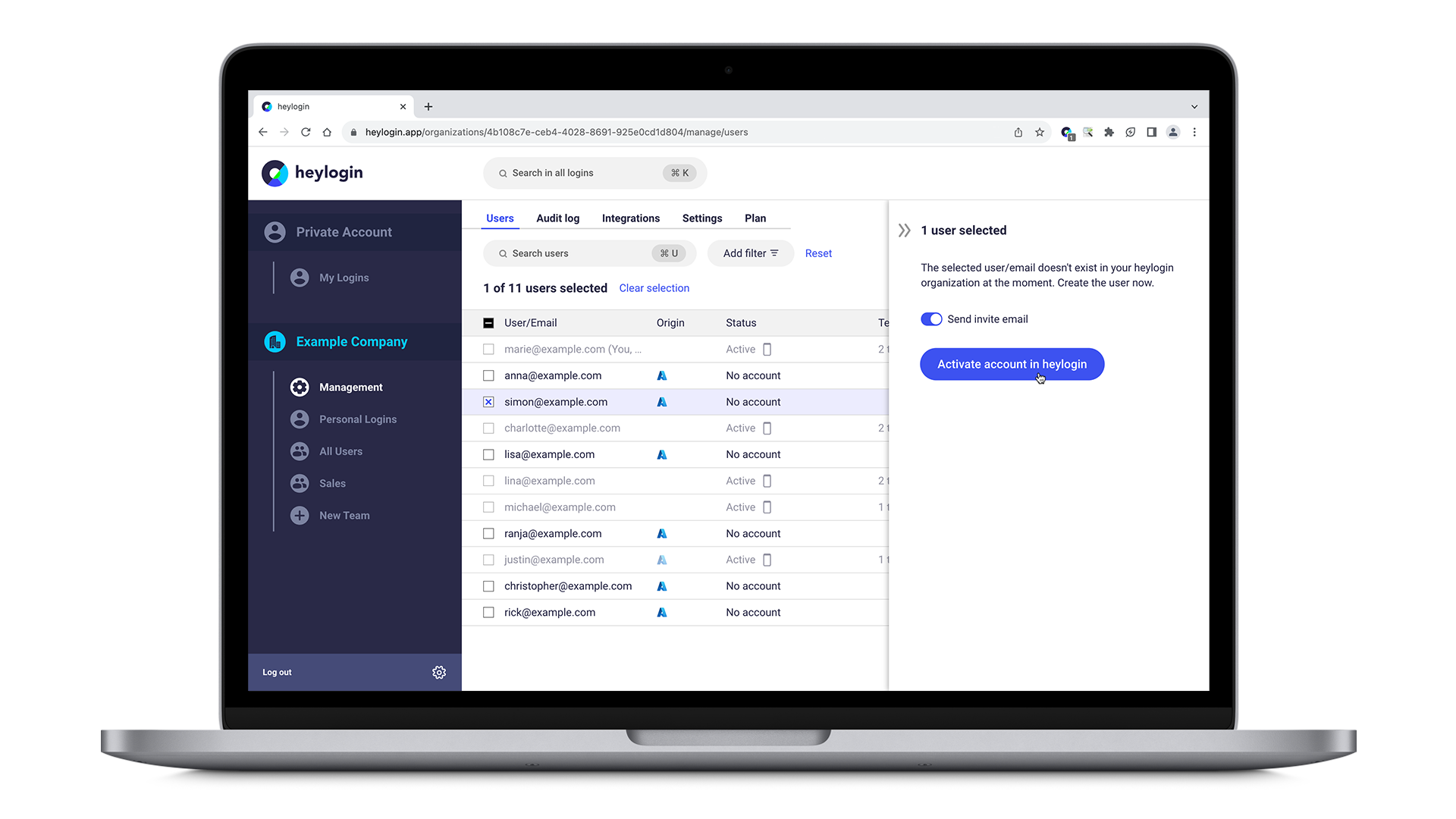
- Next, under Status and Not connected click on 1 user and hit Show start code.
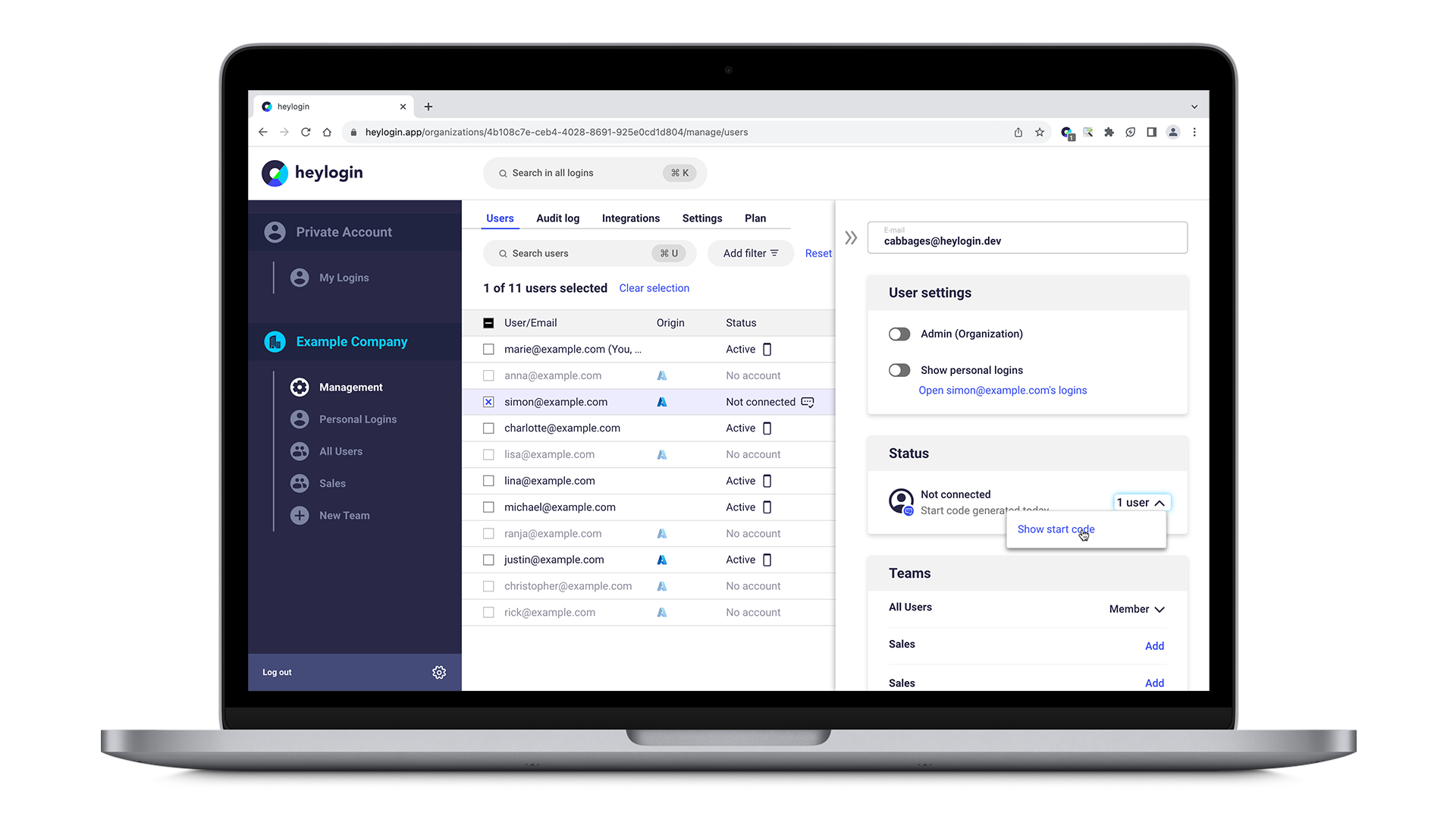
- You can either send your employee the start code via mail by clicking send start code via email or tell them directly.
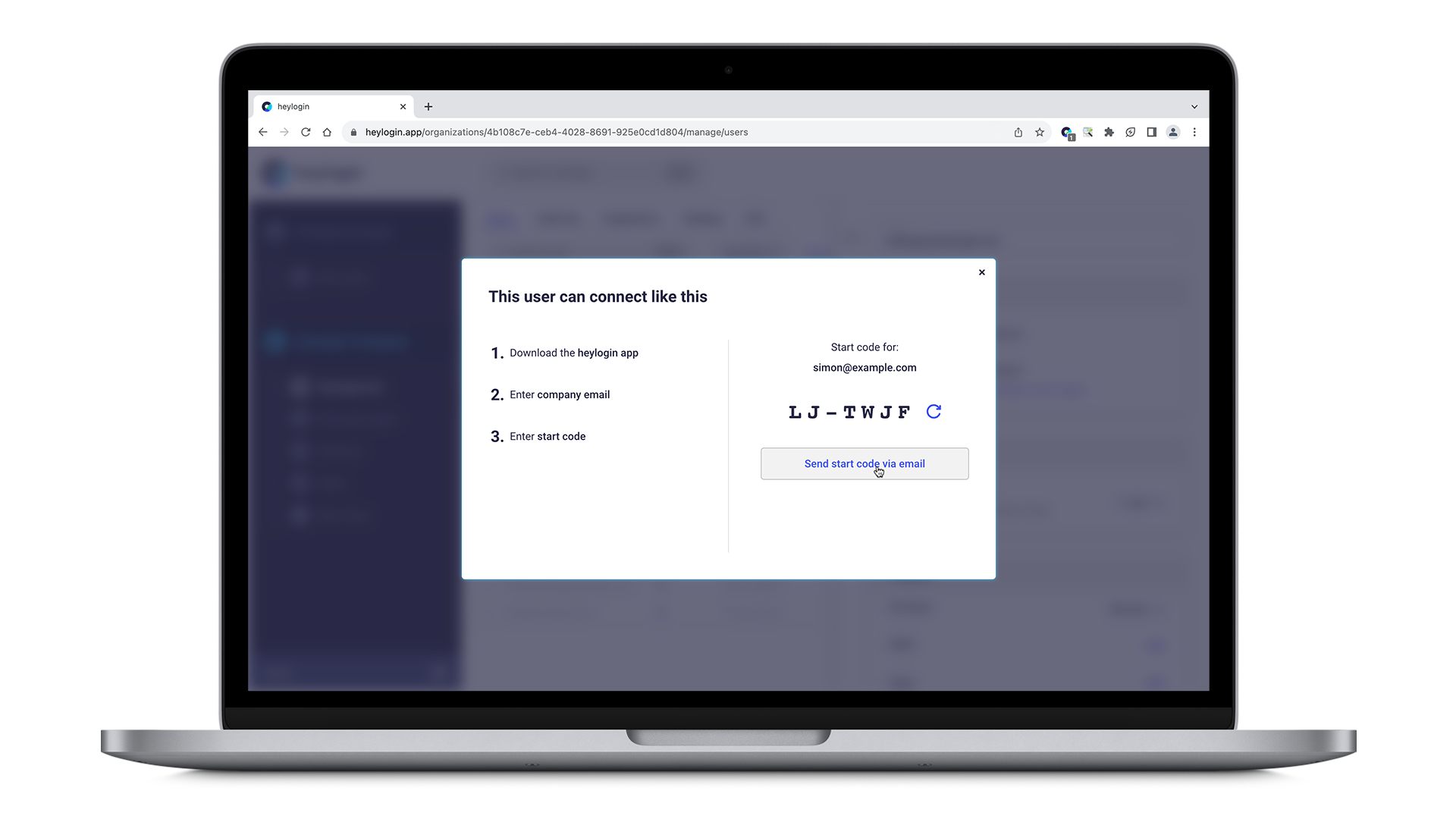
- Your employee finally needs to download the heylogin app and follow these instructions starting from Connect a new device in order to type in the start code.
You can decide which users to activate in heylogin after connecting Entra ID. Furthermore, you can still add users manually without Entra ID. heylogin is really flexible here.
