To import logins, you can find a step-by-step guide at heylogin.app.
Supported password managers
We support all common password managers:
- 1Password
- LastPass
- Dashlane
- Bitwarden
- KeePass
- Sticky Password
- Nordpass
- Google Chrome
- Mozilla Firefox
- Microsoft Edge
- iCloud Keychain
- heylogin
If you have issues with a format, please contact our support.
Generic formats
In addition to password managers, we also support imports from generic formats:
- CSV
- Excel
When importing from generic formats, the columns can be assigned to the fields in heylogin.
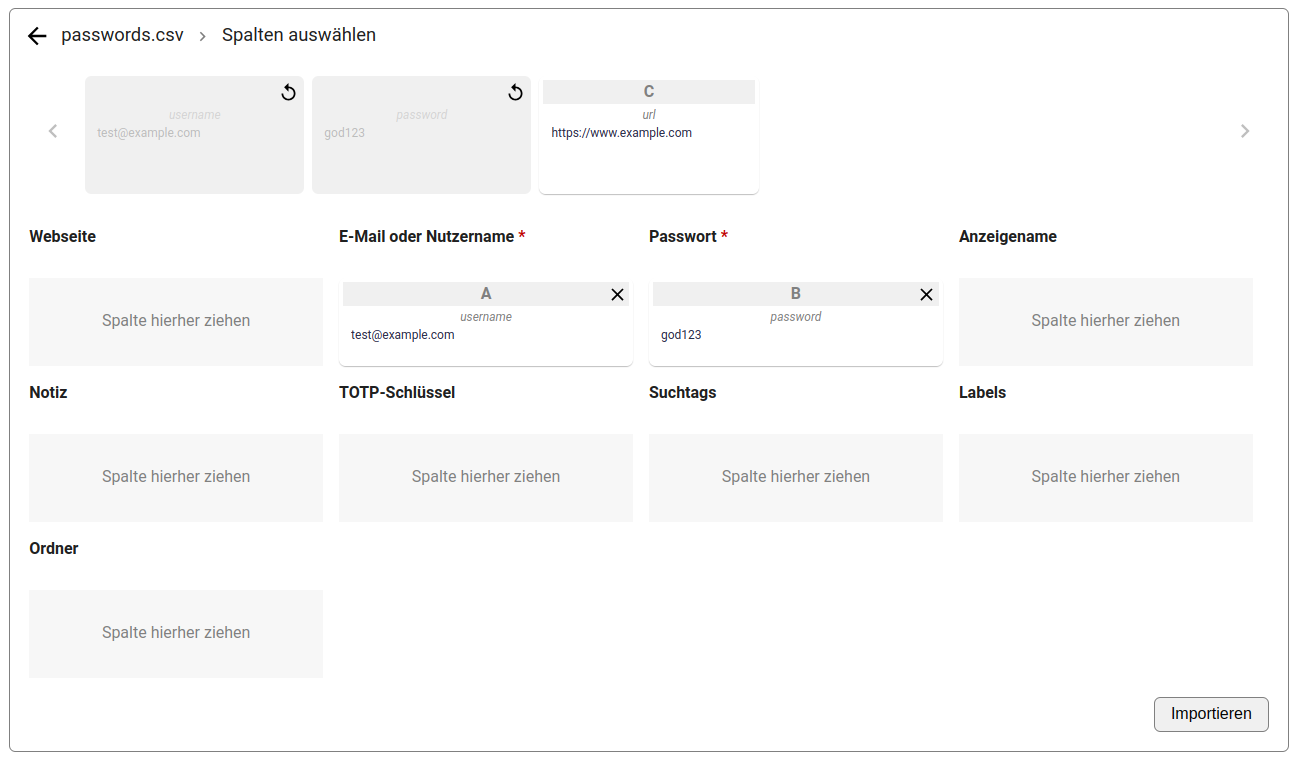
Duplicate handling
When importing data, heylogin automatically detects duplicates. A login is considered a duplicate if it matches exactly the website. display name, and username of another login. In such cases, the imported login is skipped, assuming that the data that is already in heylogin is more up to date.
Troubleshooting
My format is not supported
You can usually convert many file formats into a CSV file and then import it without any problems here. If this doesn't work or if you encounter problems, contact our support.
Umlauts are missing or broken
Make sure you save the CSV file in modern UTF-8 encoding. Only then can umlauts be imported correctly.
How to undo incorrect imports?
If you have imported incorrect logins or errors have occurred, you can use our multi-select function to delete these logins. Go to the area where the logins were imported and click on the small blue menu symbol above your logins next to the team name. Select the incorrect logins and delete them.
Why do some logins have a title field after import?
Many traditional password managers use a title field for labeling logins. heylogin, on the other hand, uses an automatic combination of website and username to label logins. This means that instead of giving a login with the username "me@example.com" for the website "amazon.com" the title "Amazon", the username and website are used directly for labeling. This approach saves manual effort for end users to also label each new login.
For this reason, heylogin does not use title fields from traditional password managers directly. They are analyzed during import and, if possible, inserted into the display name field. If that is not possible, the title field is imported as an additional field in heylogin, but not used directly for labeling.
Generally, the display name field in heylogin can be used if the username of a login is not meaningful enough to enable differentiation. This is the case, for example, with bank logins where the username is the account number.
