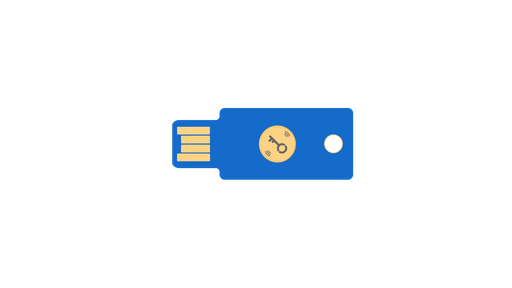
As an alternative to your smartphone you can register a FIDO2 Security Key, such as a YubiKey. A Security Key has to be purchased separately, but it allows unlocking the account across devices, which is handy in an emergency.
Setting up a Security Key
- Open the settings for login devices (direct link):
- Open www.heylogin.app
- Click on the gear icon in the bottom left corner
- Select Login Devices
- Under Additional login devices find Security key and click Set Up. and follow the instructions from your Security key.
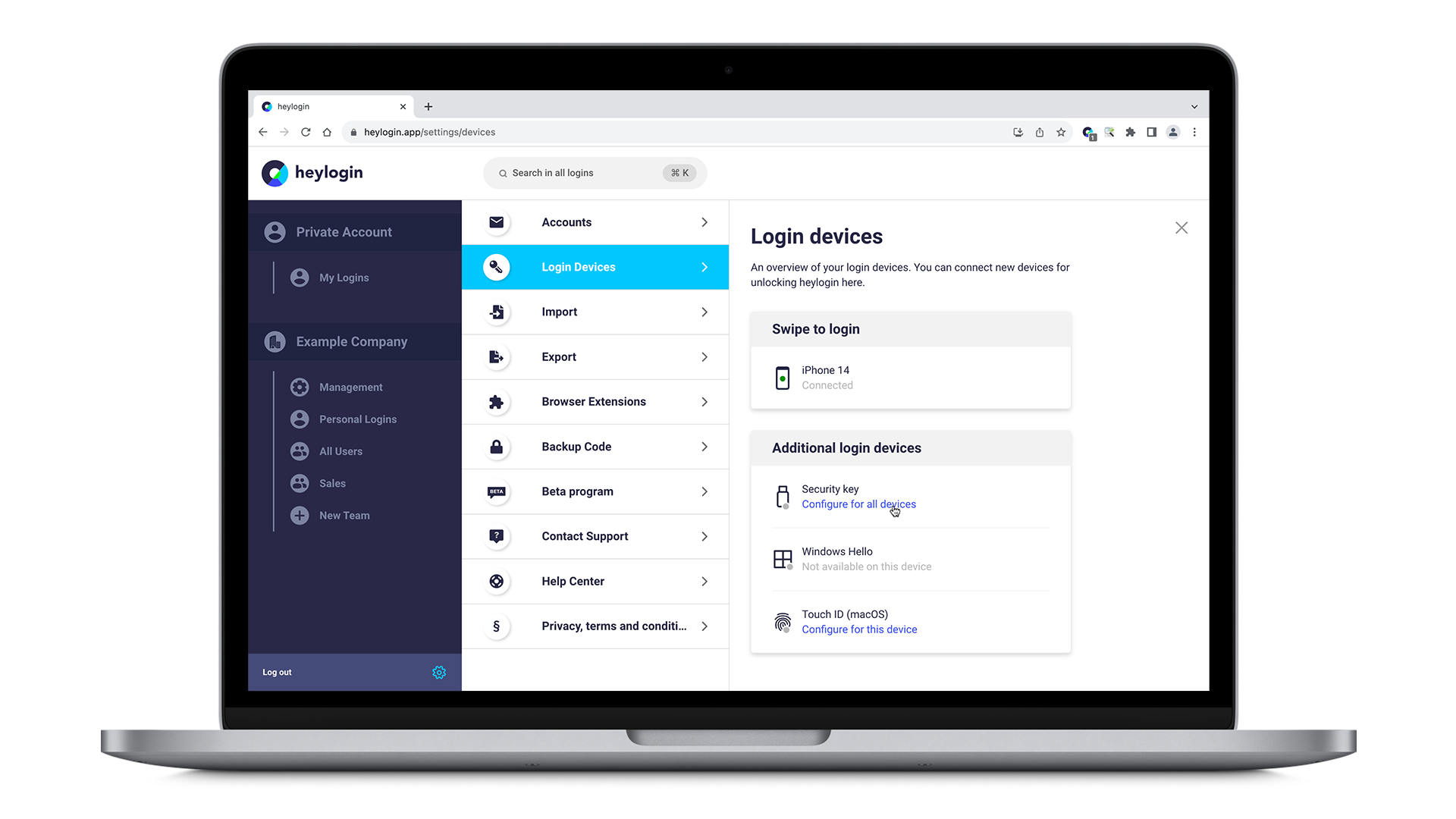
Connecting new devices
To allow a Security Key to connect new devices, you need to enable this feature first:
- Open the settings for login devices as described above (direct link)
- Click on Enable next to "Connect Devices" and follow the instructions of your Security Key.
To connect a new device:
- Open heylogin.app
- Select "With Security Key" in the menu on the left
- Enter your email address
- Follow the instructions of your Security Key
Note: This feature is not available in all browsers (see below).
Supported browsers
Not all browsers fully support Security Keys. The following table shows support for specific browsers:
Login on heylogin.app | Login on websites | Connect new devices | |
Chrome | ✔️ | ✔️ | ✔️¹ |
Microsoft Edge | ✔️ | ✔️ | ✔️¹ |
Opera | ✔️ | ✔️ | ✔️¹ |
Firefox | ✔️ | ✔️ | ✔️² |
Safari | ✔️ | ❌ | ❌ |
- ✔️¹: For Windows: Only Windows 11 Version 22H2 or higher
- ✔️²: Only Firefox 135.0 or higher
Supported Security Keys
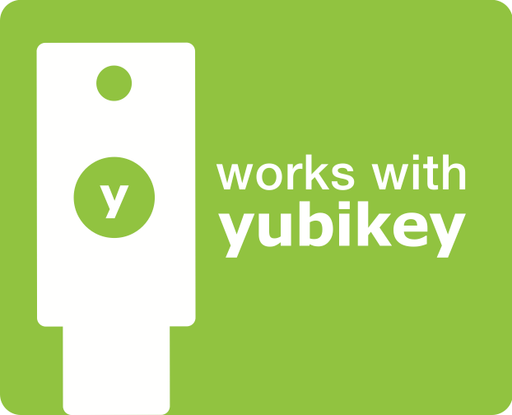
This list is not exhaustive, but contains most well known brands and models. In general, heylogin works with all modern FIDO2 Security Keys. Security Keys for “FIDO U2F” are not supported.
Support | Notes | |
Yubico | ||
Security Key Series | ✔️ | FIDO2-only series |
YubiKey 5 Series | ✔️ | |
YubiKey Bio Series | ✔️ | Fingerprint scanner |
YubiKey 4 Series | ❌ | |
YubiKey NEO | ❌ | |
Token2 | ||
All security keys with FIDO2 | ✔️ | |
OneSpan | ||
DIGIPASS FX1 BIO | ✔️ | Fingerprint scanner |
DIGIPASS FX7 | ✔️ | |
Feitian | ||
All security keys with FIDO2 | ✔️ | |
Google | ||
Google Titan Key | ❌ | |
Nitrokey | ||
Nitrokey 3 | ✔️ | Open Source Firmware |
Nitrokey FIDO2 | ✔️ | Open Source Firmware |
other Nitrokeys | ❌ | |
Solokey | ||
Solokey | ✔️ | Open Source Firmware |
Swissbit | ||
iShield Key 2 | ✔️ | incl. Physical Access (MIFARE) |
iShield Key | ✔️ | |
iShield Key Pro | ✔️ | |
ReinerSCT (rebranded Swissbit) | ✔️ | |
Swissbit version lower than v3.35.0 | ❌ | |
Atos | ||
Atos CardOS DI v5.3 FIDO2 | ✔️ | Card form factor |
HID Global | ||
HID Crescendo C2300 | ✔️ | Card form factor |
VivoKey | ||
VivoKey Apex | ✔️ | Implantable |
Recommended Security Keys
Please contact our sales team at sales@heylogin.com to get a recommendation for your company based on your security and usability requirements.
Troubleshooting
Reset your locked Security Key
Some Security Keys need extra verification, like a PIN.
If your security key is locked due to multiple incorrect PIN entries and must be reset:
- On your computer, open Chrome.
- At the top right, click on the three dots.
- Click Settings → Privacy and security → Security Manage security keys Reset your security key.
- Follow the instructions on screen.
Tip: You can directly open chrome://settings/securityKeys in your Chrome.
