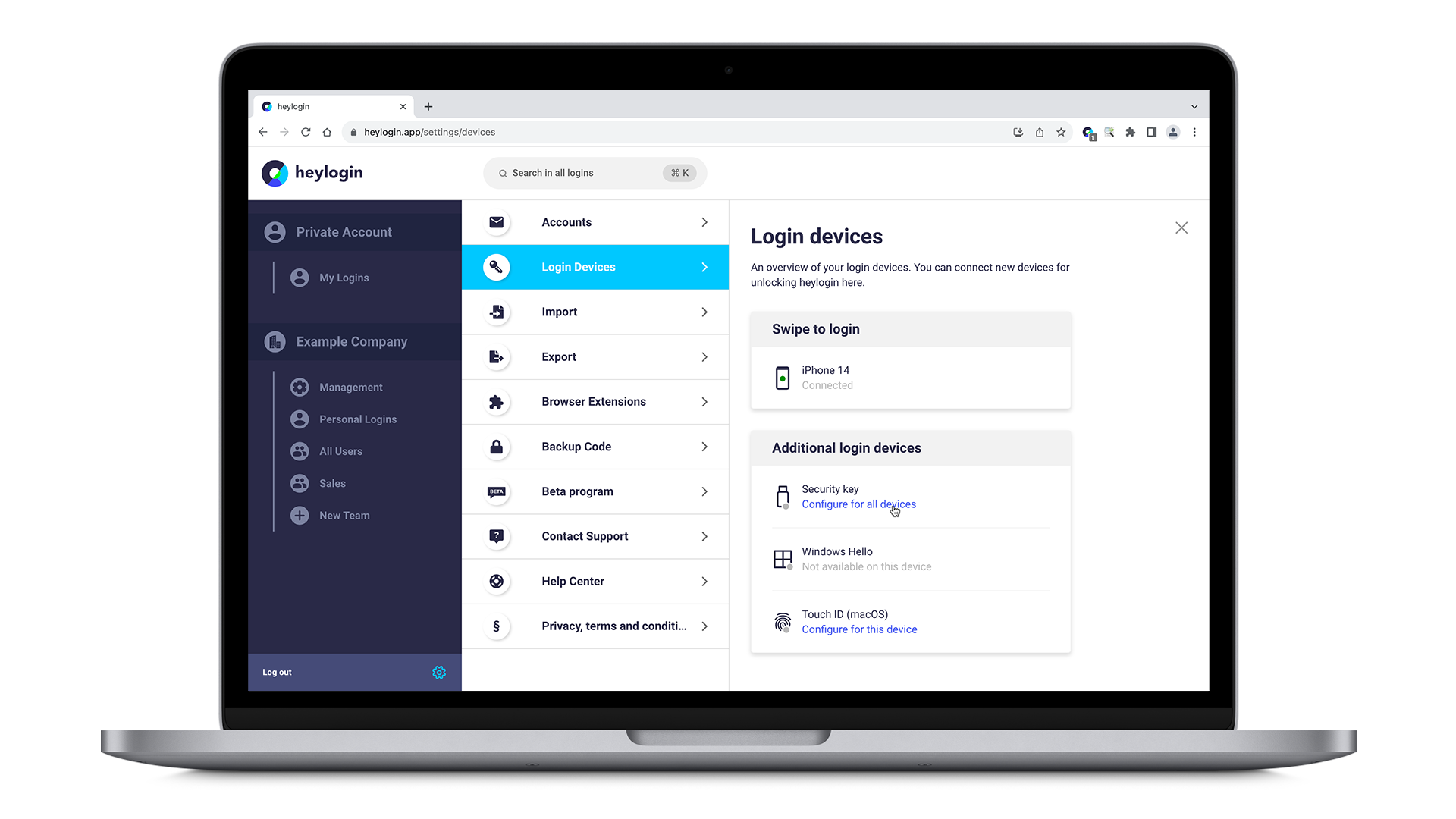Initial login device | ❌ |
Additional login device | ✔️ (bound to device) |
Login on heylogin.app | Login on websites | Connect new devices | |
Chrome | ✔️ | ✔️ | ➖ (bound to device) |
Edge | ✔️ | ✔️ | ➖ (bound to device) |
Firefox | ✔️ | ✔️ | ➖ (bound to device) |
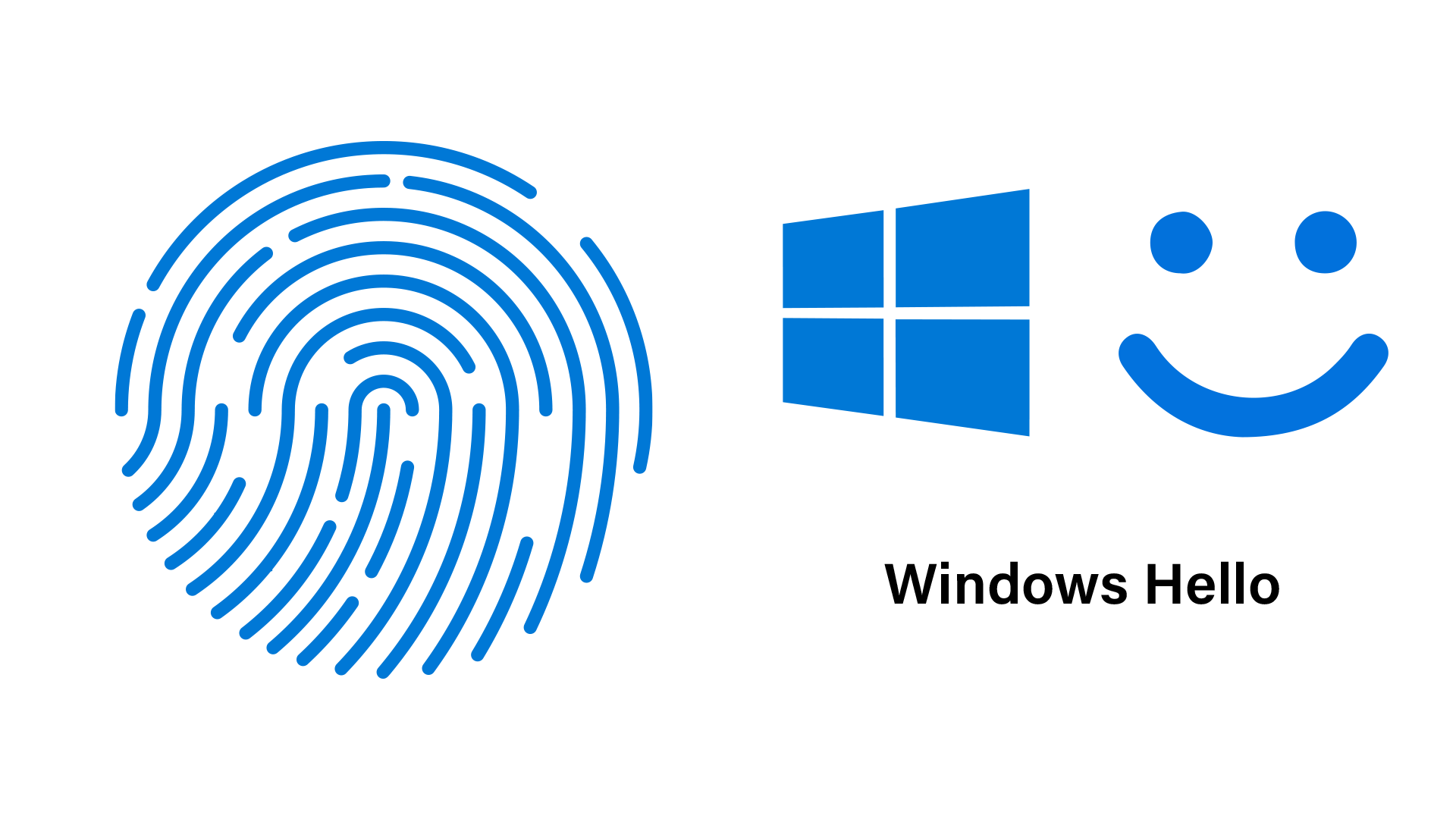
If you set up Windows Hello (Windows) as an additional login device, you can use biometric login methods, such as built-in fingerprint scanners, to log in to heylogin in the browsers where it's set up. Additionally, it also serves as a backup method, allowing you to set up a new phone in case your phone is lost. These features make use of your device’s TPM security chip.
🔧 Setup as an additional login device
🔄 Setup a new phone using Windows Hello
Troubleshooting
In some cases, Windows Hello may show the error message “There was a problem signing in with your passkey.” This problem can often be fixed by changing the PIN for Windows Hello from four digits to six digits.