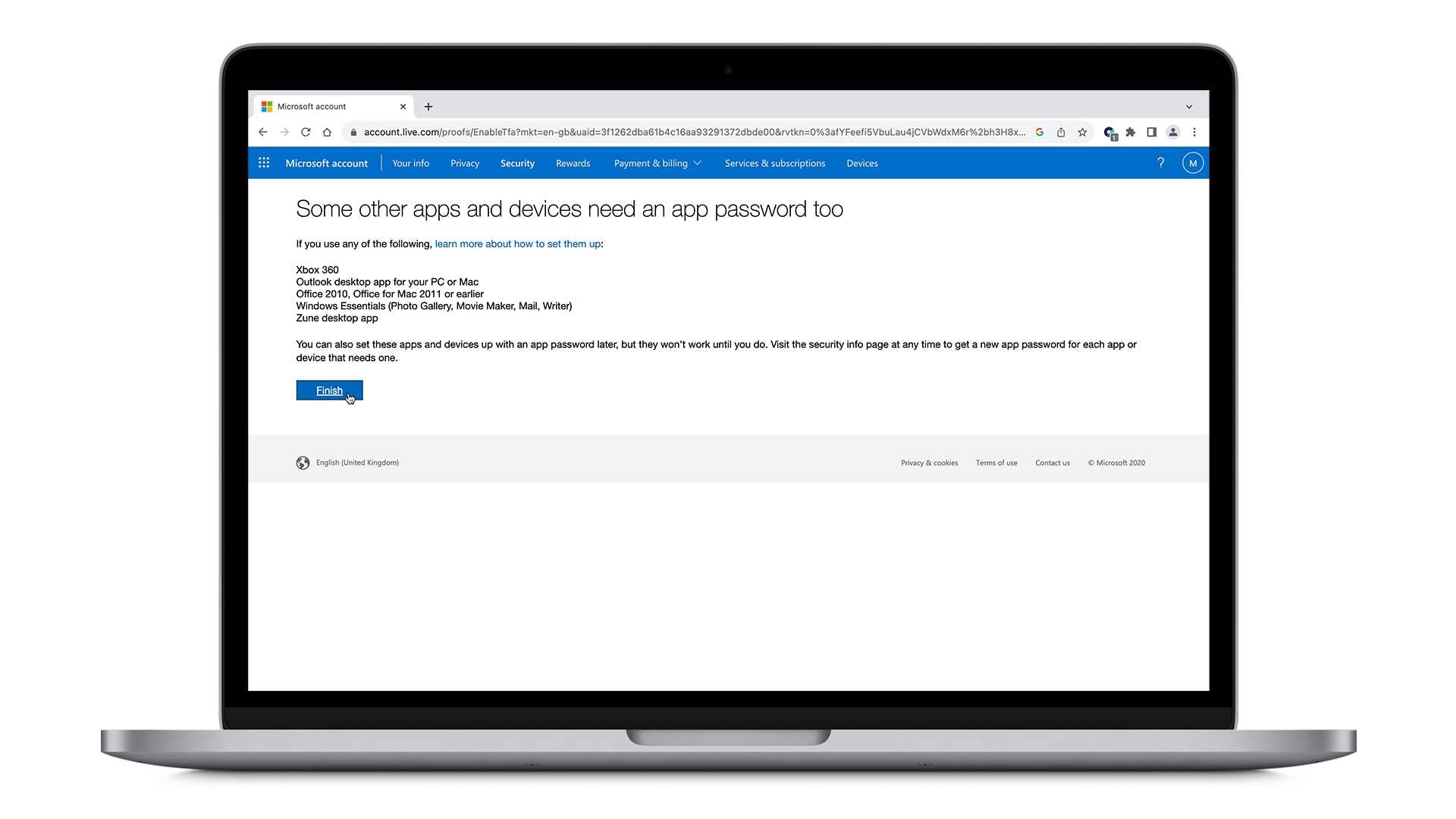You can use heylogin as a 2FA-authenticator instead of Microsoft Authenticator for your microsoft account. Here is how to set it up:
- Log in to your microsoft account. Scroll down and and click on the Security category. Within the drop-down menu hit Additional security options.
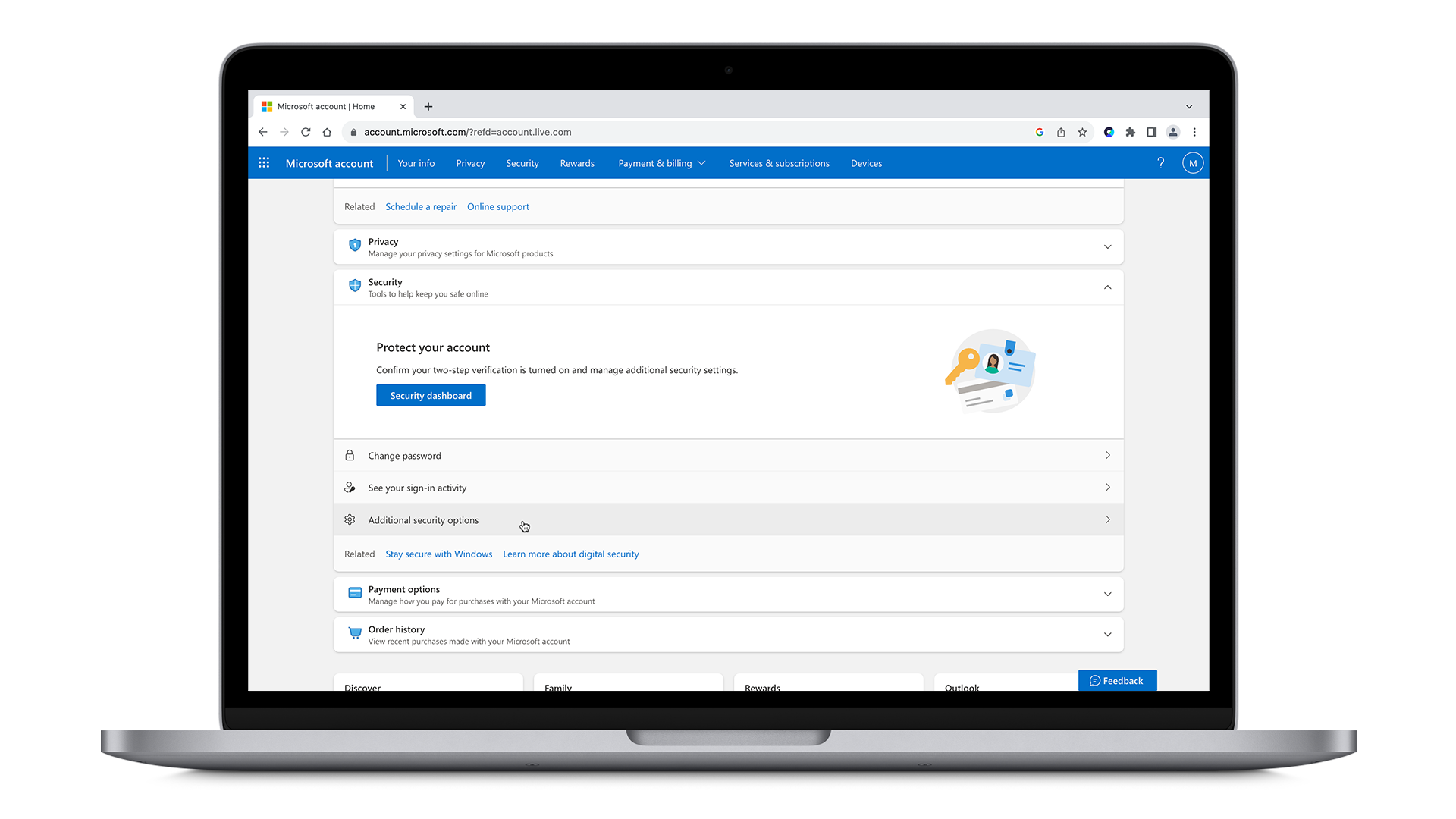
- Under Additional Security, find the box that says Two-step verification and click on Turn on.
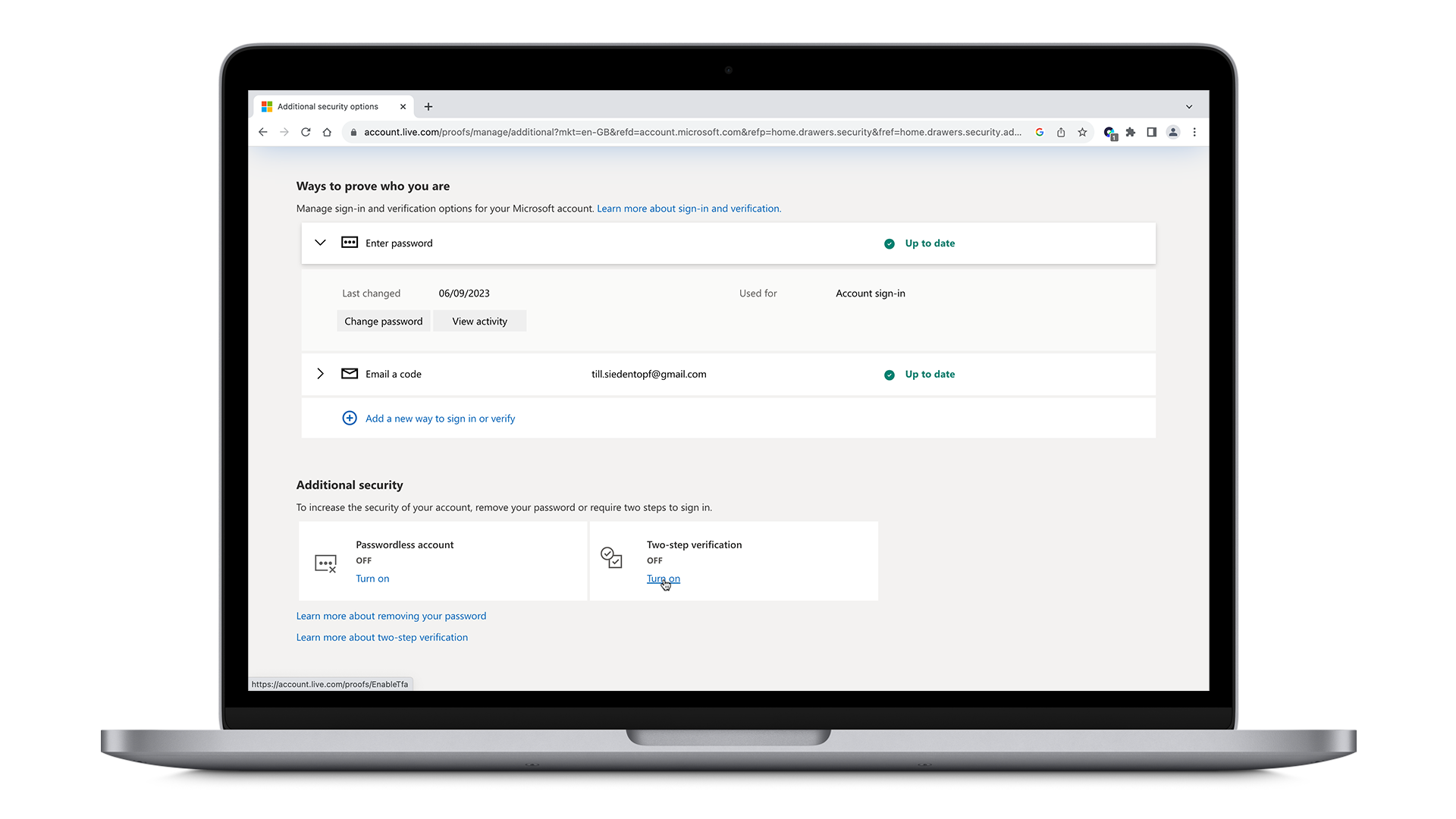
- In the next window click on Next.
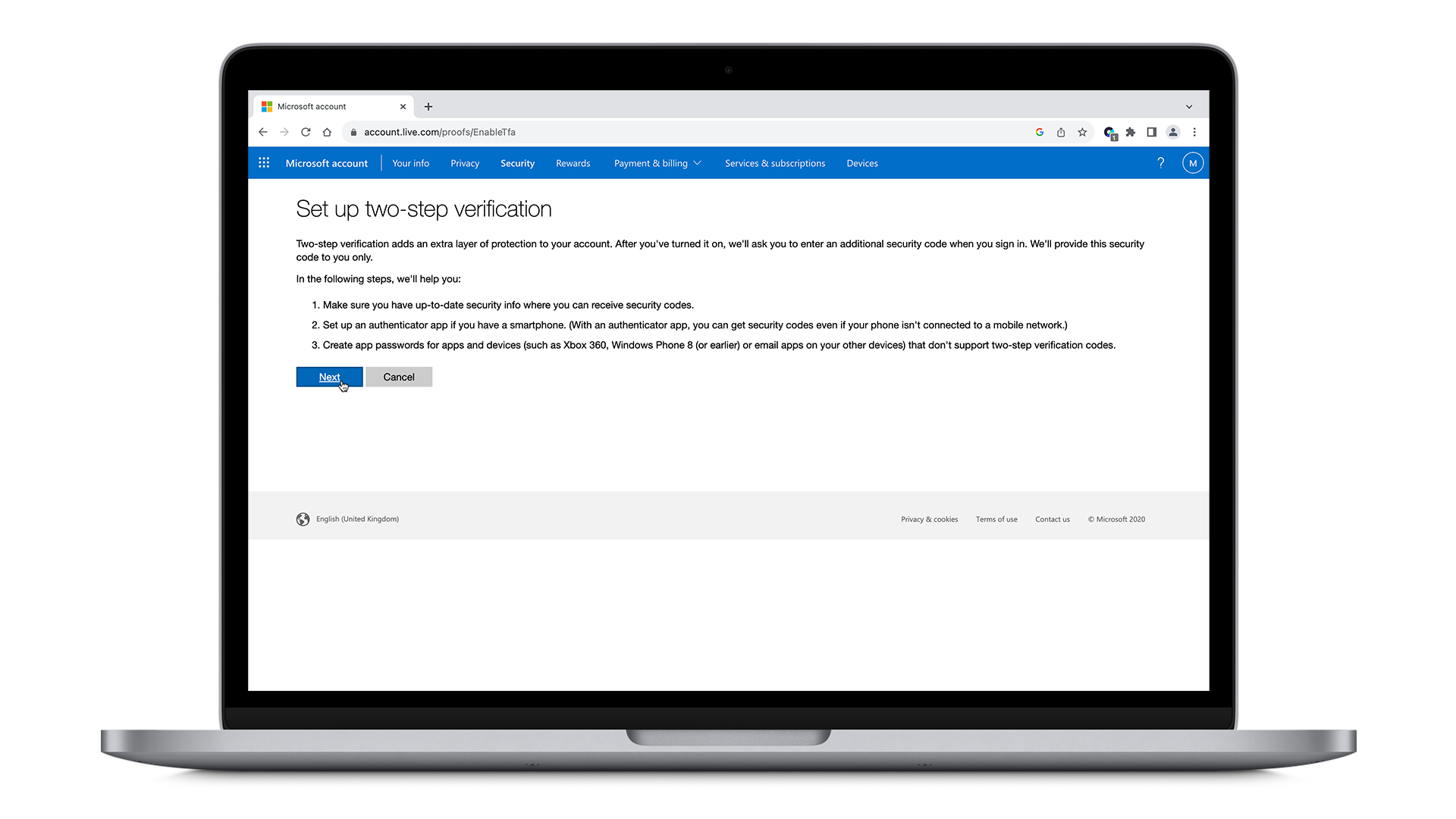
- Now, make sure that under verify my identity with: you have An app selected. Instead of hitting Get it now click on set up a different authenticator app above.
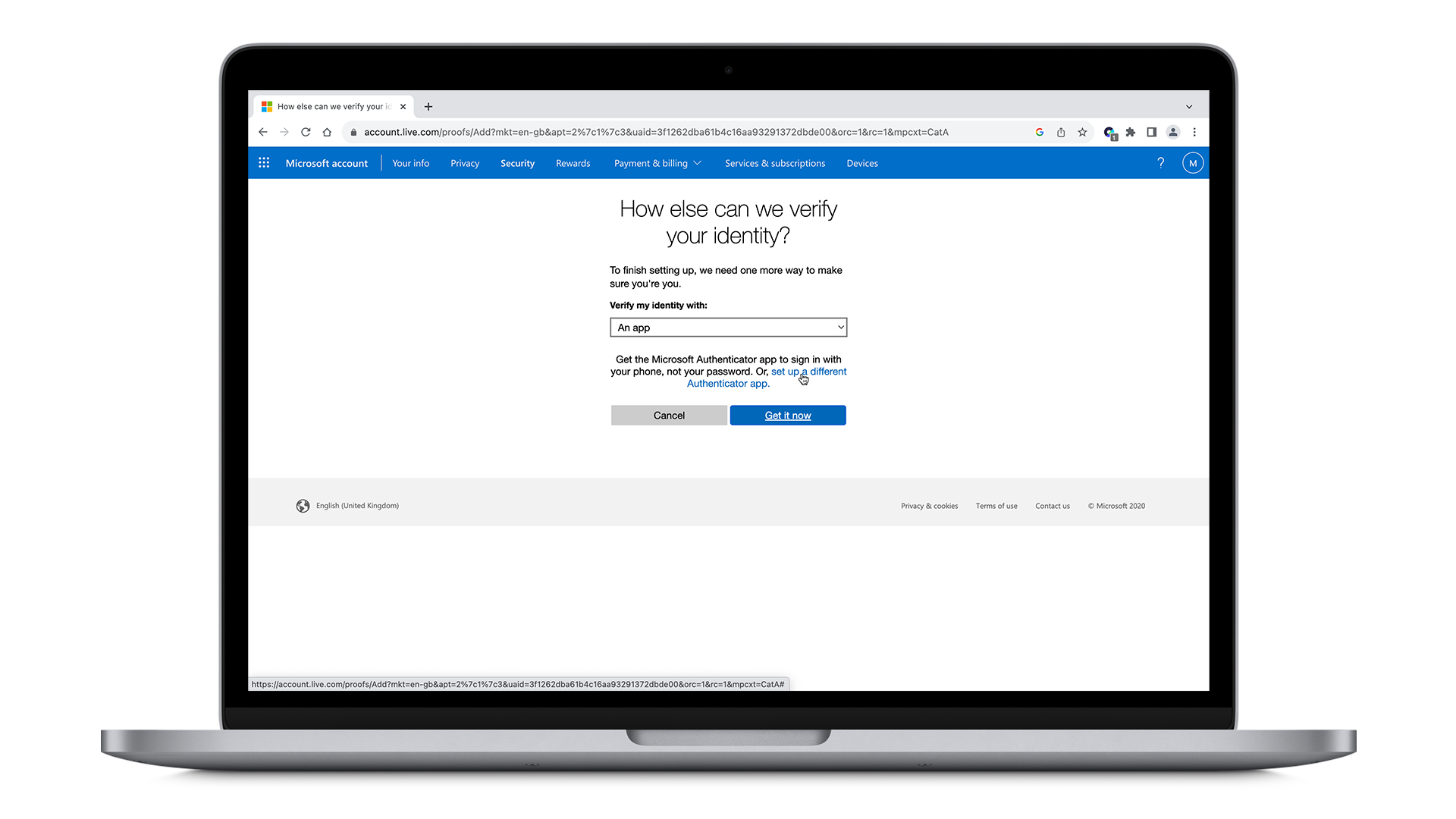
- On the next page, you may have to close the appearing heylogin overlay. You will see a different heylogin overlay pop up over the QR code. Hit Add to login.
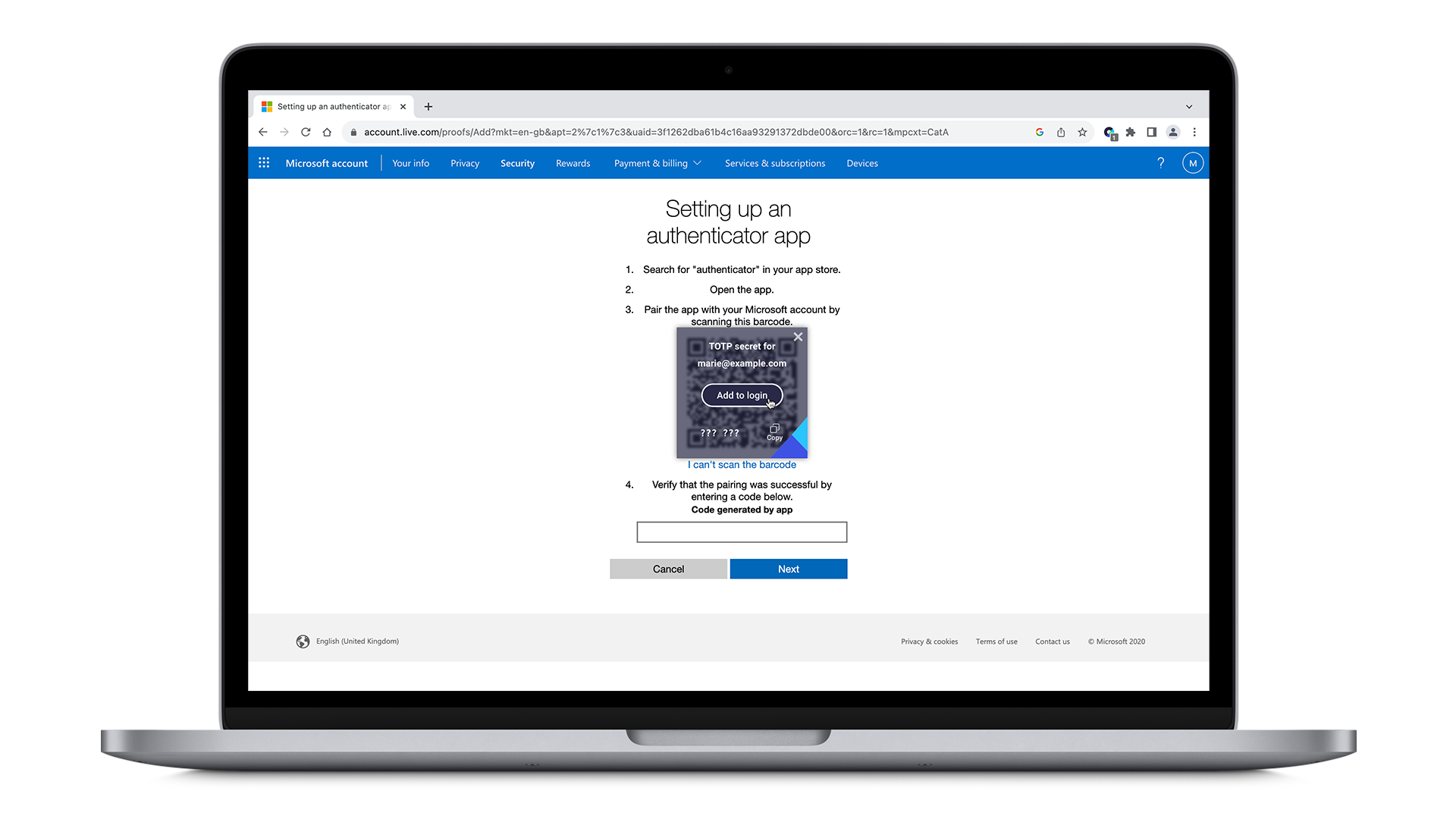
- Next, a 6-digit TOTP code is generated. Click on the little Copy Icon next to it.
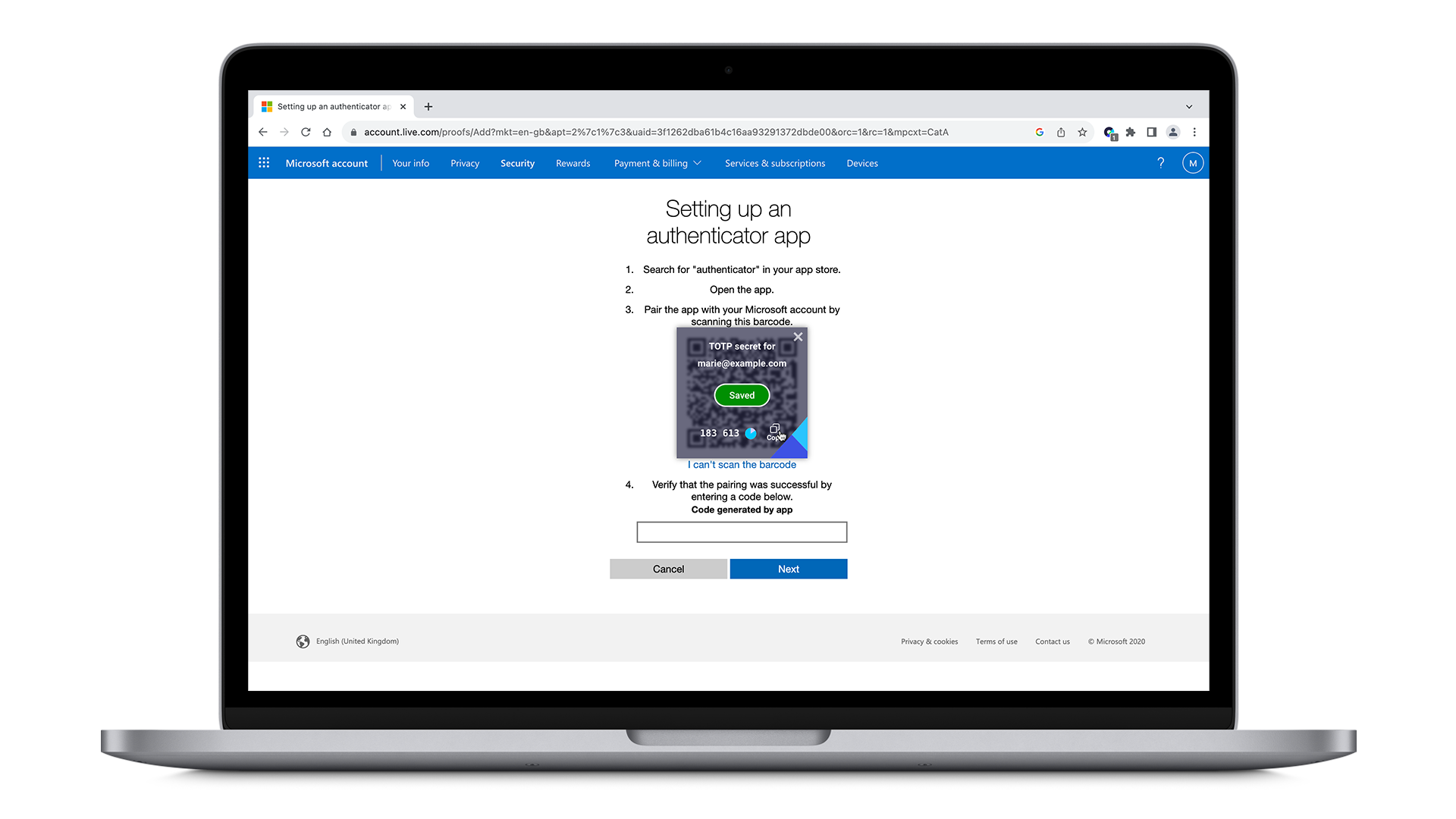
- Paste it under no. 4 using the keyboard shortcut Ctrl + V on PC or Cmd + V on Mac and click on Next.
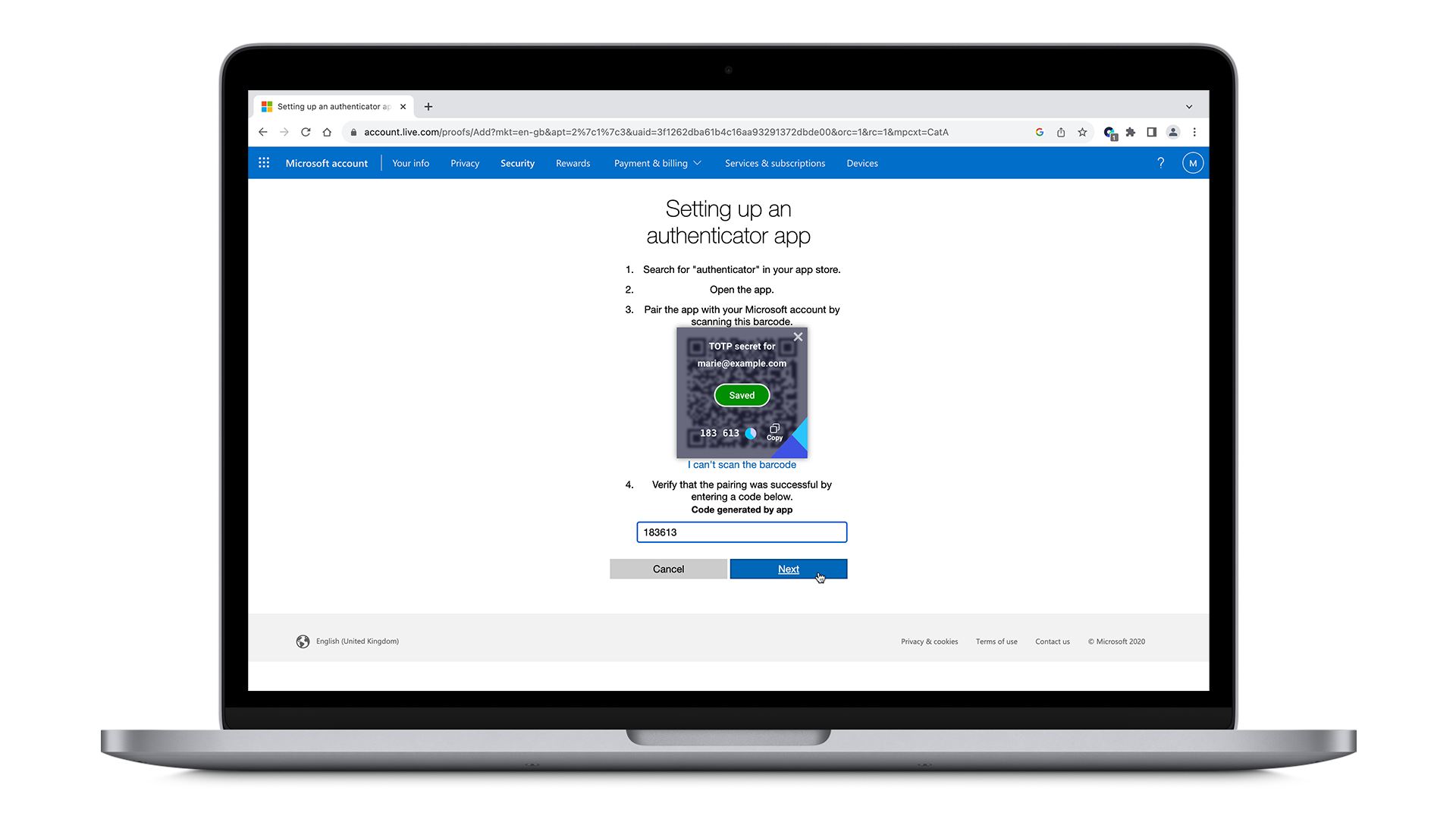
- In the next window click on Next.
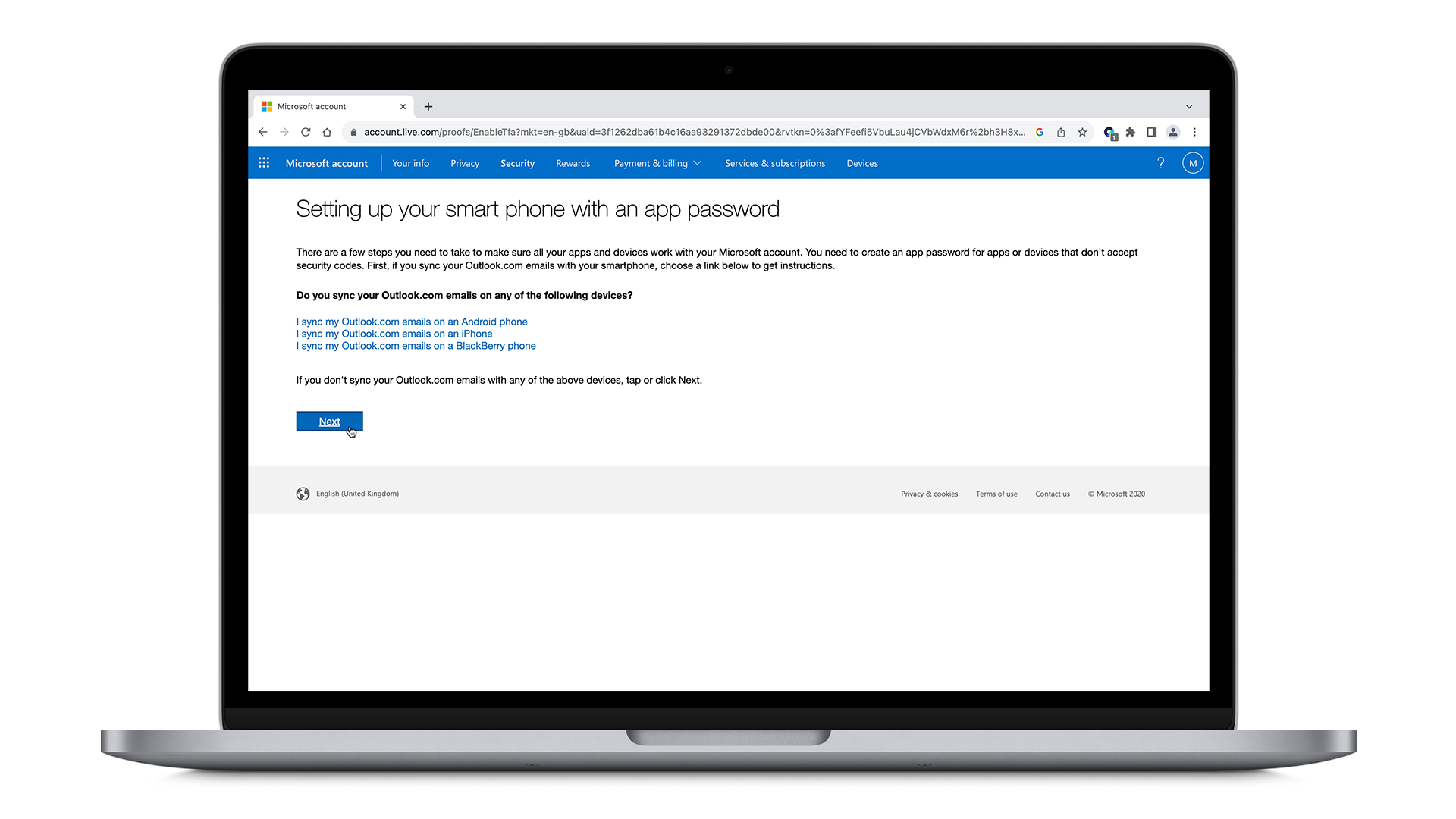
- In the last window click on Finish and you are done.