If you like to use heylogin for work and private logins in the same browser, we recommend to activate the free private account in heylogin.
There is no need to install heylogin twice! One app is enough!
Activate the private account for free
- Open heylogin.app, click on Settings (the gear on the bottom left), scroll down in the tab “Accounts” and click on create a private account. Then enter your private email address and hit Create private account.
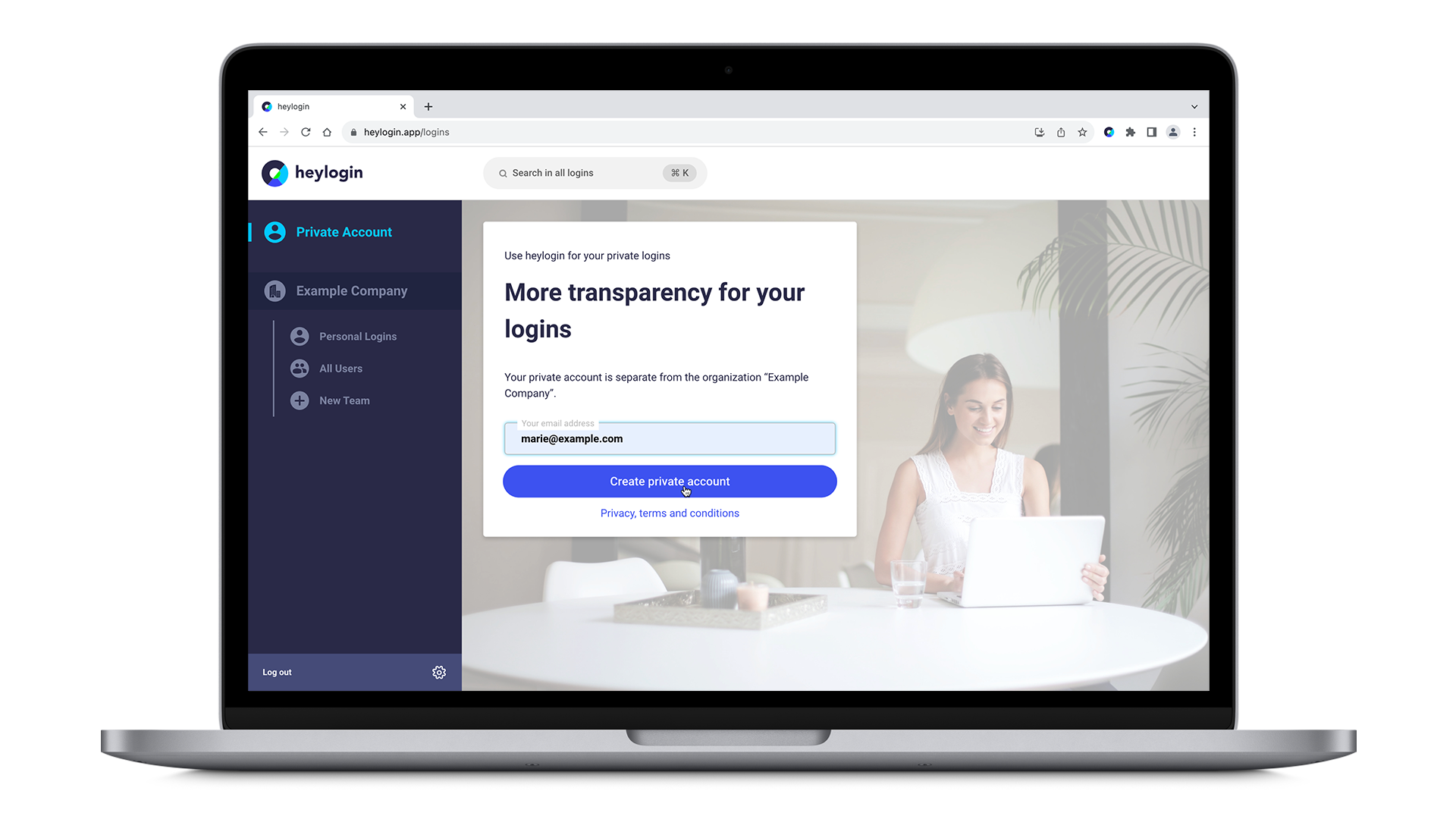
- Now you have a space for your private logins separated from all your organizations.
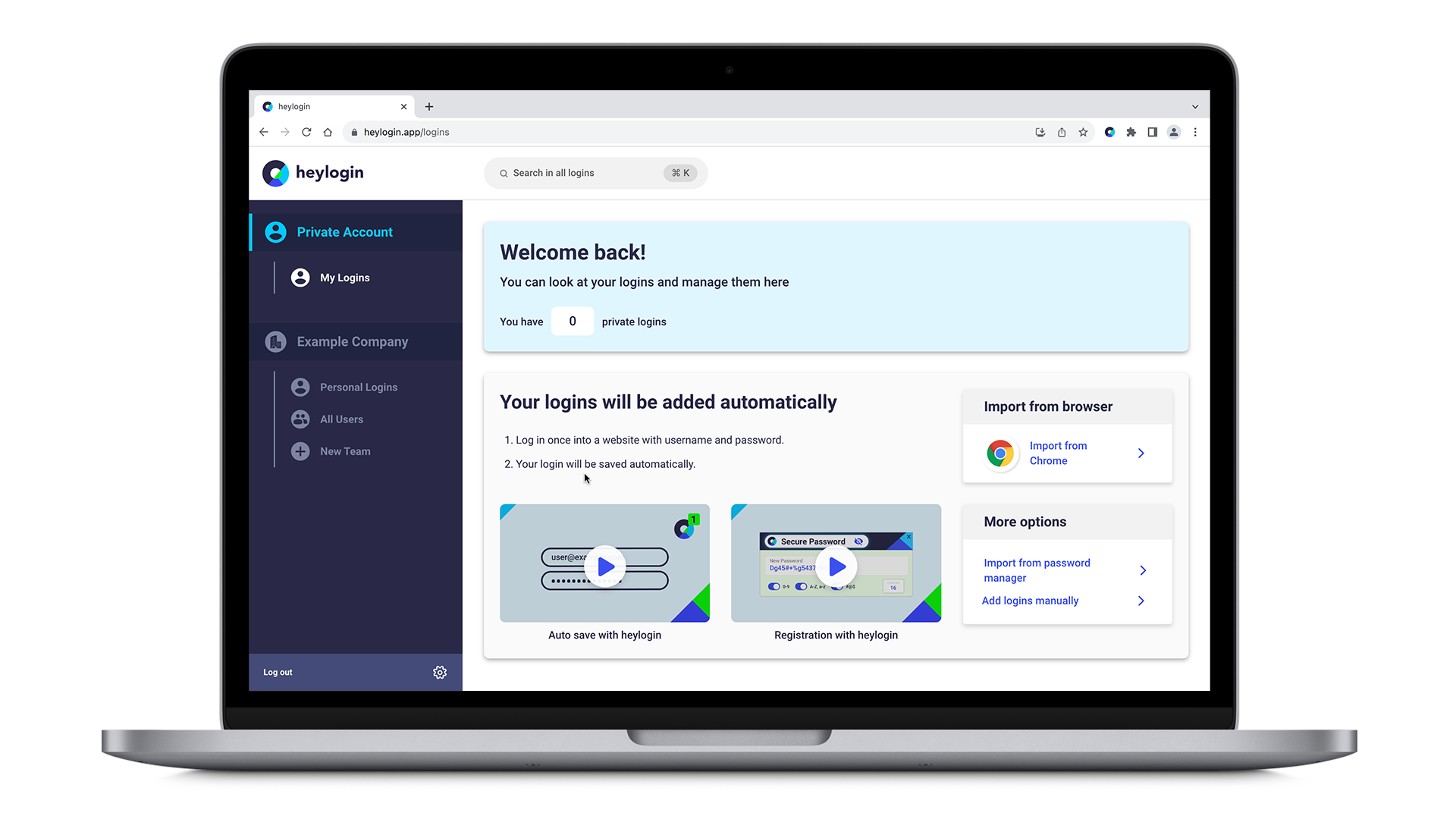
Save new logins
When generating a new login directly on a web page, you can assign it to any location. Either for this time only, or as a default for every generated login in this browser. Both works either
- for the login form of web pages via the heylogin icon
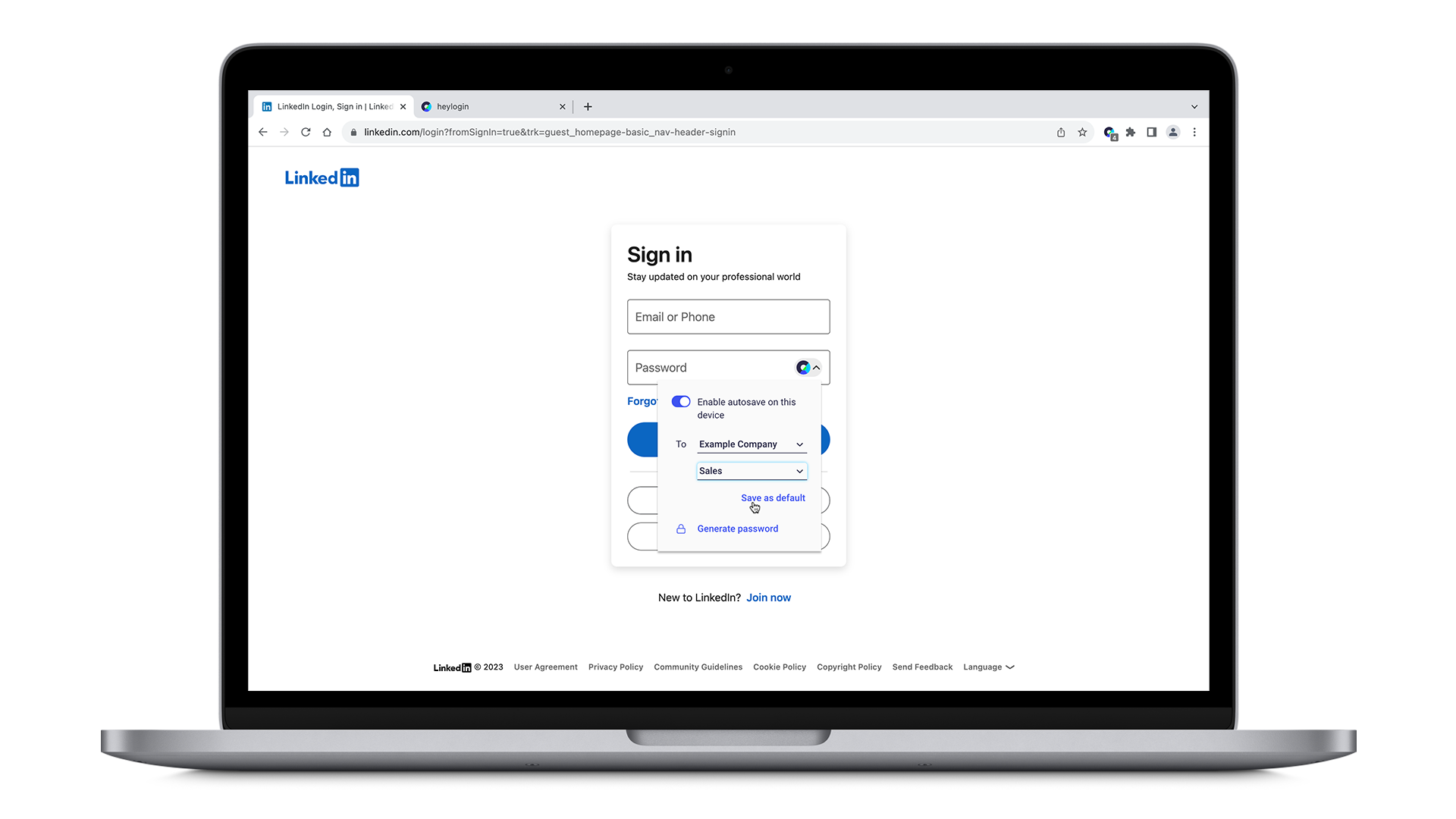
- or when generating passwords via overlay (you have to click the eye icon in order to do so).
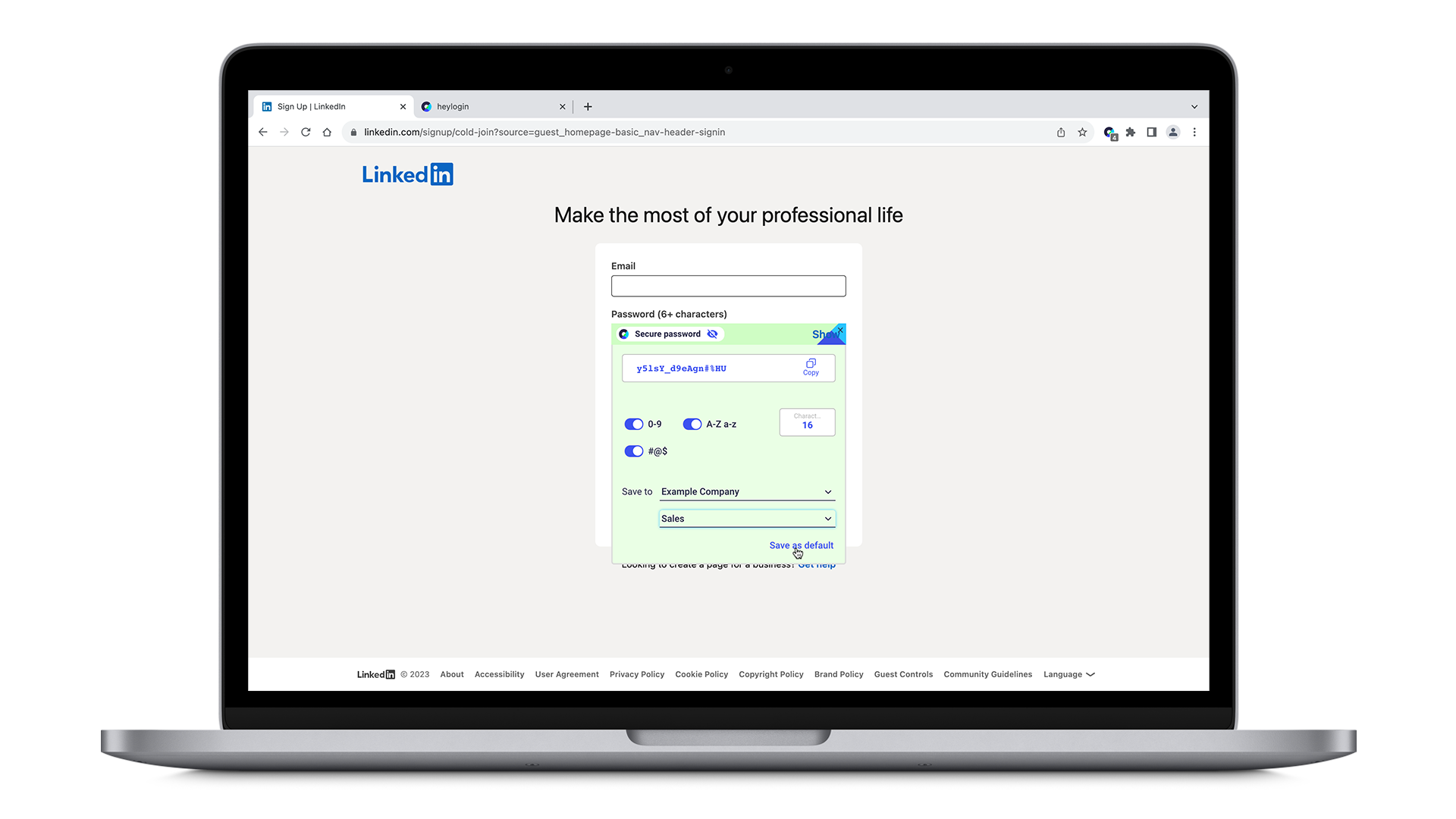
Options explained
- Enable autosave on this device: This allows you to decide if passwords should be automatically saved for this specific browser for all websites. This is handy if you like to use heylogin in a browser, which is also used by other people, where you don’t like to auto-save other people’s passwords.
- To …: This allows you to select where the new login should be saved. It is important to choose your Private Account if the new login is used privately or your company organization if it is used for work.
- Save as default: This sets the selected target as a default for this specific browser for all websites.
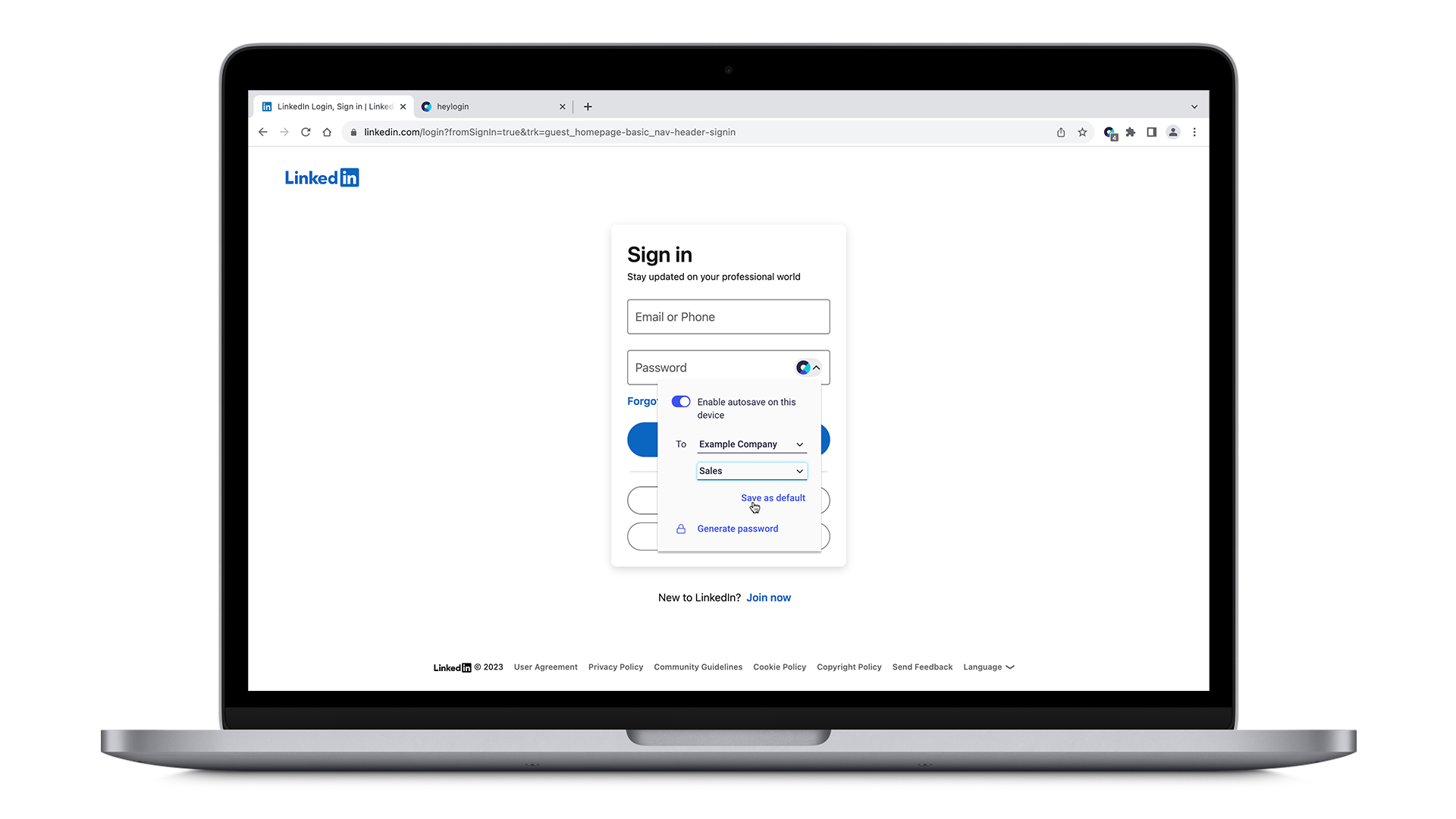
Backup your private account
Please note that you have to protect your private account from possible loss of your smartphone. This is especially important since your private account is separately encrypted from your organization's one. An admin in an organization can only recover your access to this organization, it does not recover your private account.
For protecting the private account, write down a backup code or add another login device. Possible login devices are Windows Hello, Touch ID on Mac or security keys.
