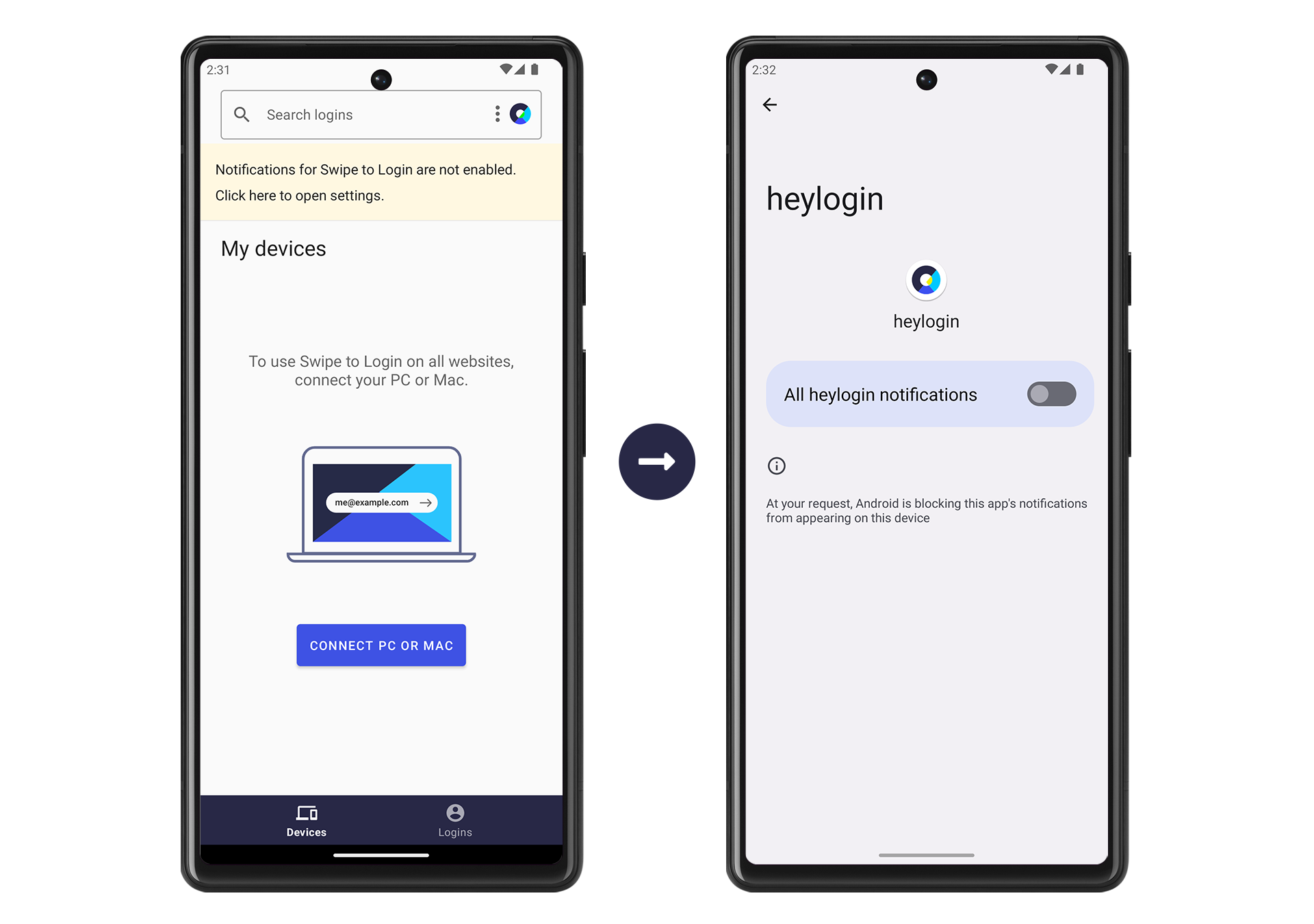Get Backup Code
At the moment, you can only retrieve your backup code using the heylogin mobile app. To do this, simply follow the steps below:
- Open the heylogin app on your phone.
- Click the 3-dots-icon in the upper right corner.
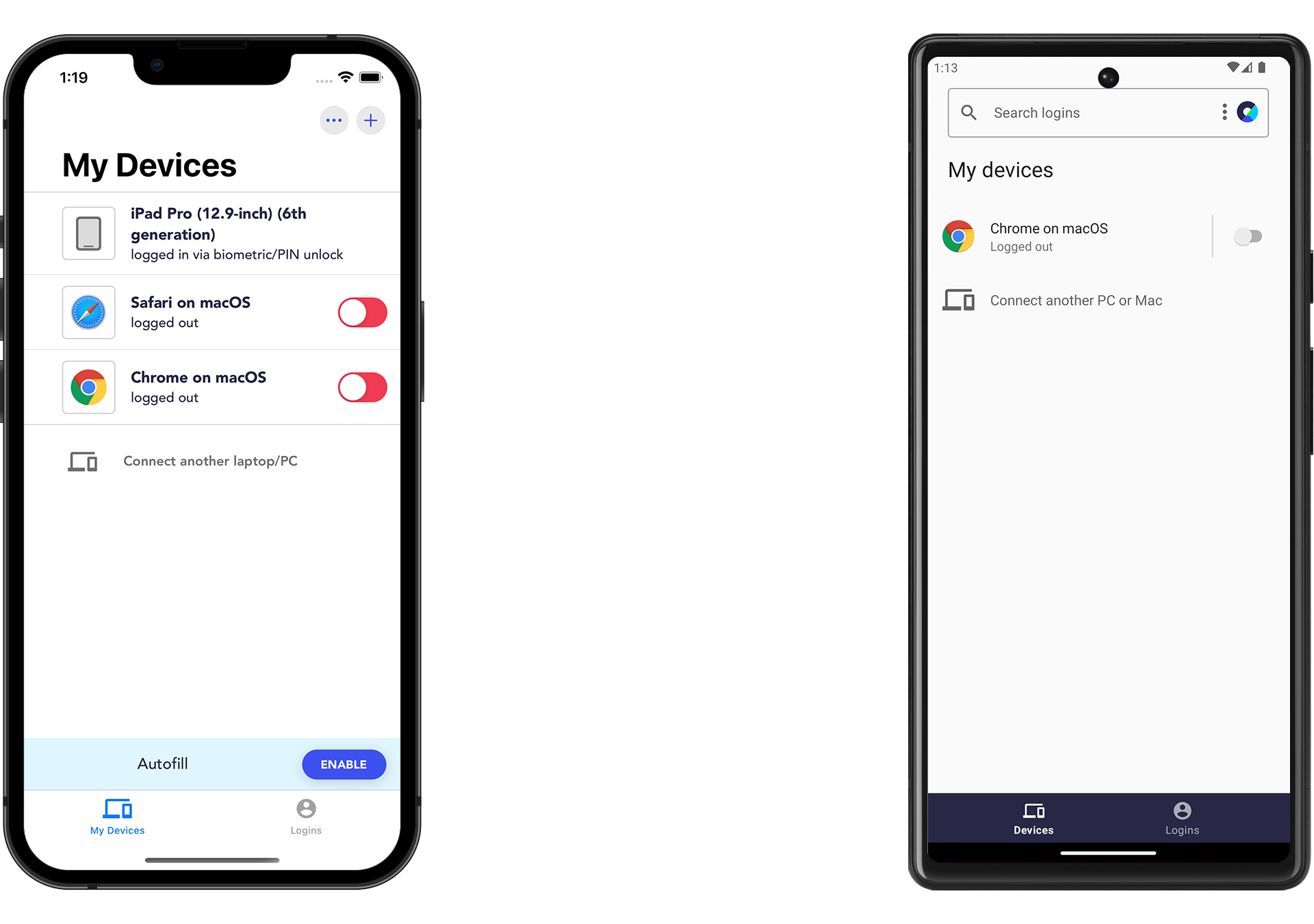
- Select Show backup code.
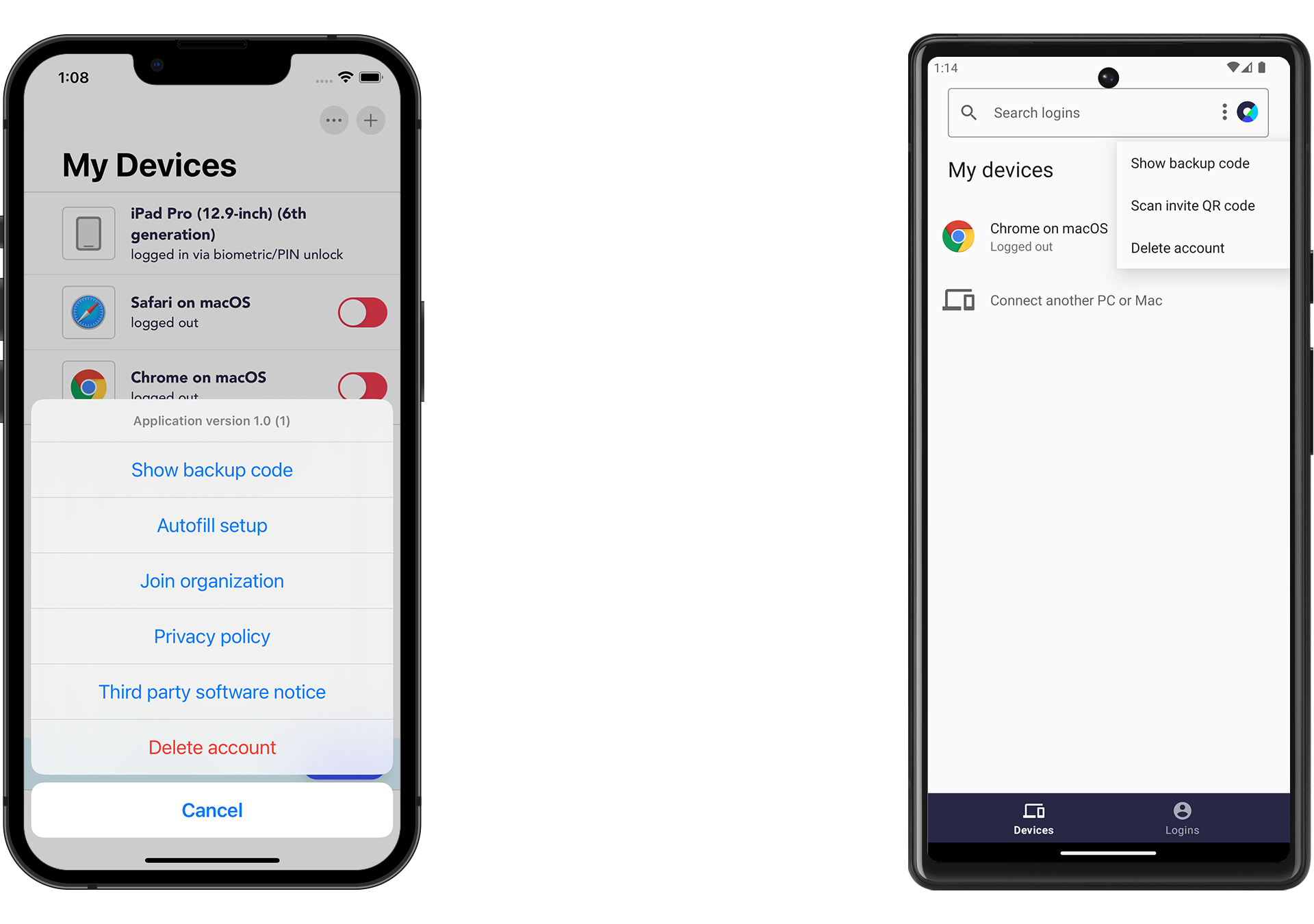
- Hit Get backup code on iPhone or CREATE BACKUP CODE on Android.
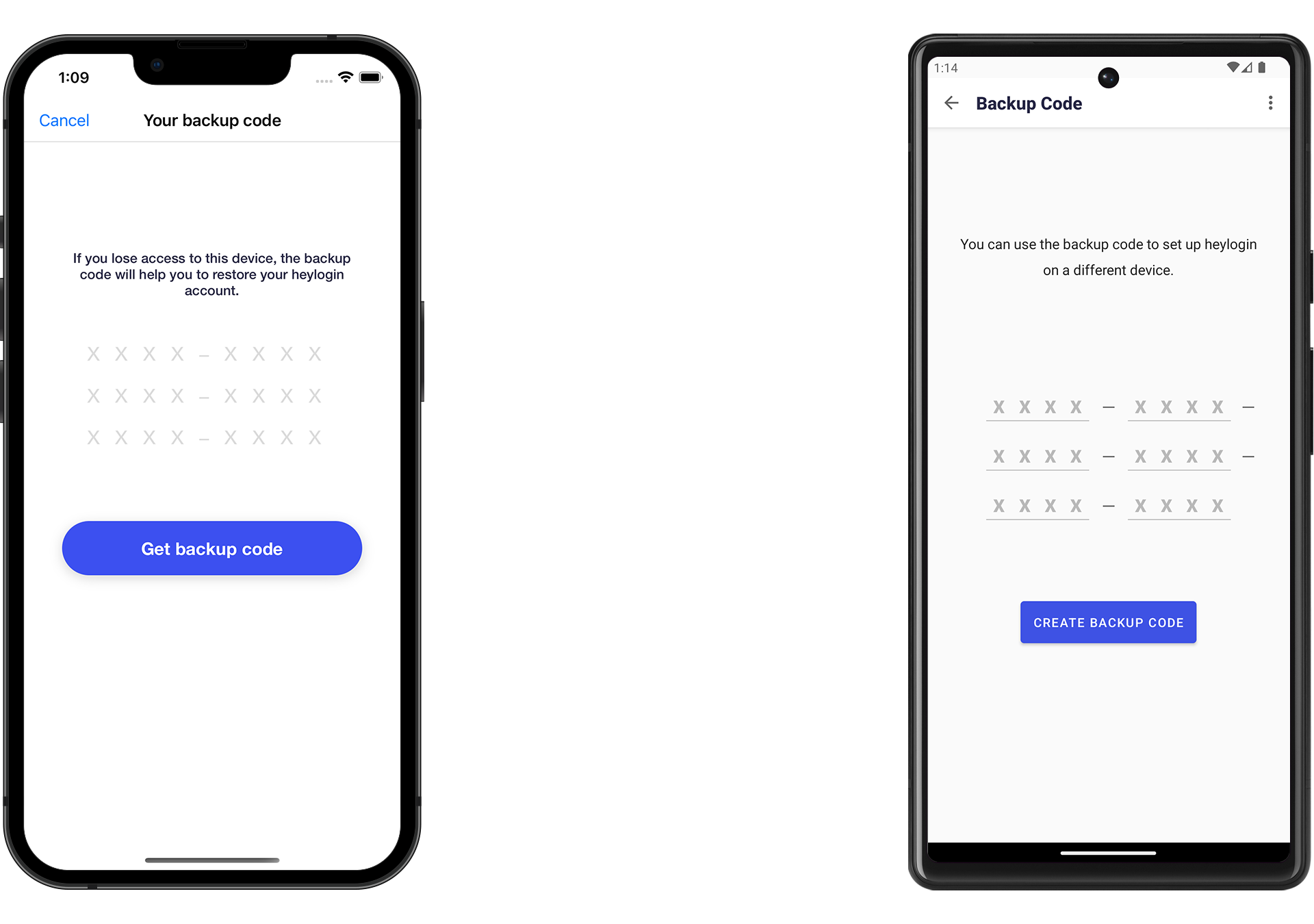
- Write down your backup code in that exact table form!

It is best to store the code on an external storage medium or paper and keep it in a safe place. With the code, you can transfer your account to a new device without having to have your old smartphone.
Restore from Backup Code
You need to have a new phone with a freshly installed version of the heylogin app.
- Open the heylogin app and swipe to start.
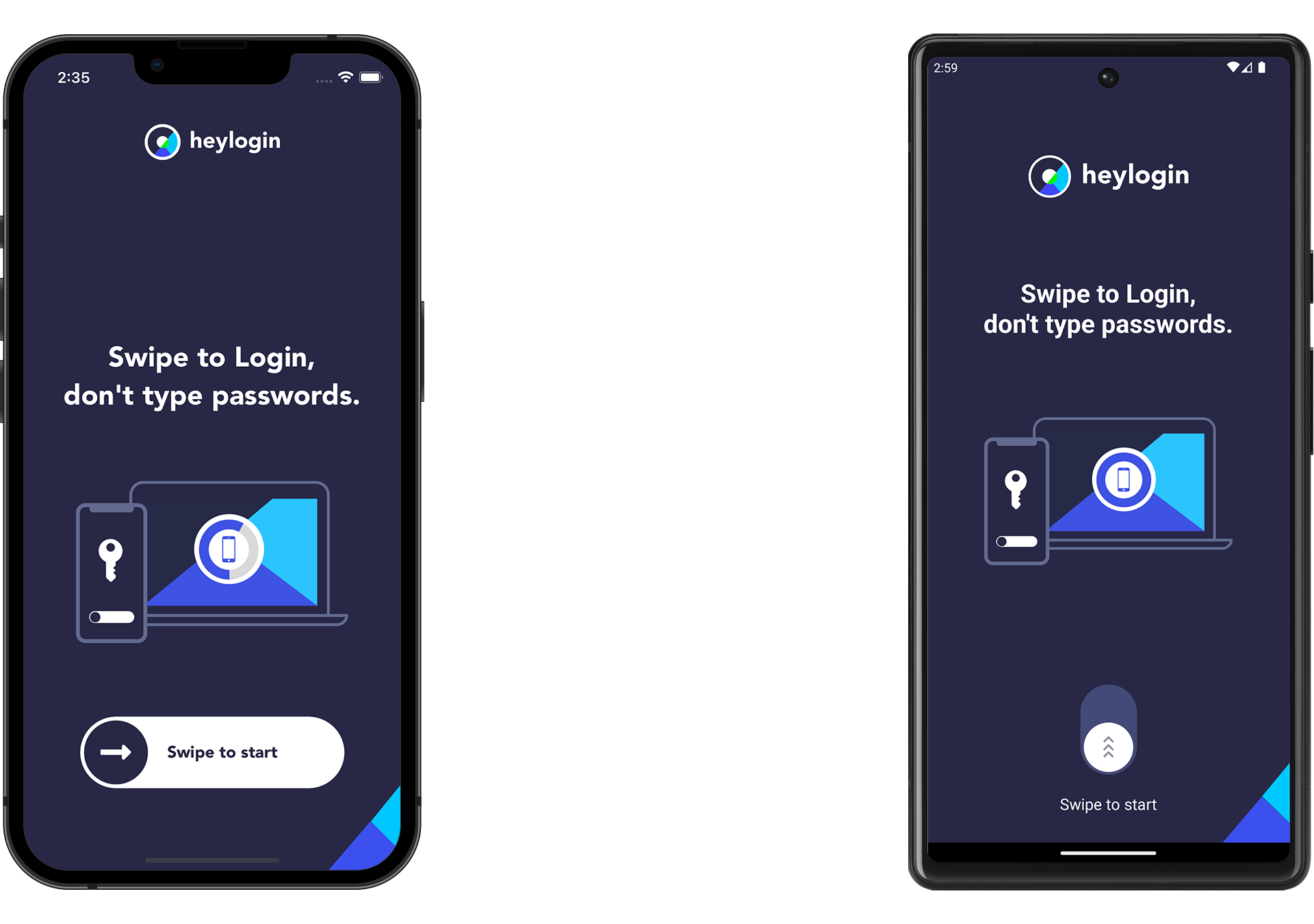
- On iPhone, you need to tap I already have an account →.
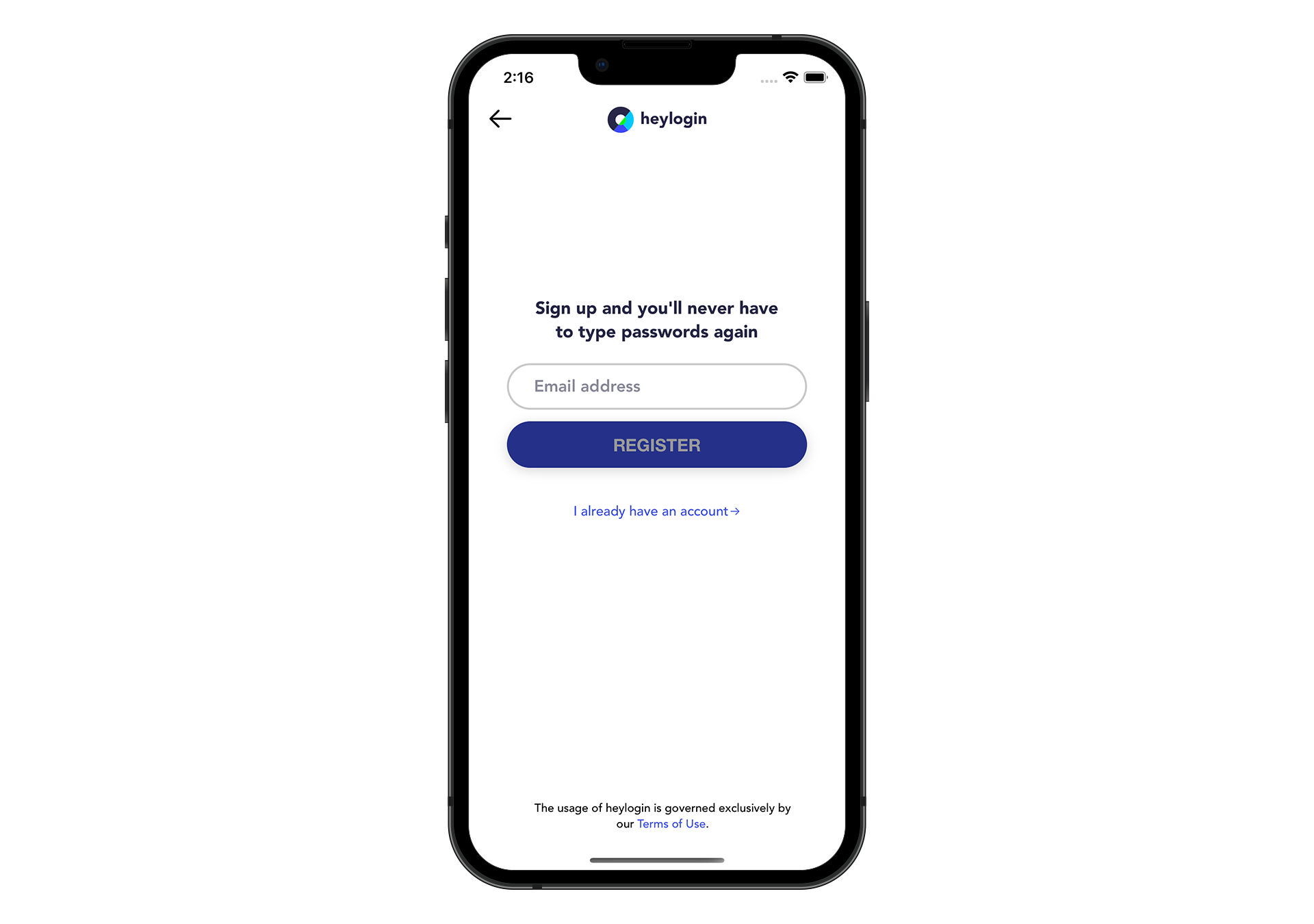
- Now, type in your account's email address and hit NEXT on iPhone or REGISTER on Android.

- Next, manually type in your previously stored backup code. On Android you additionally need to tap RESTORE ACCOUNT.
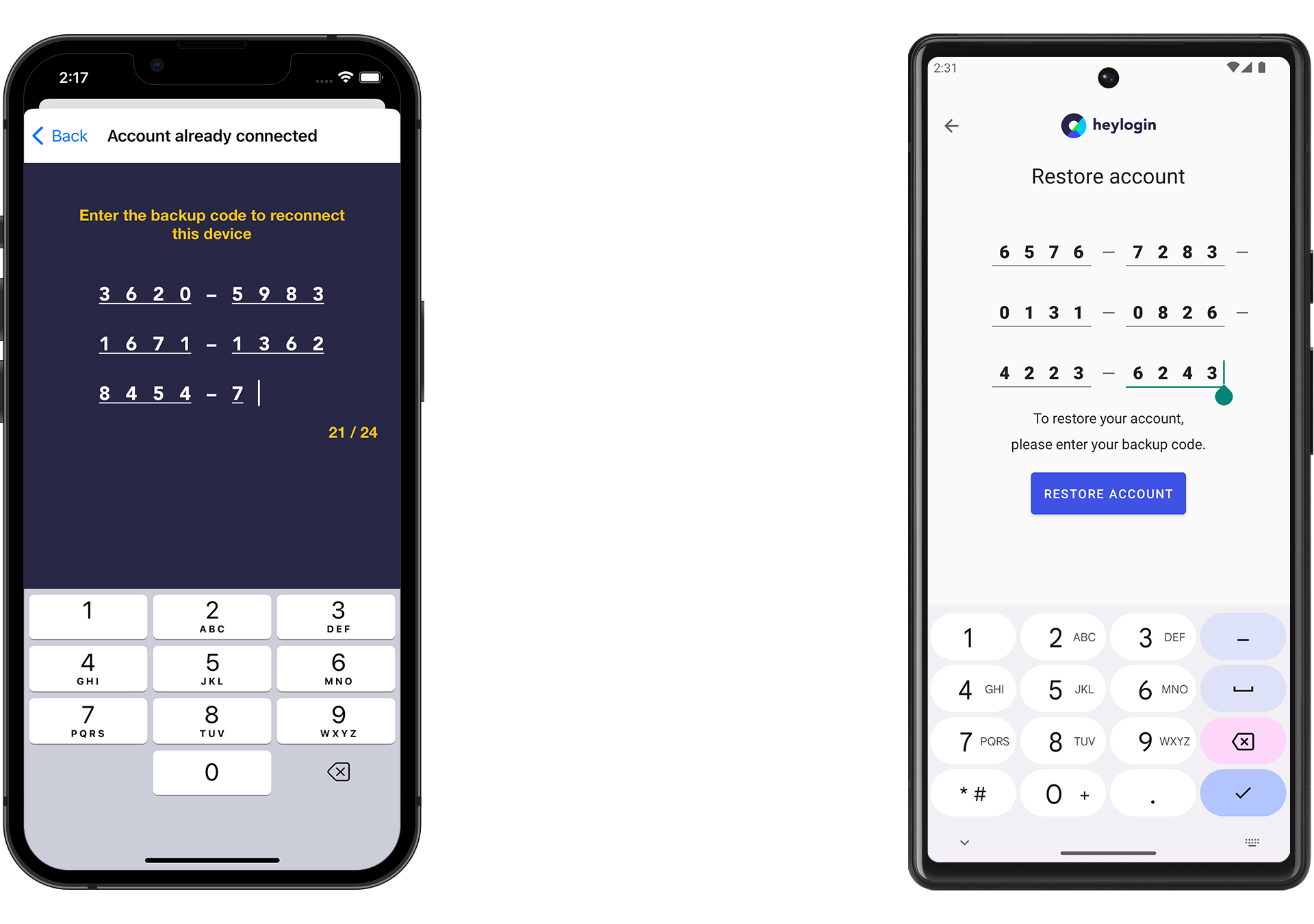
- On iPhone, allow notifications by hitting Allow.
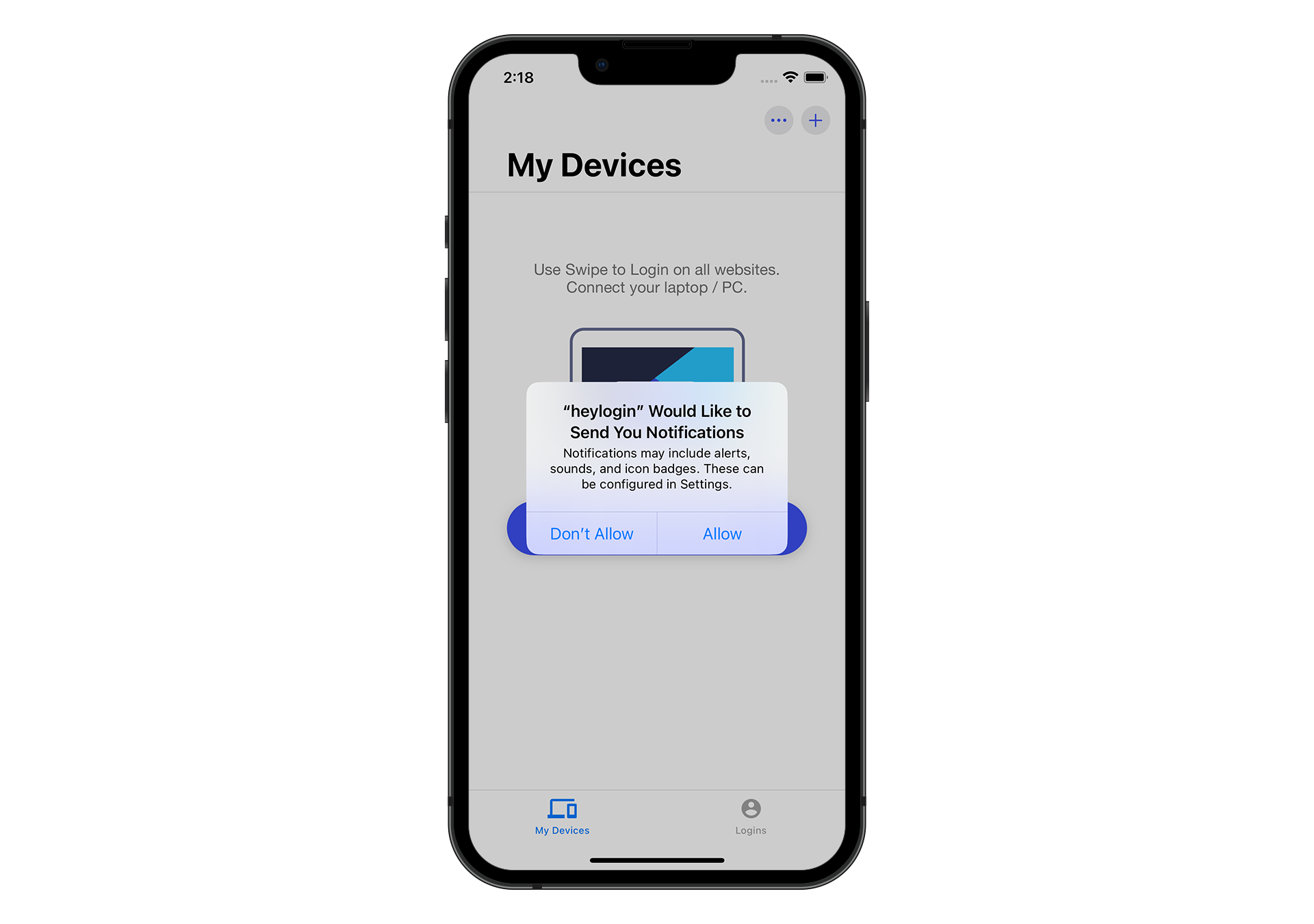
- Last but not least, reconnect your browsers and devices and you are done!
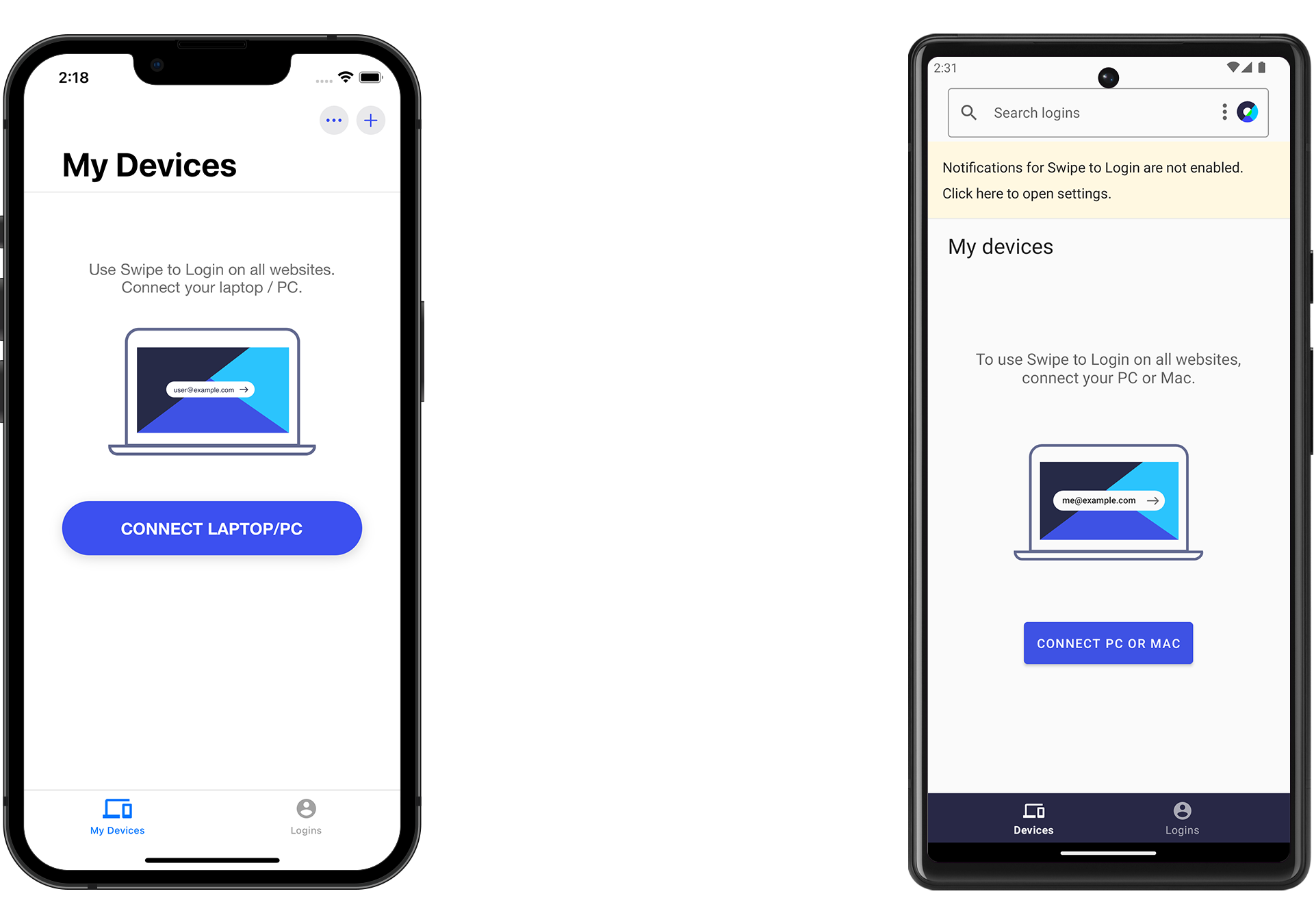
- On Android don't forget to allow notifications as well by hitting the yellow bar in the upper side of the screen that says Notifications for Swipe to Login are not enabled. Click here to open settings. and flicking the switch for All heylogin notifications.