If you have previously activated the backup function of your Google account, heylogin uses this as an encrypted backup mechanism. If you have not yet activated it, here is how to do it:
Activate Google Backup
- Go to your settings and scroll down to System and tap it.
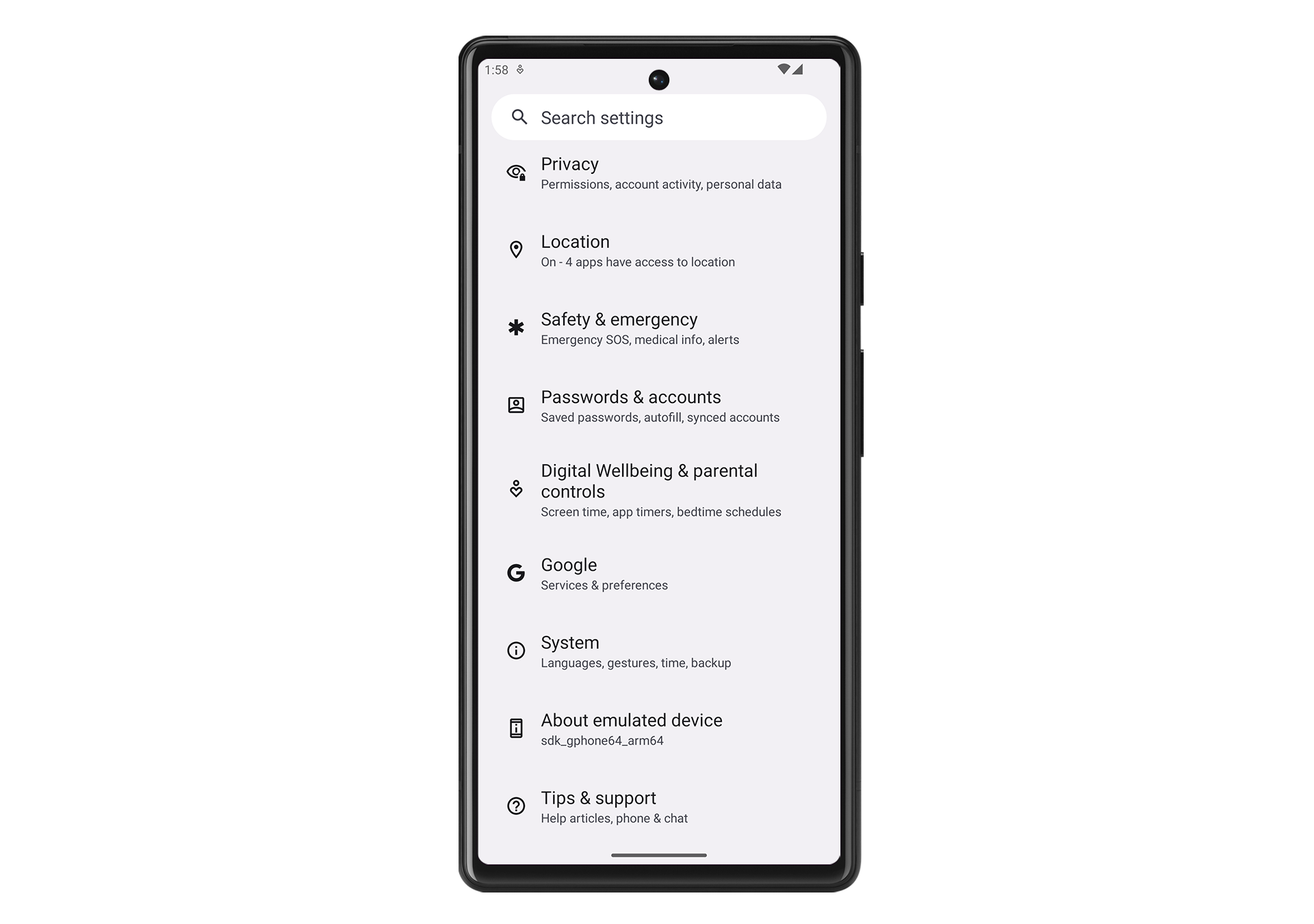
- Next, hit Backup.
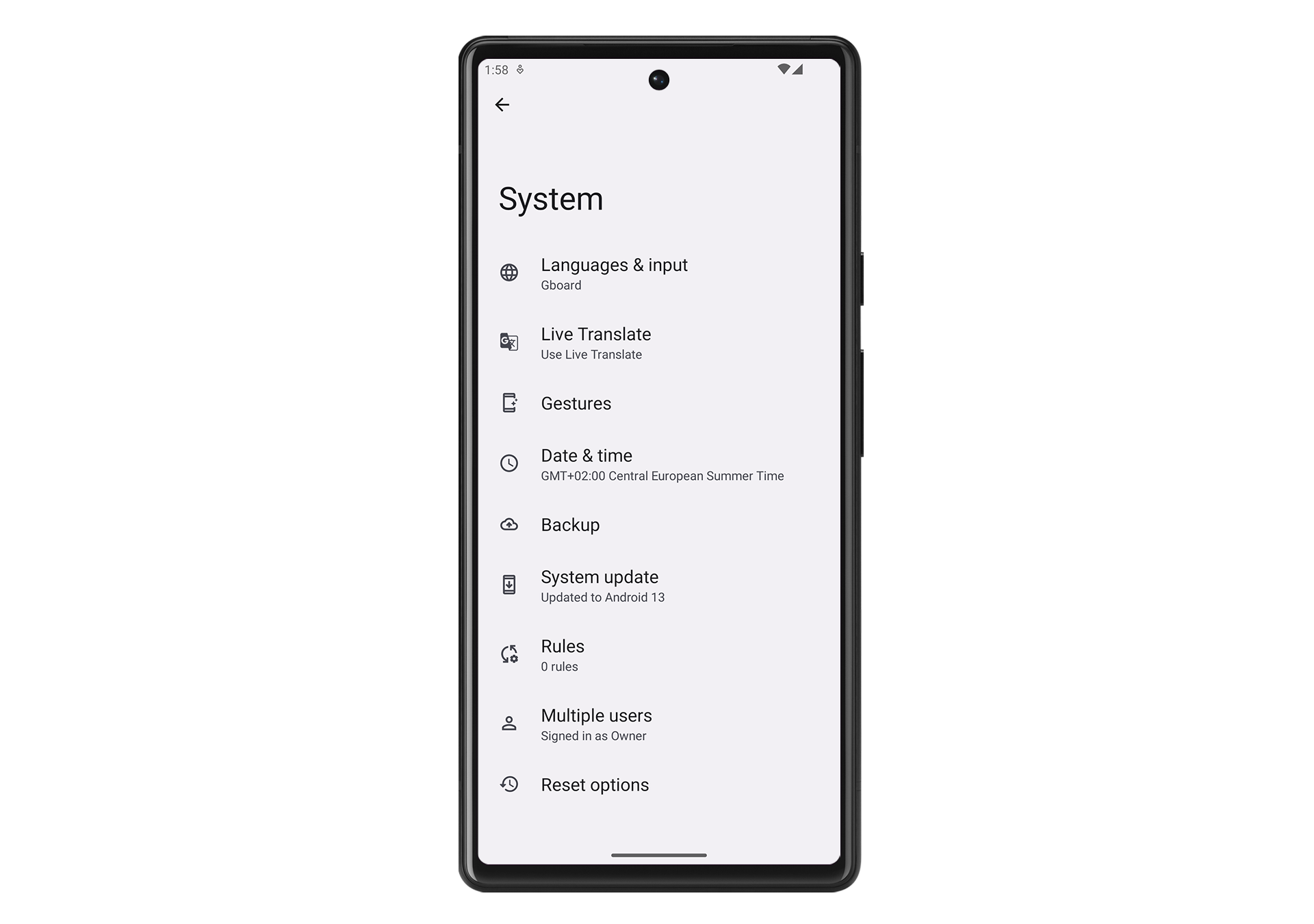
- Finally, tap Turn on in the lower right corner.
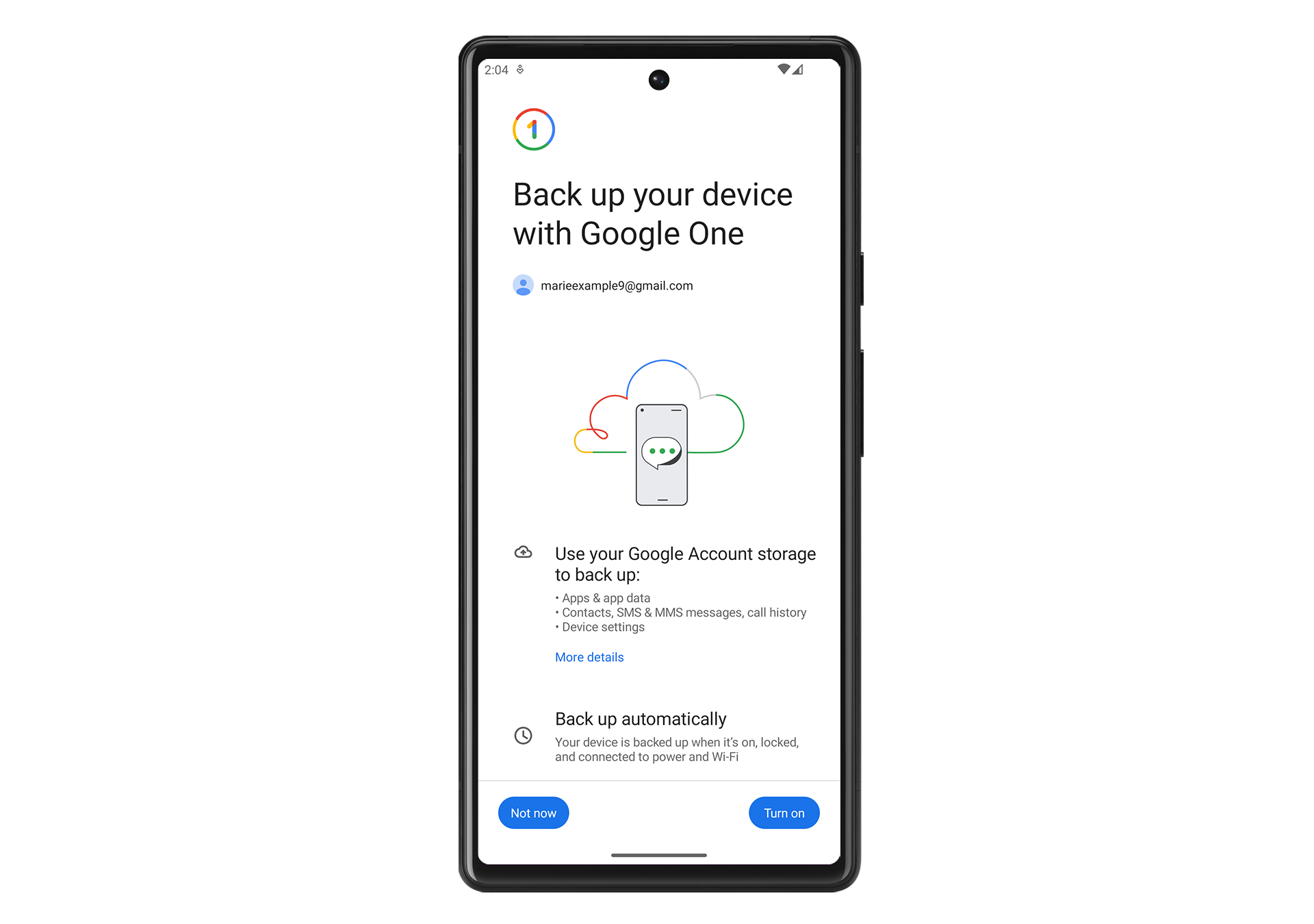
- Your backup has now been created.
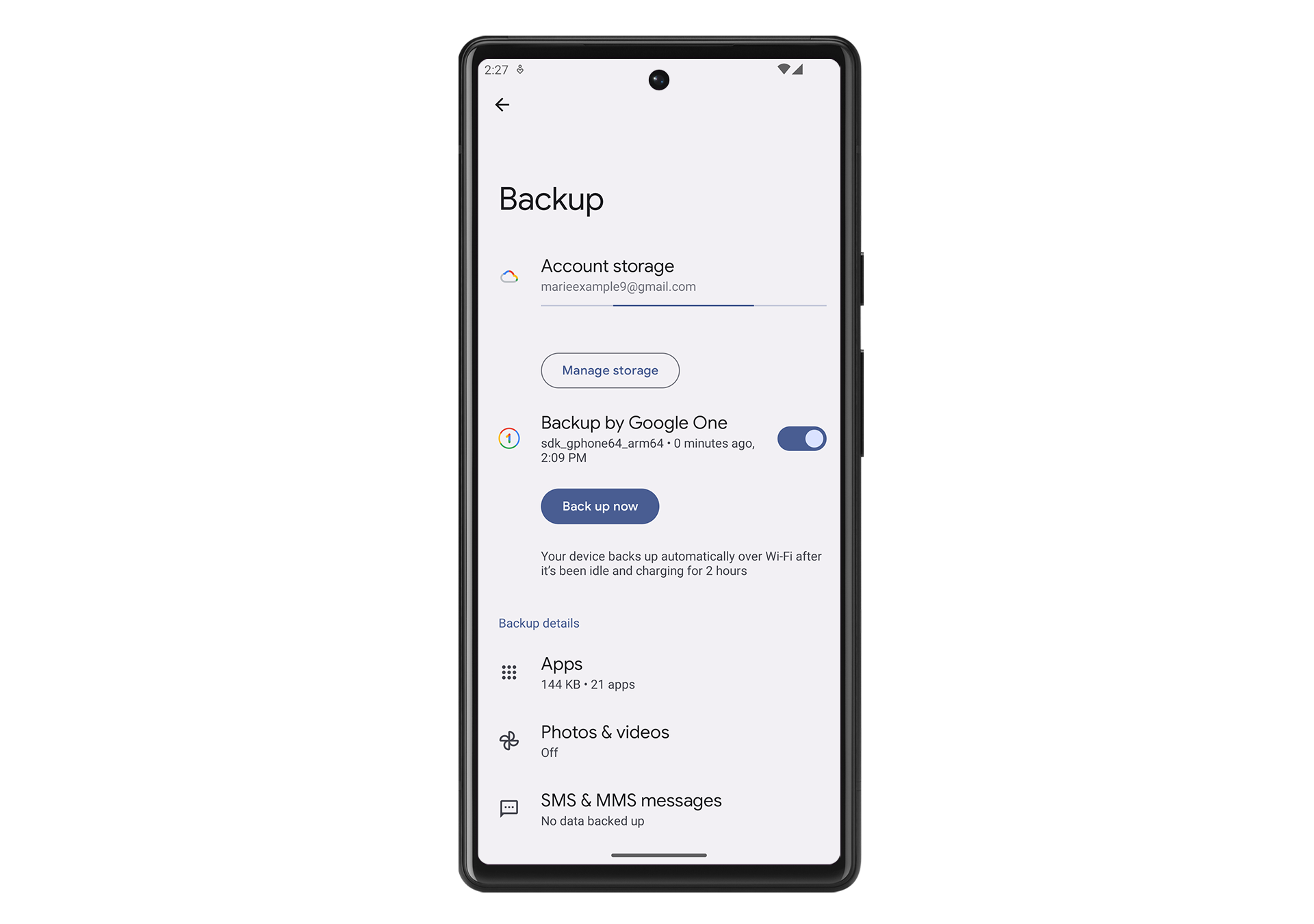
Transfer heylogin to a new phone
This method requires you to use the same Google account on your new phone as on your old phone!
- When opening heylogin on your new phone, you are asked to transfer heylogin to this new phone. This method uses the encrypted backup of heylogin from your Google account. Hit TRANSFER ACCOUNT.
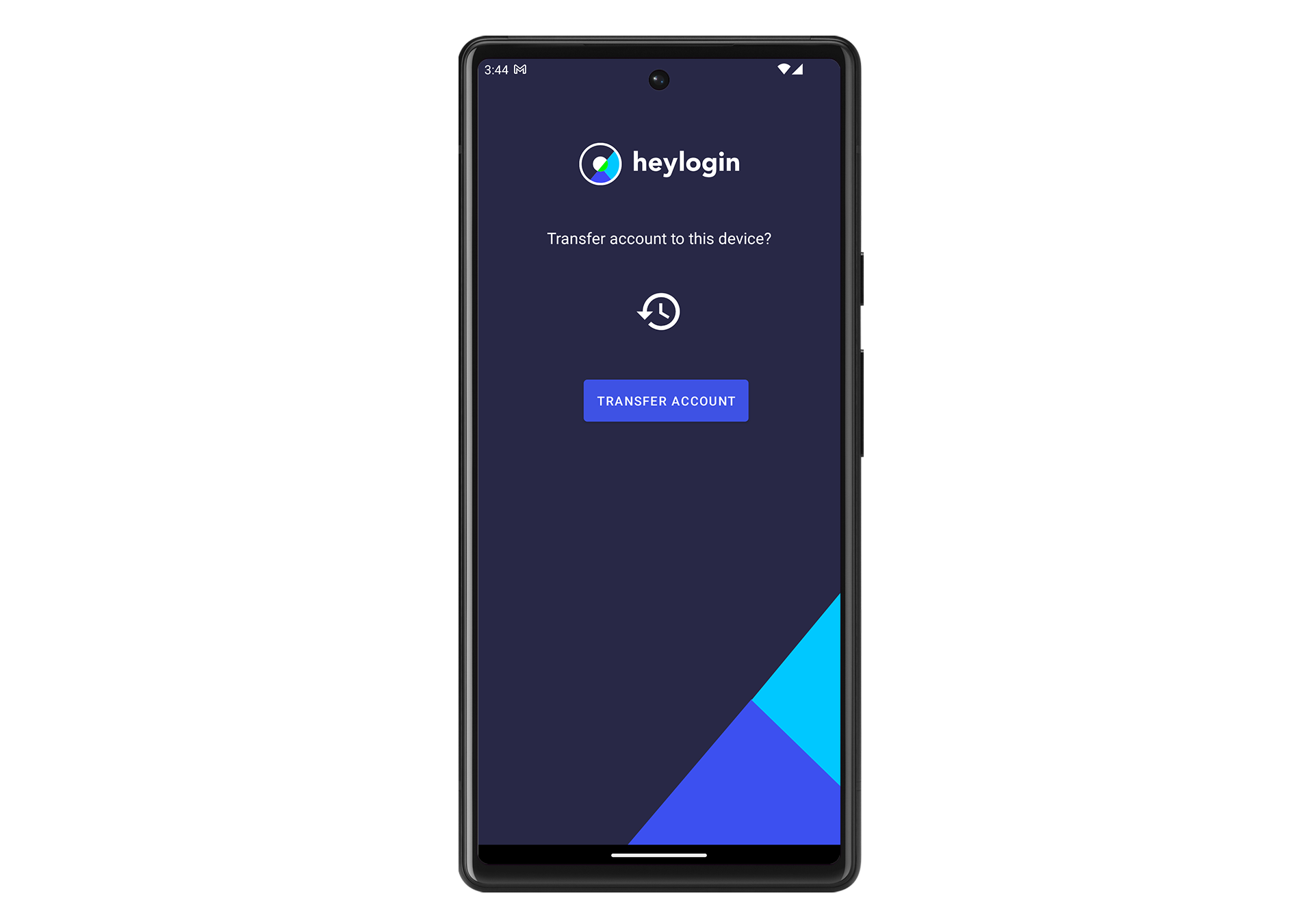
- Your heylogin account has been transferred to your new phone. All your logins are available again. You now need to reconnect your devices as explained here.
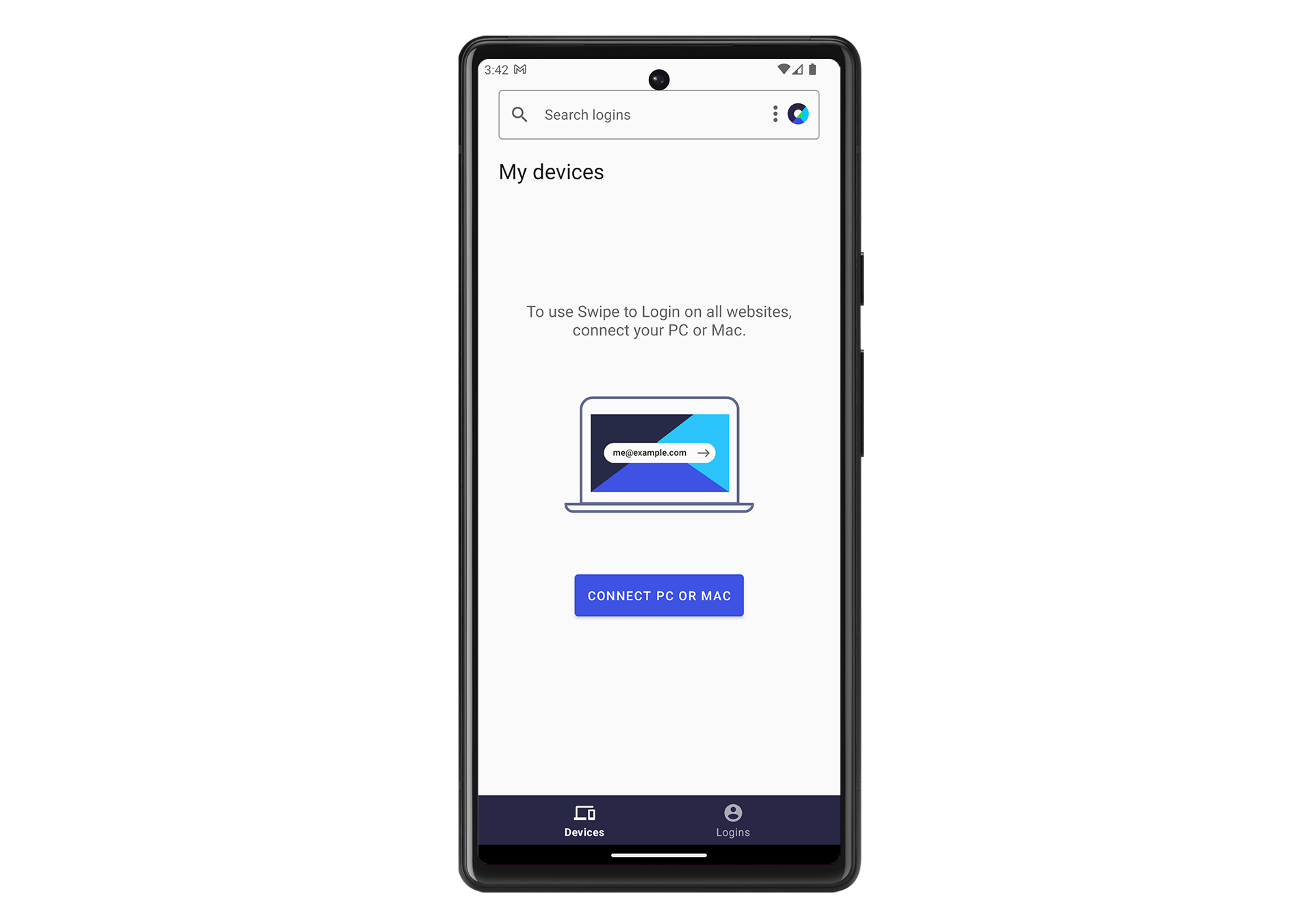
- heylogin is now connected to your new phone and disconnected from your old phone. Opening heylogin on your old phone, will show you this screen:
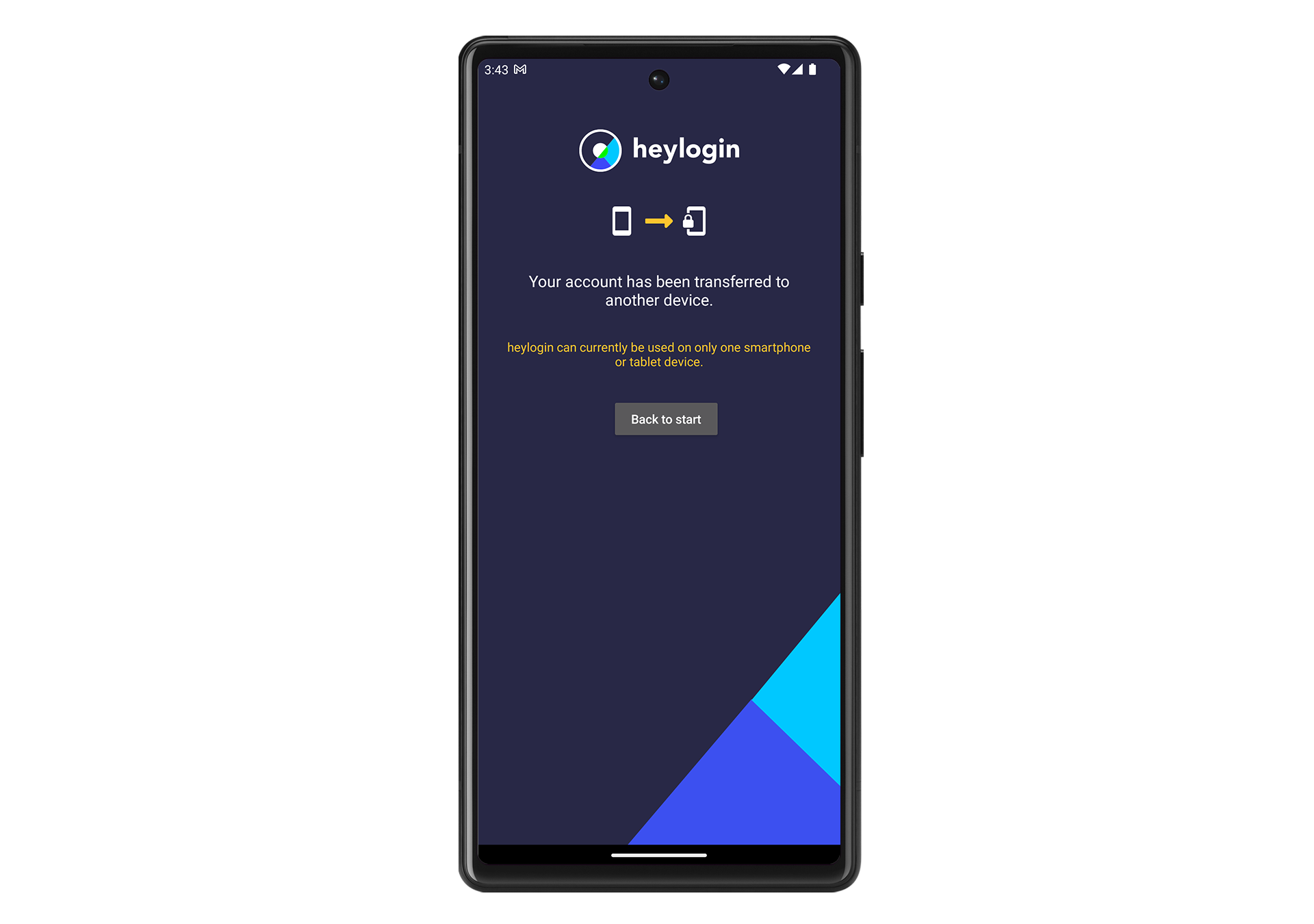
Backup encryption
heylogin uses Android’s encrypted backup functionality. This functionality is limited to devices that support encrypted backups. For detailed information consult our security whitepaper.
