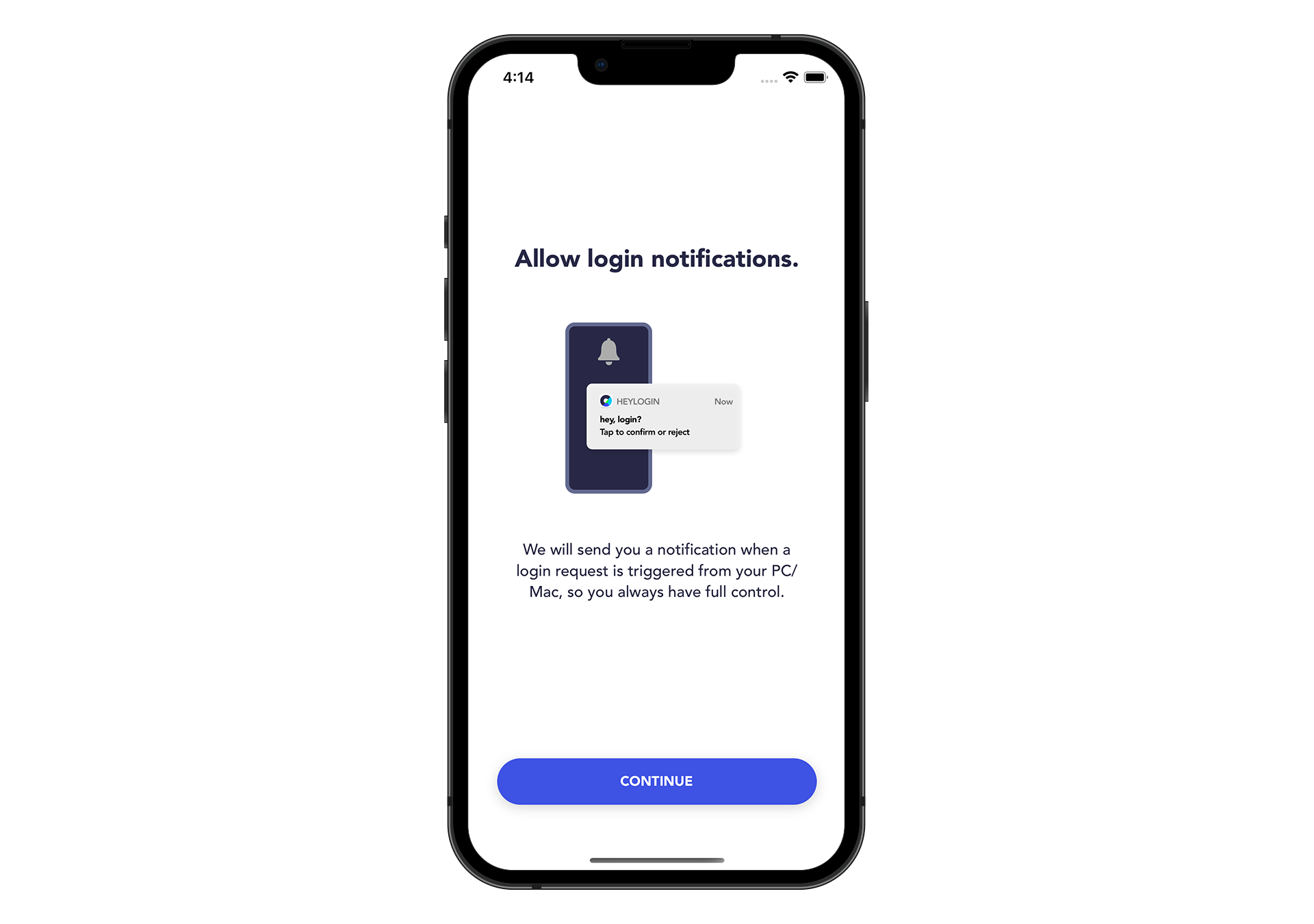heylogin has many advantages as a password solution without a master password. One being the easy recovery of account access in case someone loses their smartphone. As an admin, you have the option to disconnect the team member's old device from the account and connect a new device. We explain how to do that right here:
Disconnect device from account
- Open heylogin.app, under your organisation click on Management, search for the member who has lost access to their smartphone and click on their name. (You can also select multiple users at the same time and perform this and other steps in parallel for all of them.)
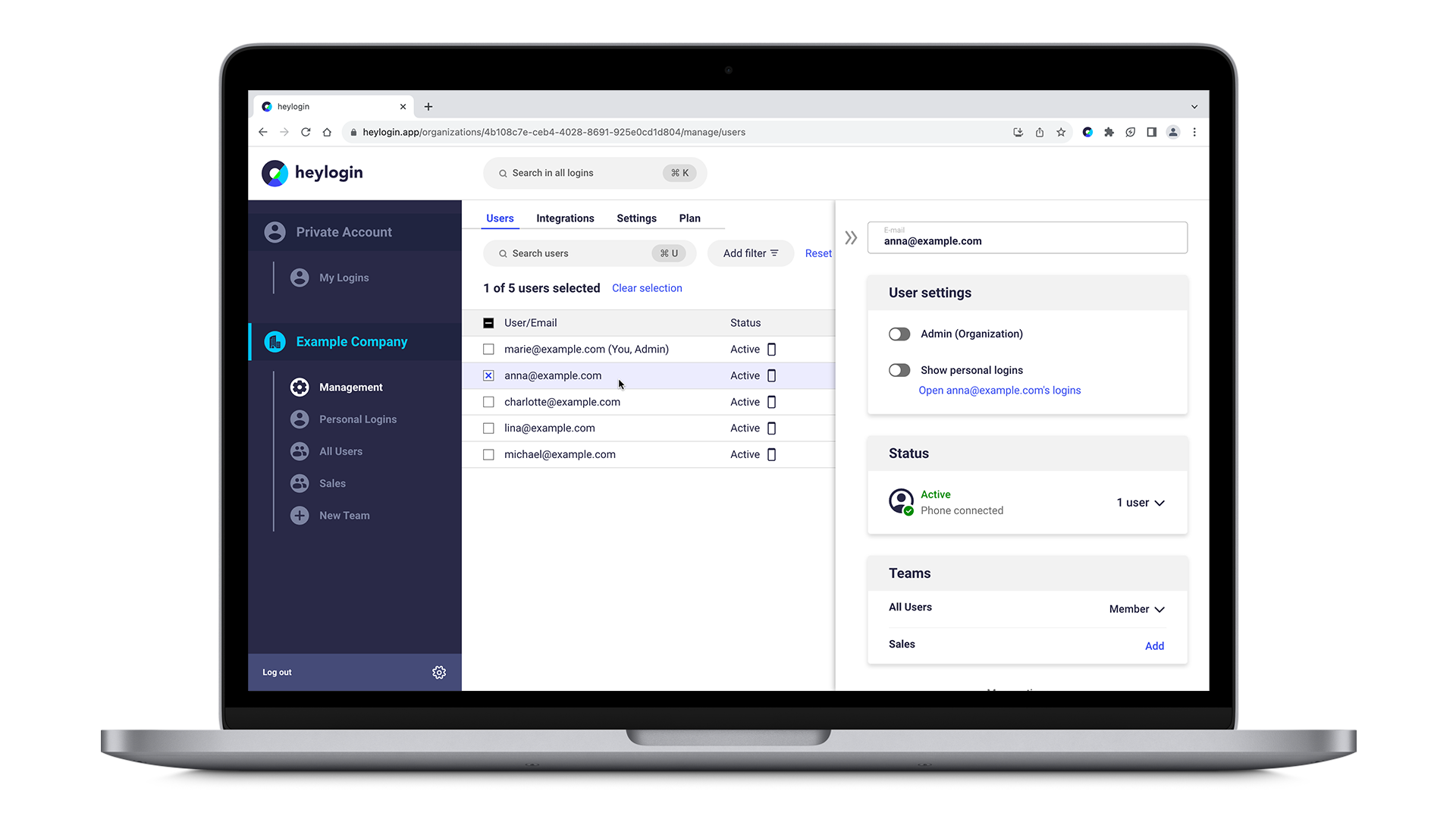
- Under Status you will see an icon saying Active and Phone connected. Click on the arrow pointing down saying 1 user and hit Disconnect user.
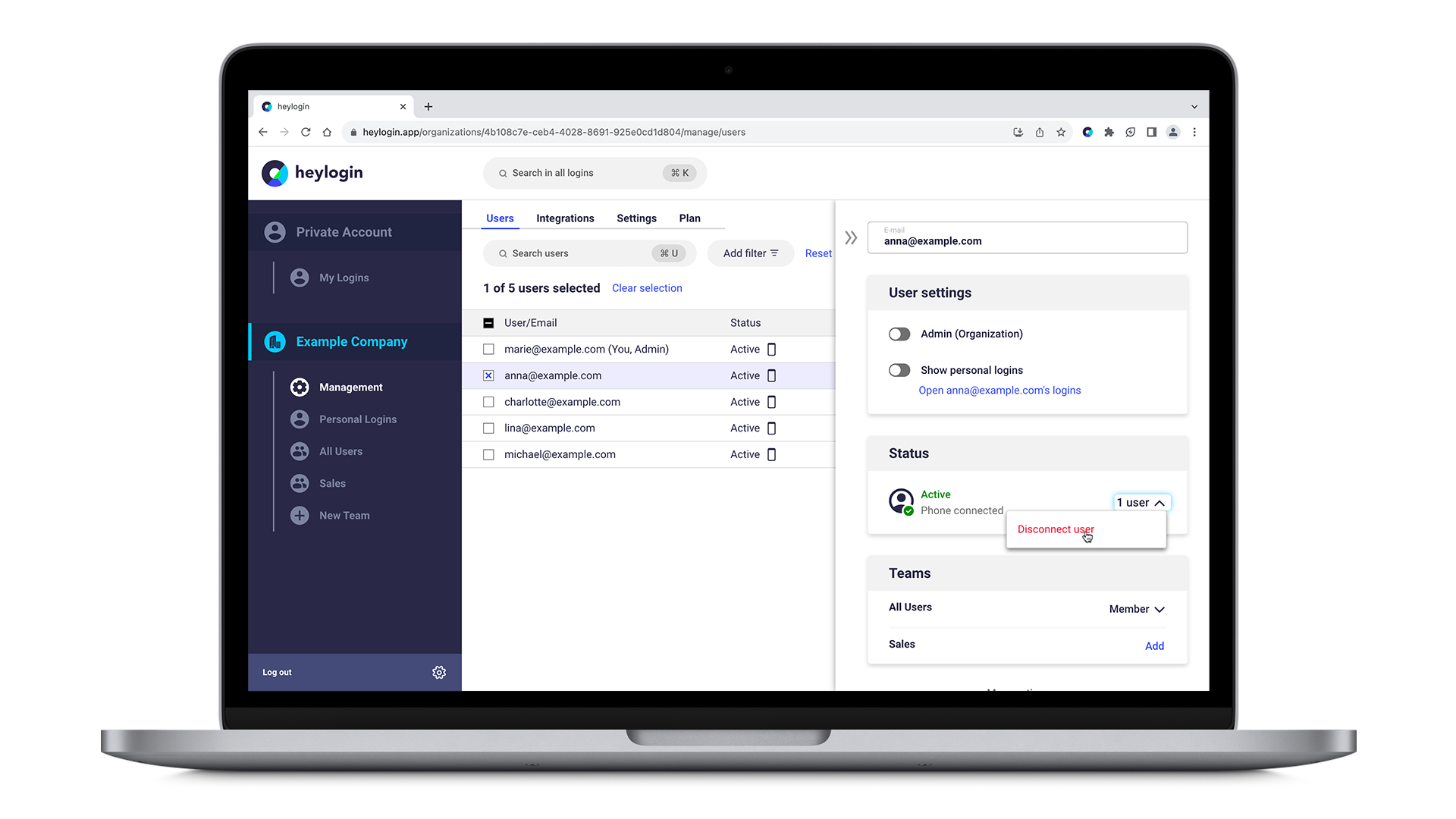
- In the next window, confirm by hitting Disconnect Phone.
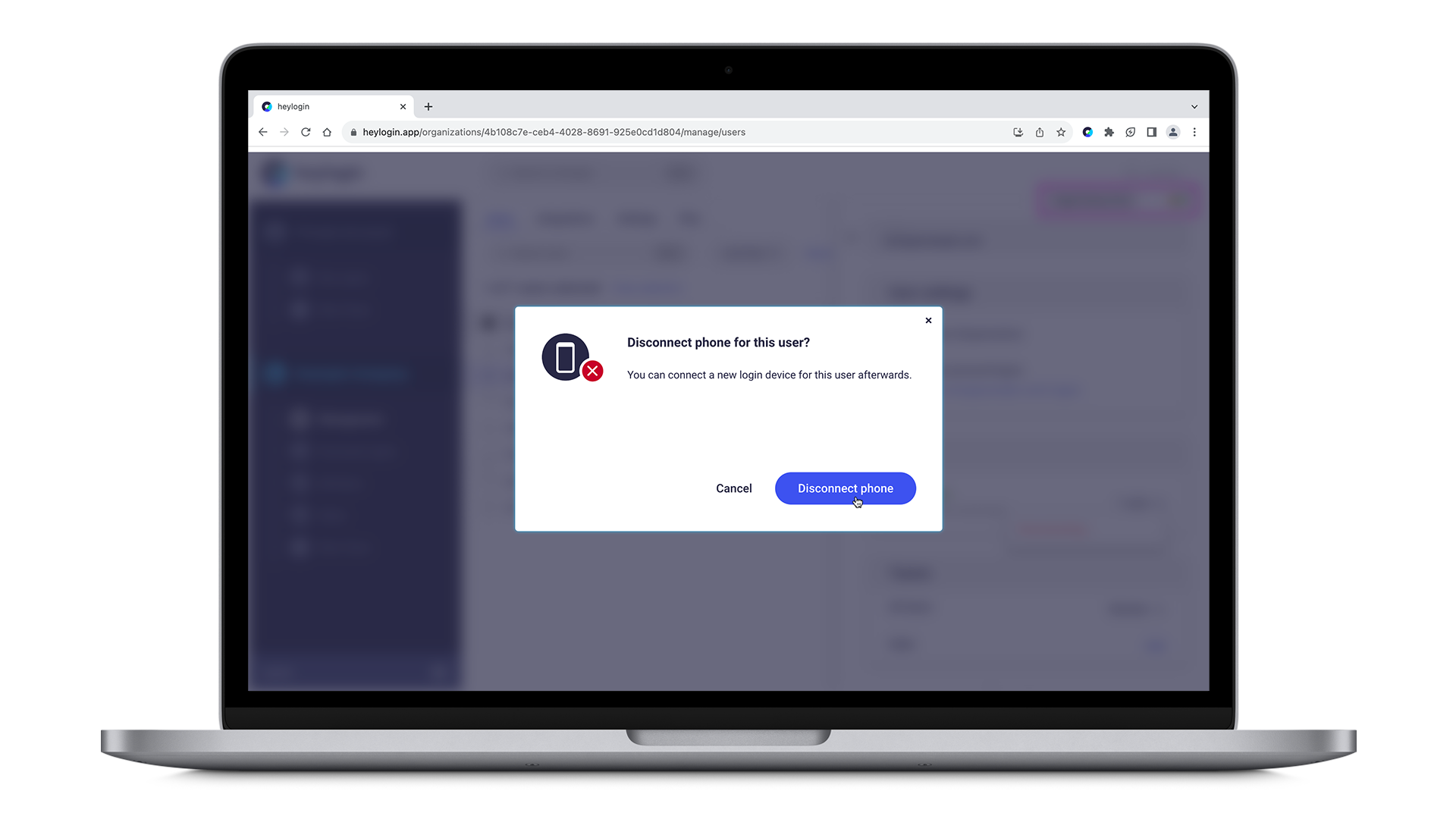
Connect a new device
- Click on the arrow pointing down saying 1 user again and send your employee a start code via email by hitting Send email invite.
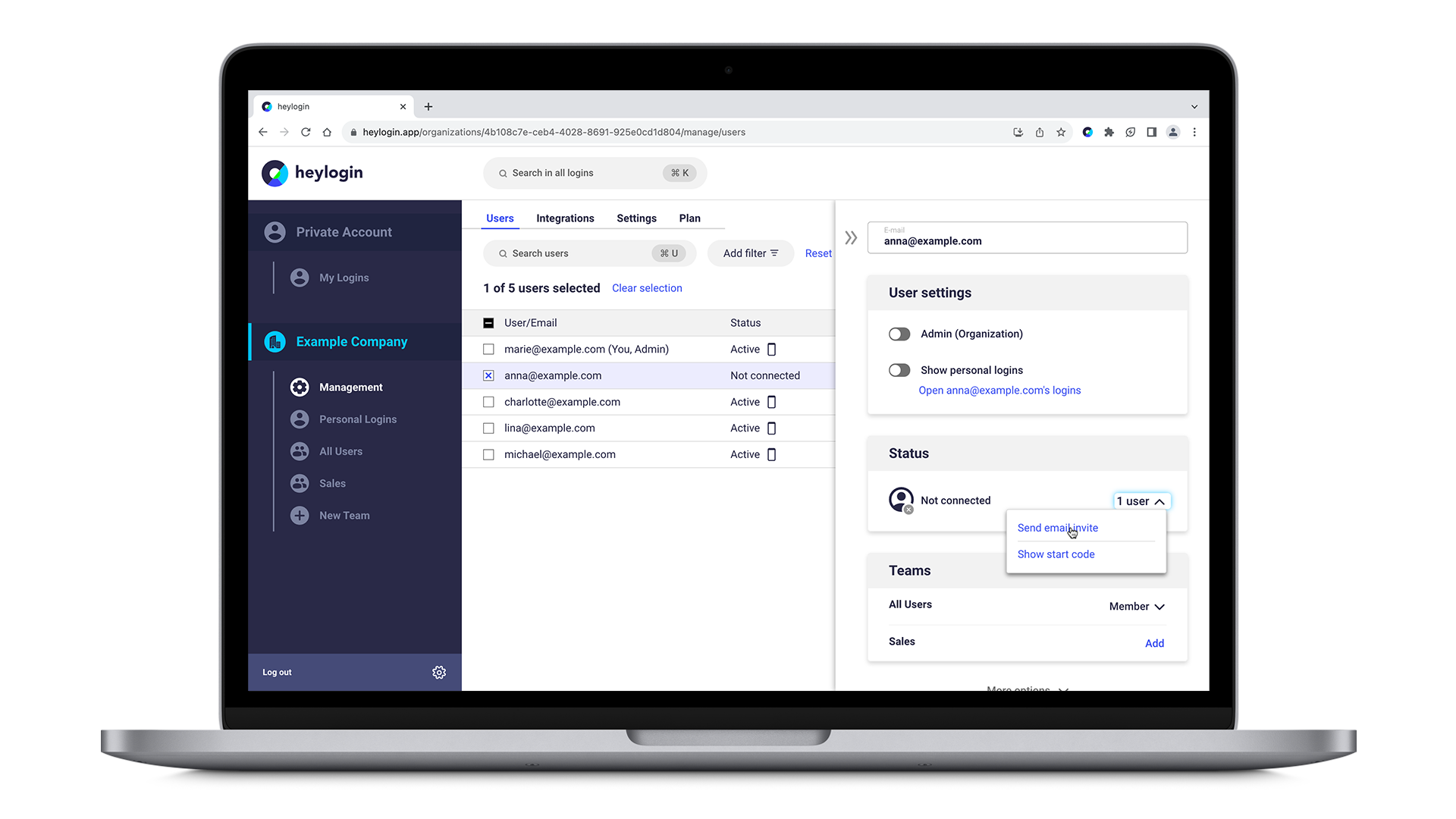
Important: The start code is only valid for a limited time. If it expires, you can simply generate a new one as an admin.
- In order to generate a new start code click on show start code, regenerate it and email it again.
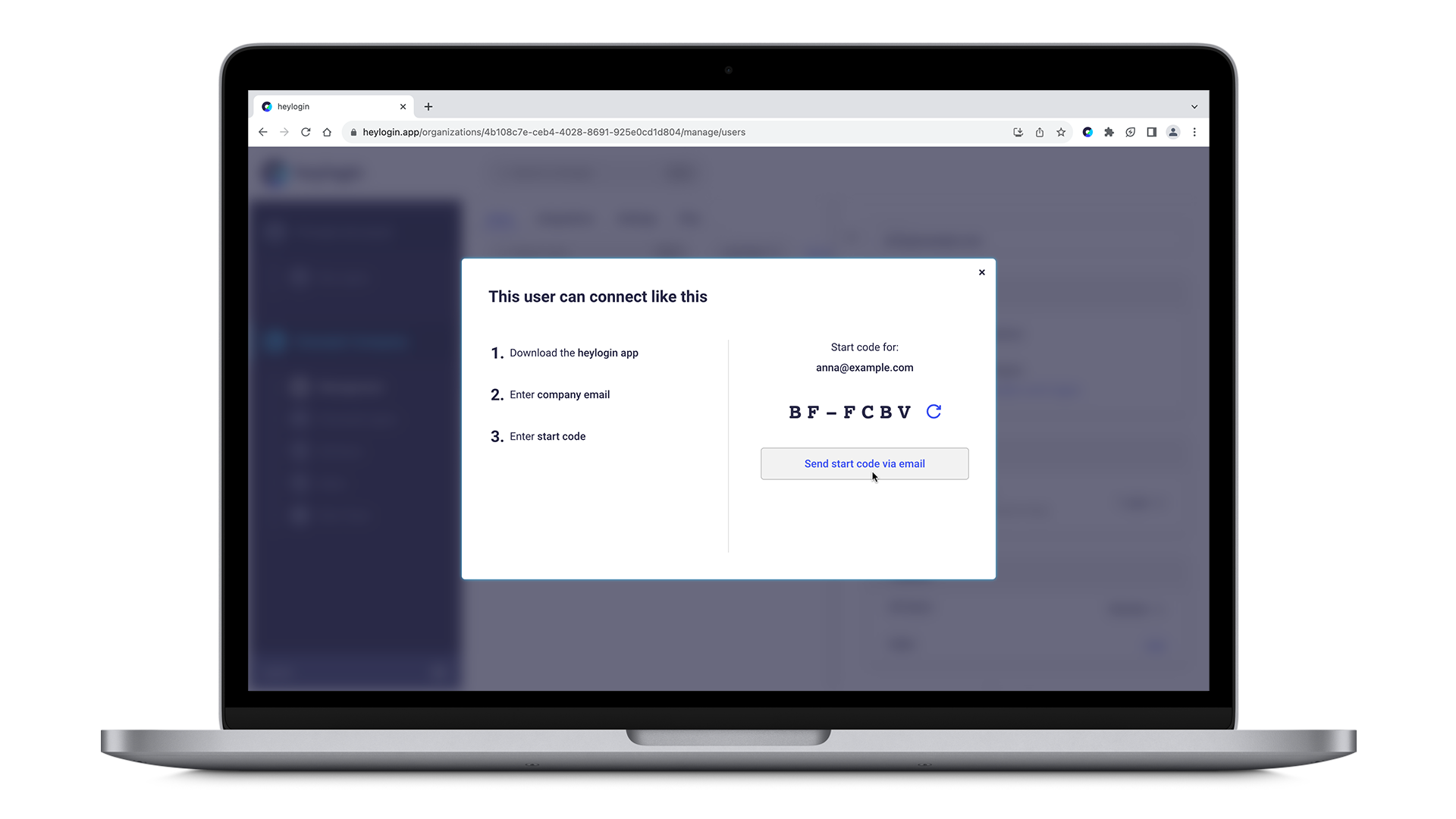
- On the new phone, the employee needs to download the heylogin app from the AppStore (iOS) or Play Store (Android) and open it.
- Swipe to start and tap the blue → button in the lower right corner until they are asked to type in their email address. Tap I already have an account → instead.
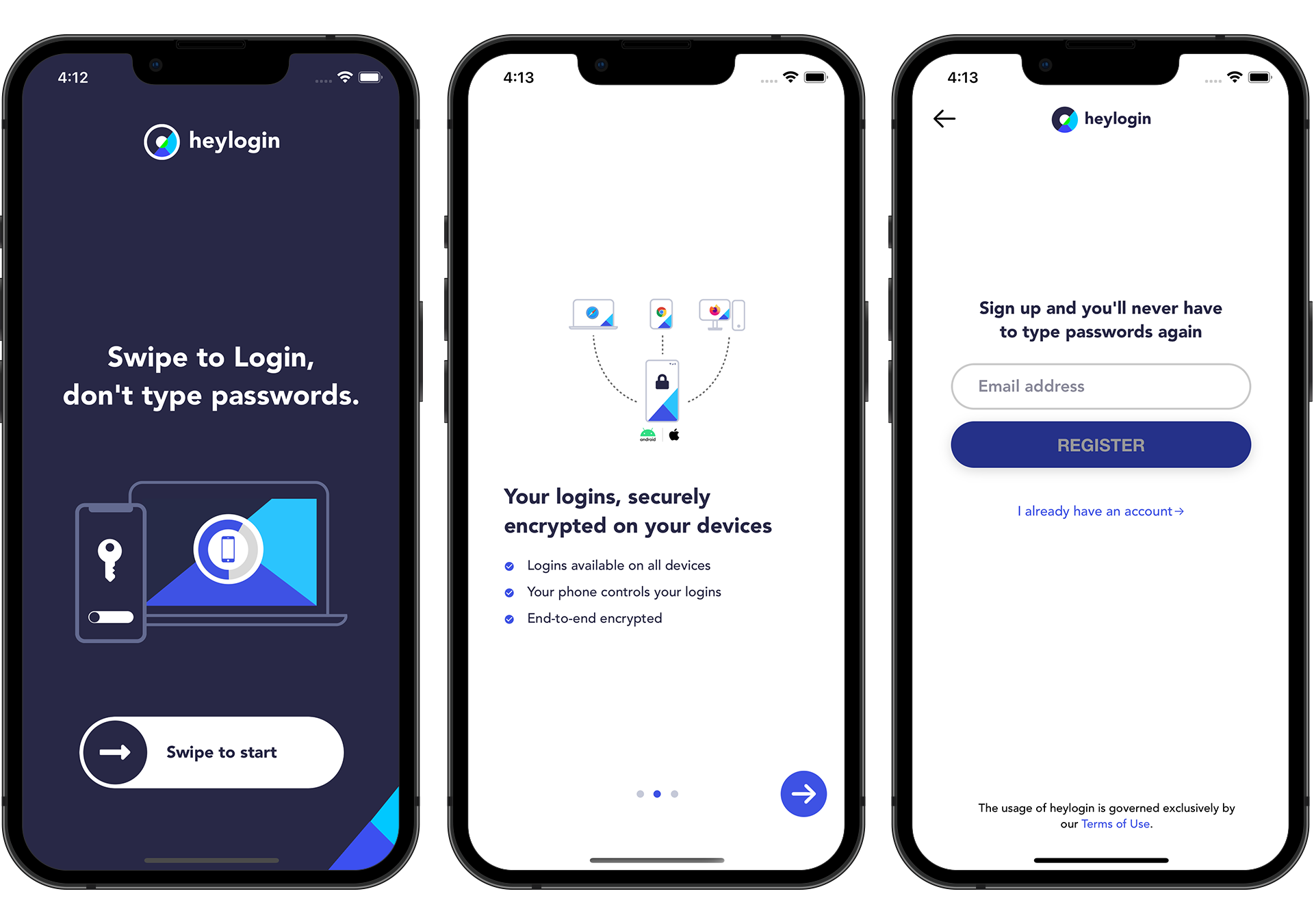
- They need to type in their email address and hit NEXT.
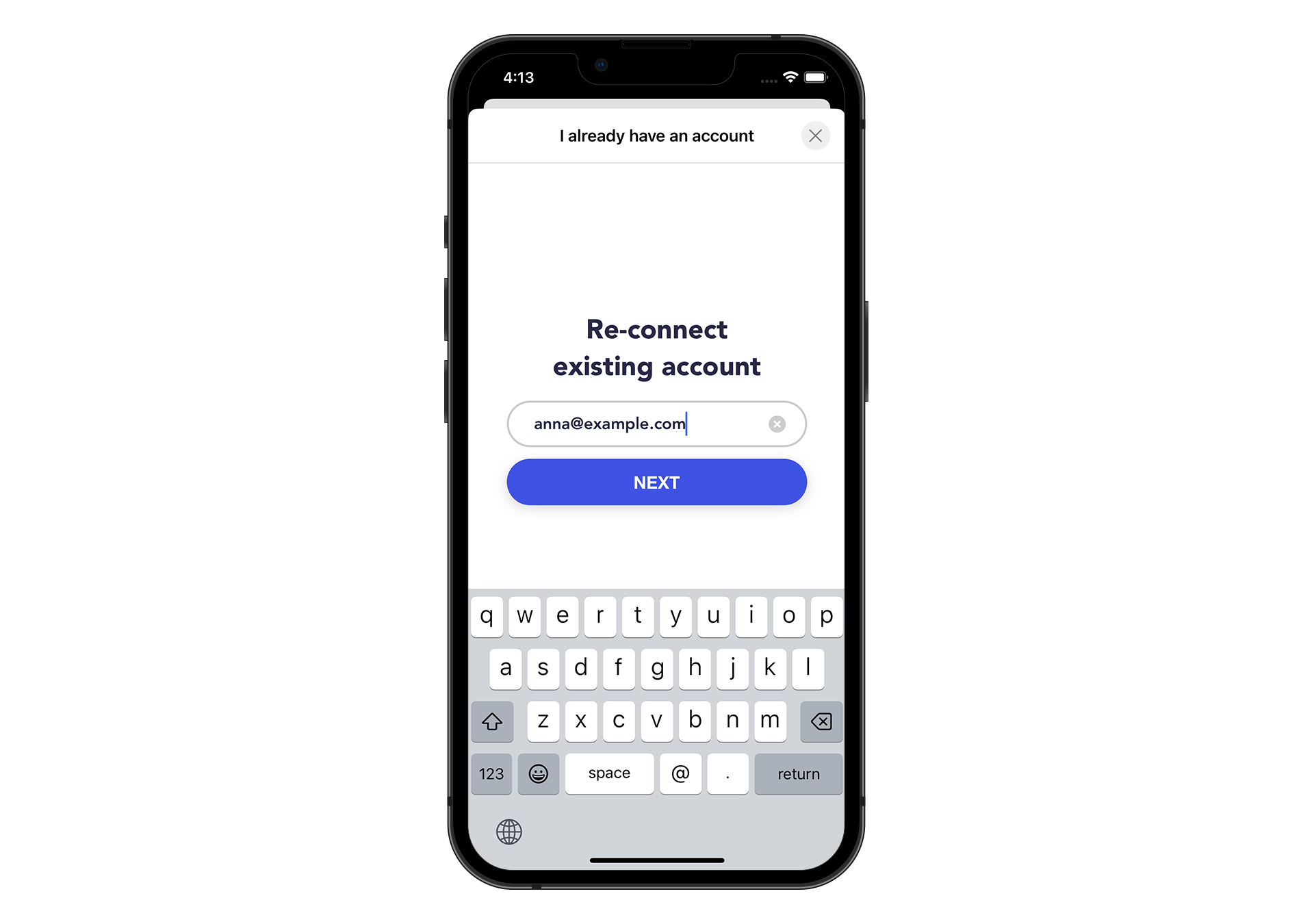
- Now you they are asked to enter the start code. they will find it in their emails or can ask you again for the start code, they have to type it in and tap Continue.
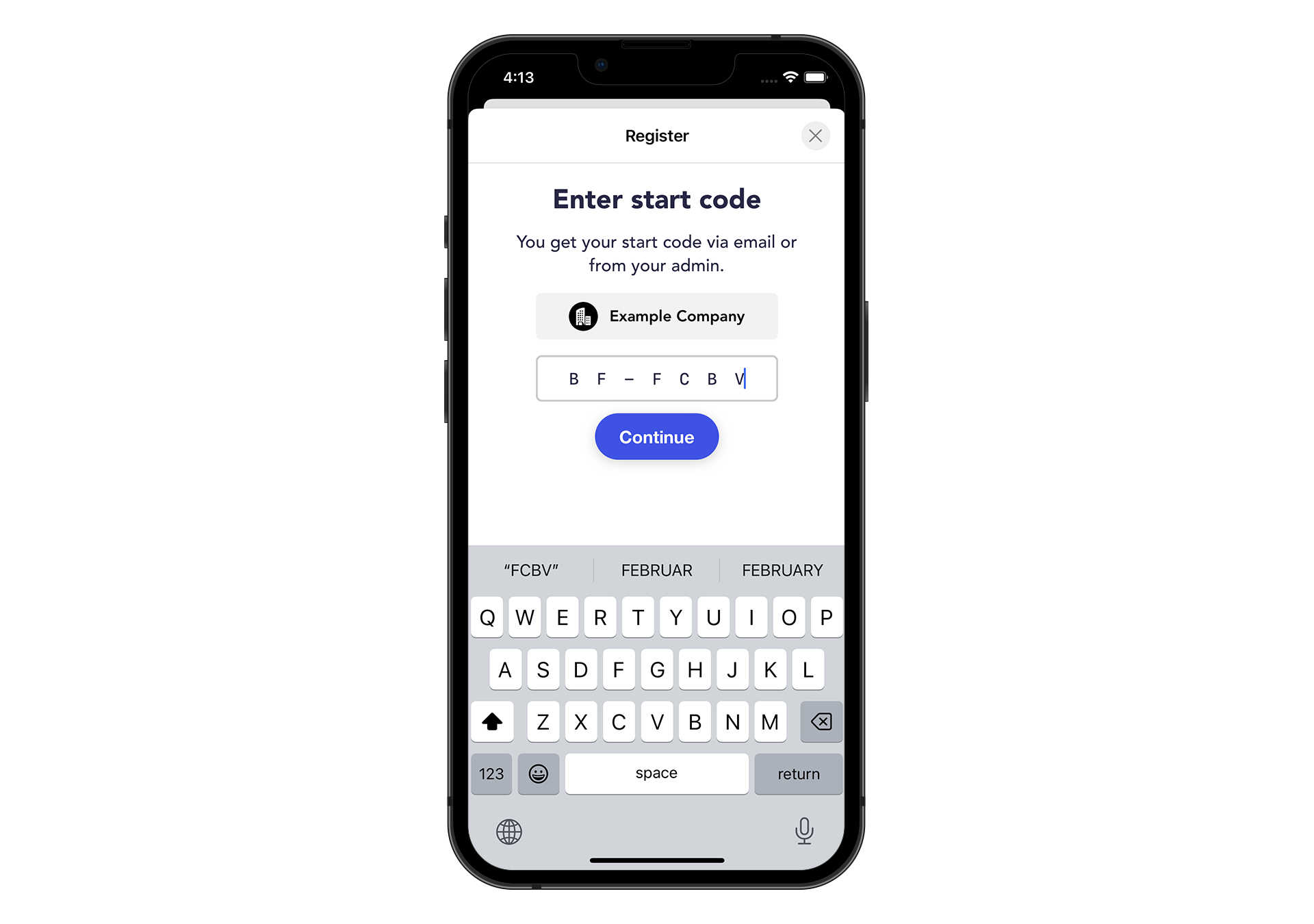
- Finally, they can follow the Set up with iOS or Set up with Android guide to complete reconnection of their new phone.