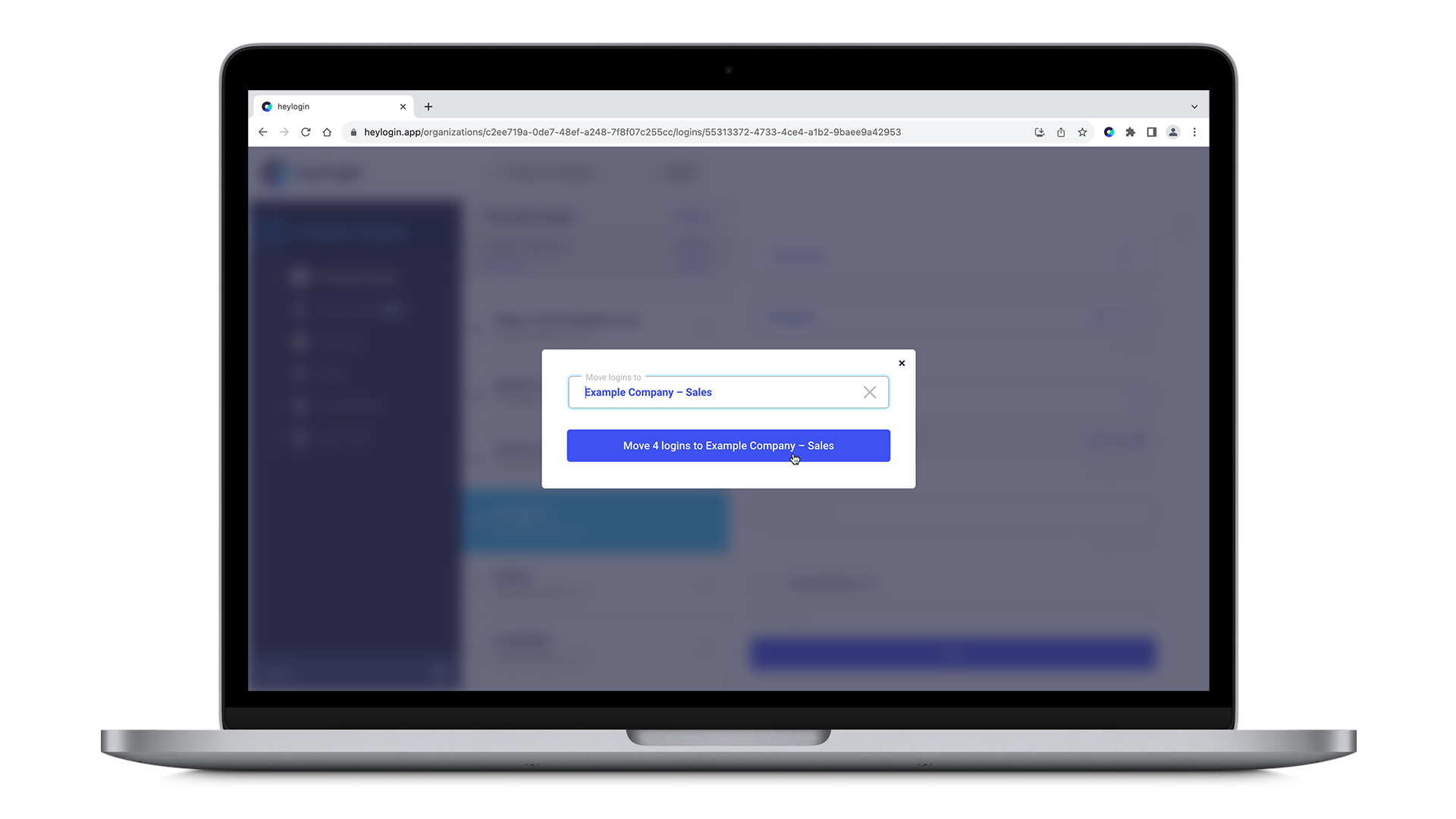- Open heylogin.app and select any team, your private or your personal logins in the left-hand side menu. Then click on the list icon in the header of the middle column.
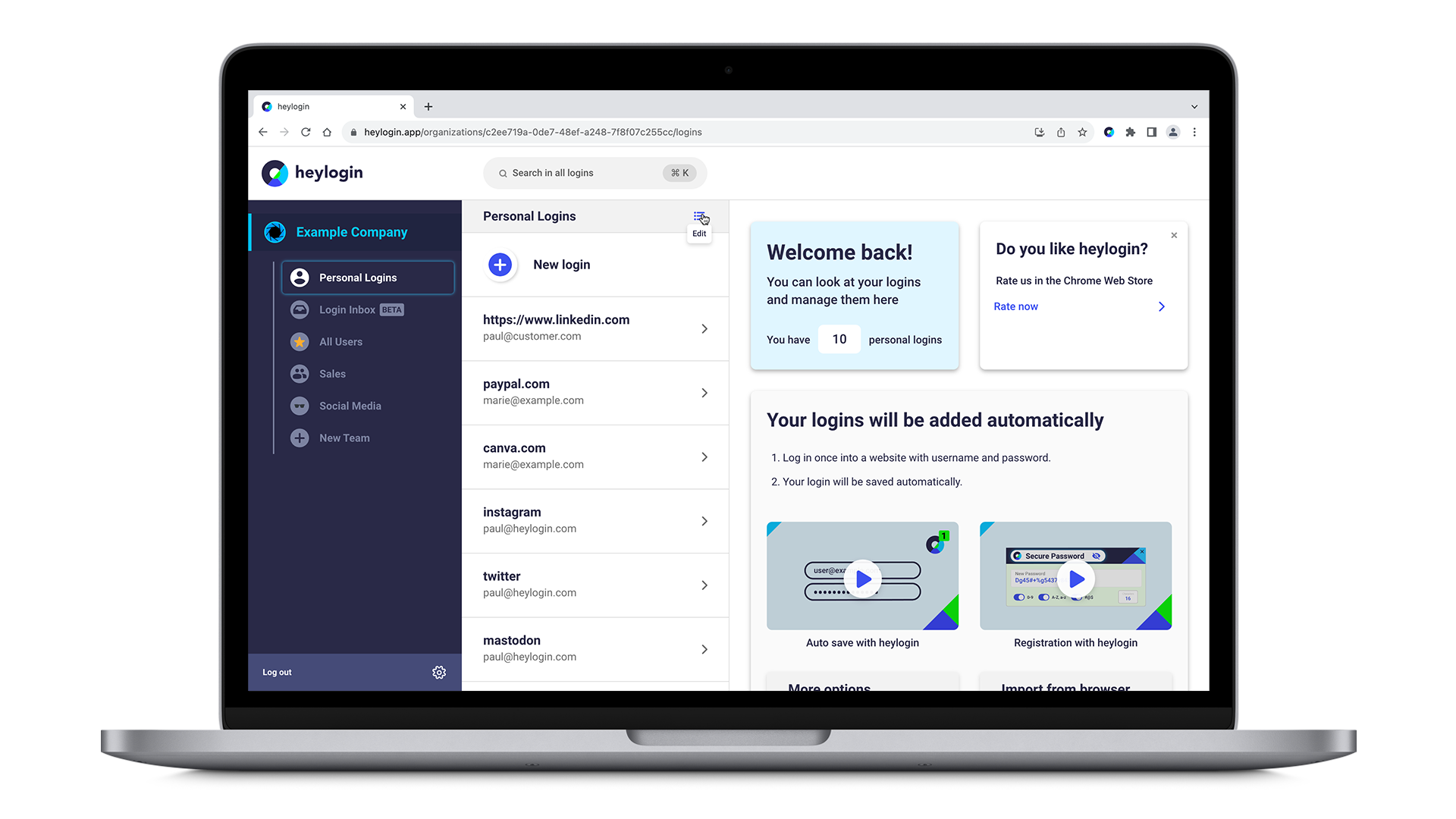
- Now, you can either select multiple logins by clicking on the logins themselves one by one or by selecting all logins within that team, private or personal logins section by hitting Select all in the header of the middle column.
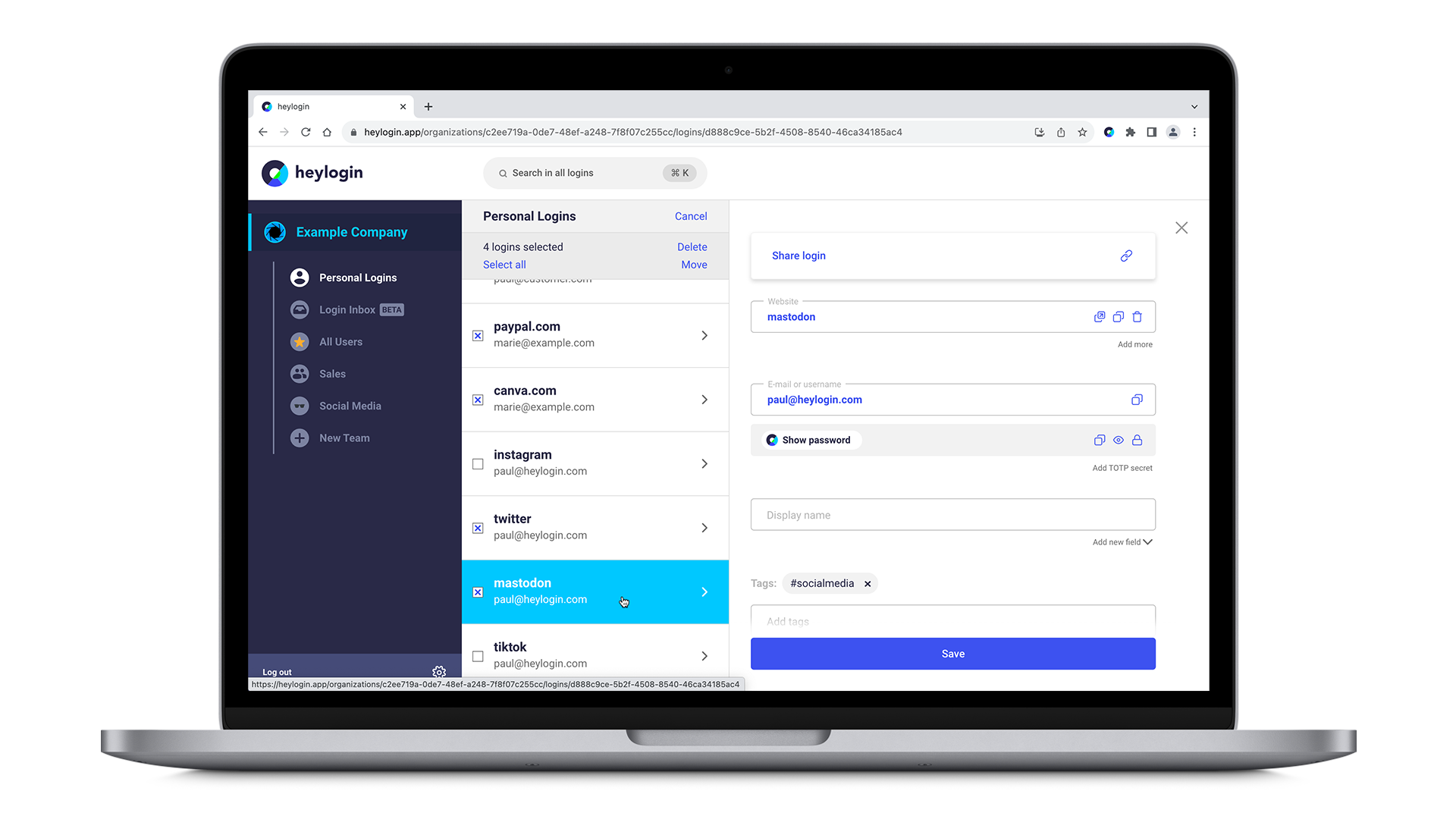
- After selecting your logins of choice, you can then proceed to either delete them all by clicking Delete or to move all of them to another team by hitting Move.
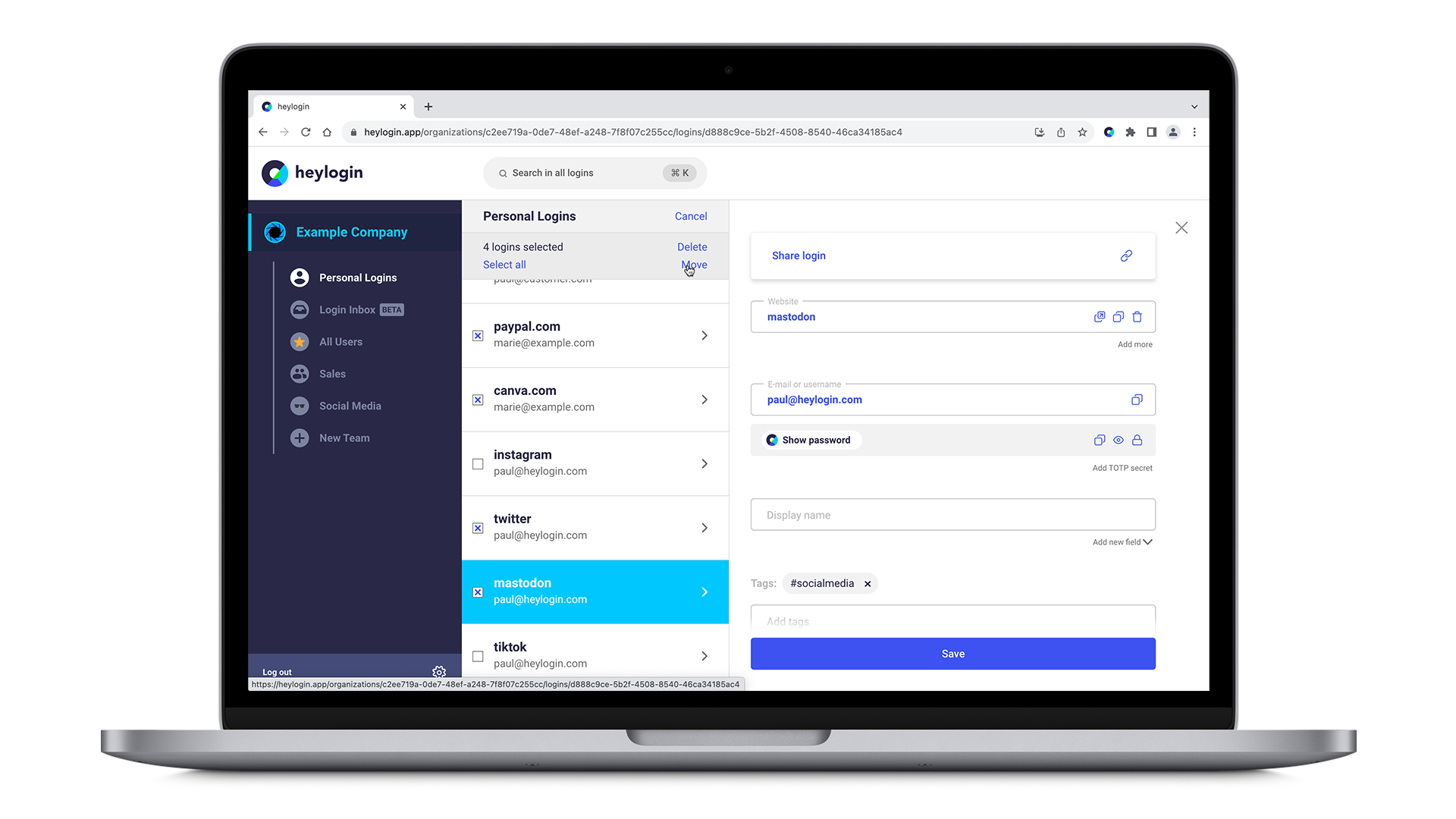
- After having clicked on Move you can select the team you want the previously selected logins assigned to and confirm by hitting in this example's case Move 4 logins to Example Company - Sales. The title of this button may vary depending on your selections.