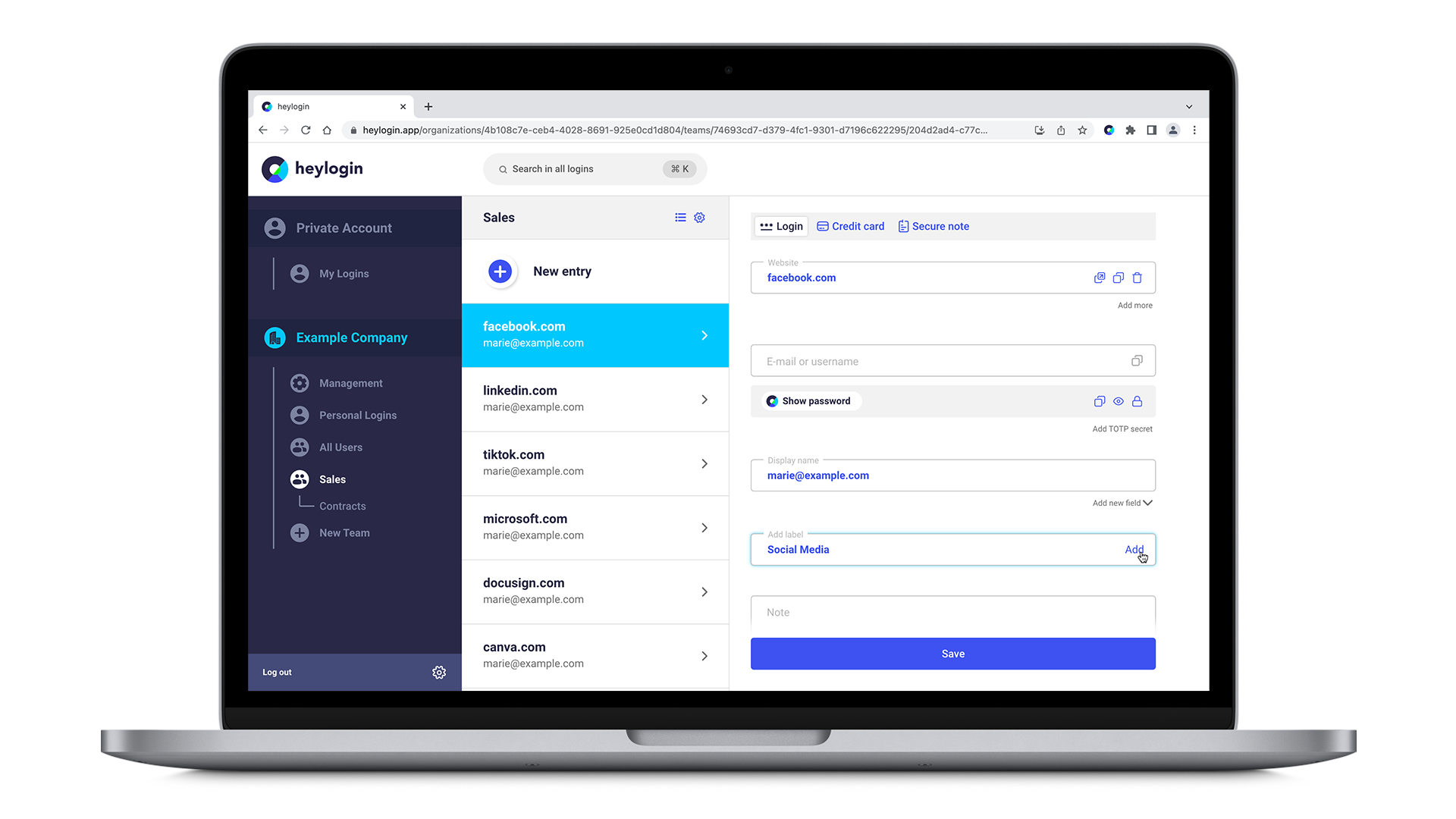If you want to organize your logins further within a team or your personal logins, you can assign them to different labels. This way you can easily create lists of related logins. Think of it as a folder structure or a filter. Here's how to do it the easy way.
- At heylogin.app, go to any team or your personal Logins.
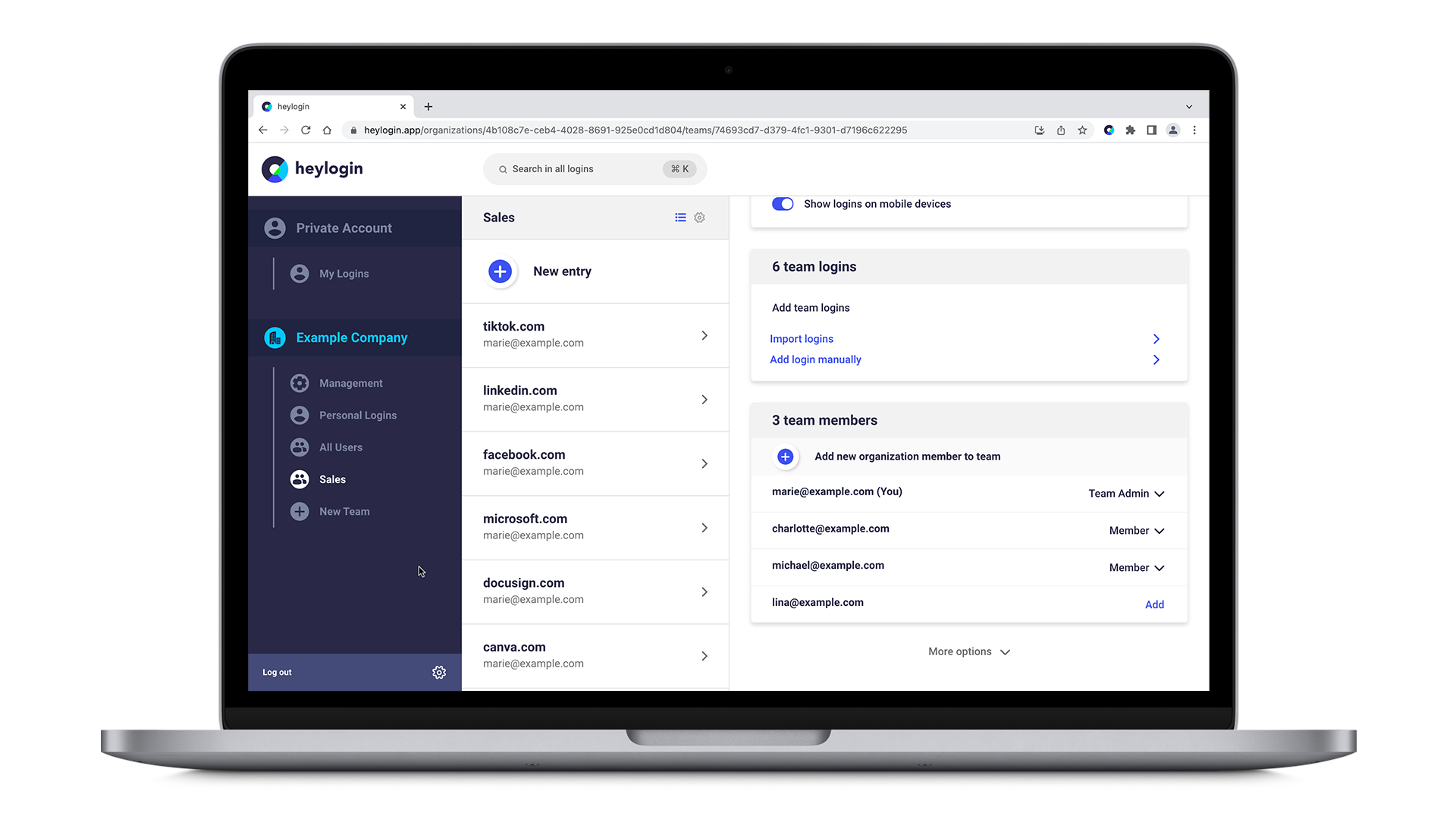
- Now click and hold any login you want to assign a label to.
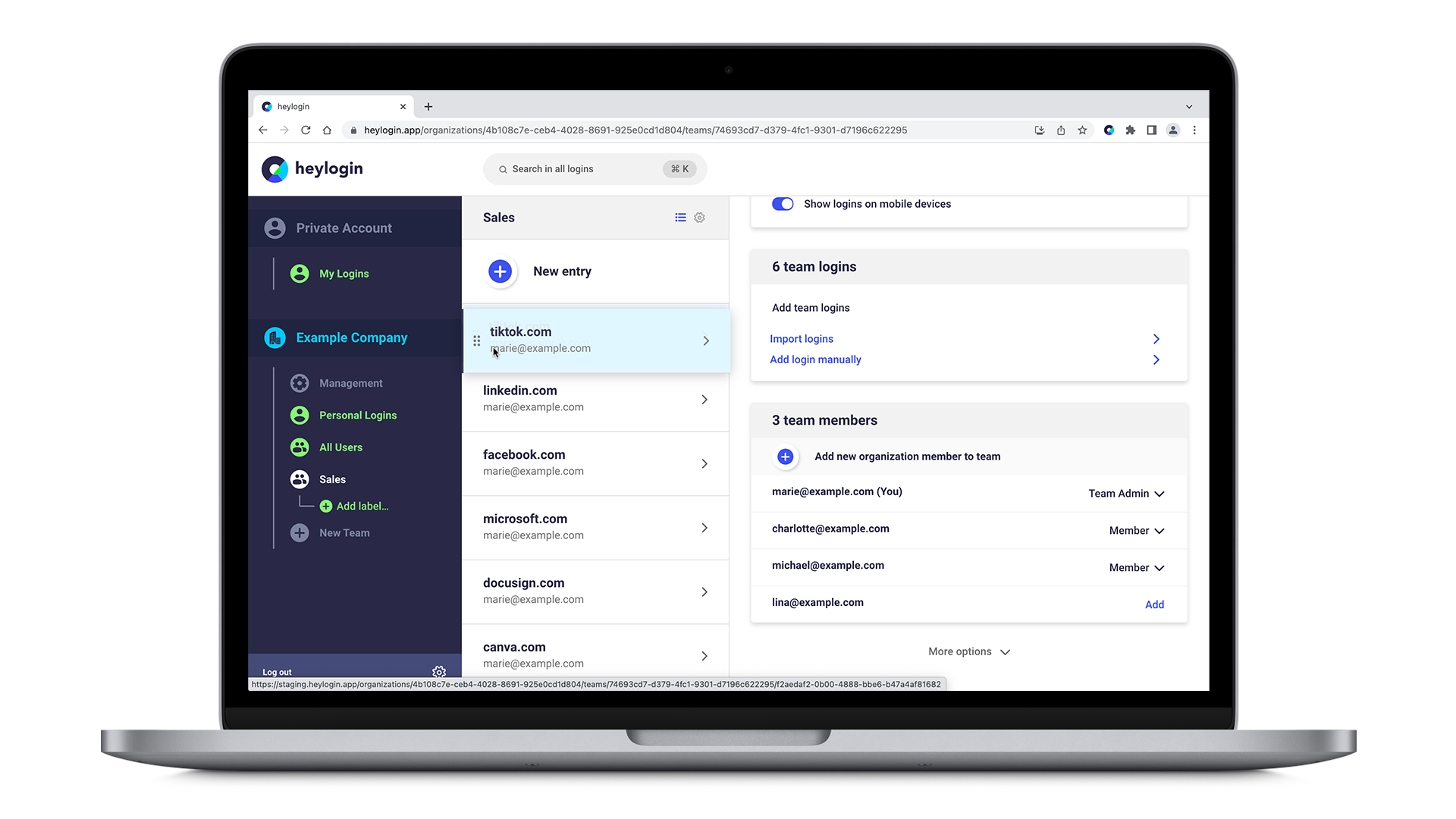
- You should see a green button pop up on the left hand side of your screen under your team name/personal logins saying +Add label…. While still holding your login drag it onto +Add label….
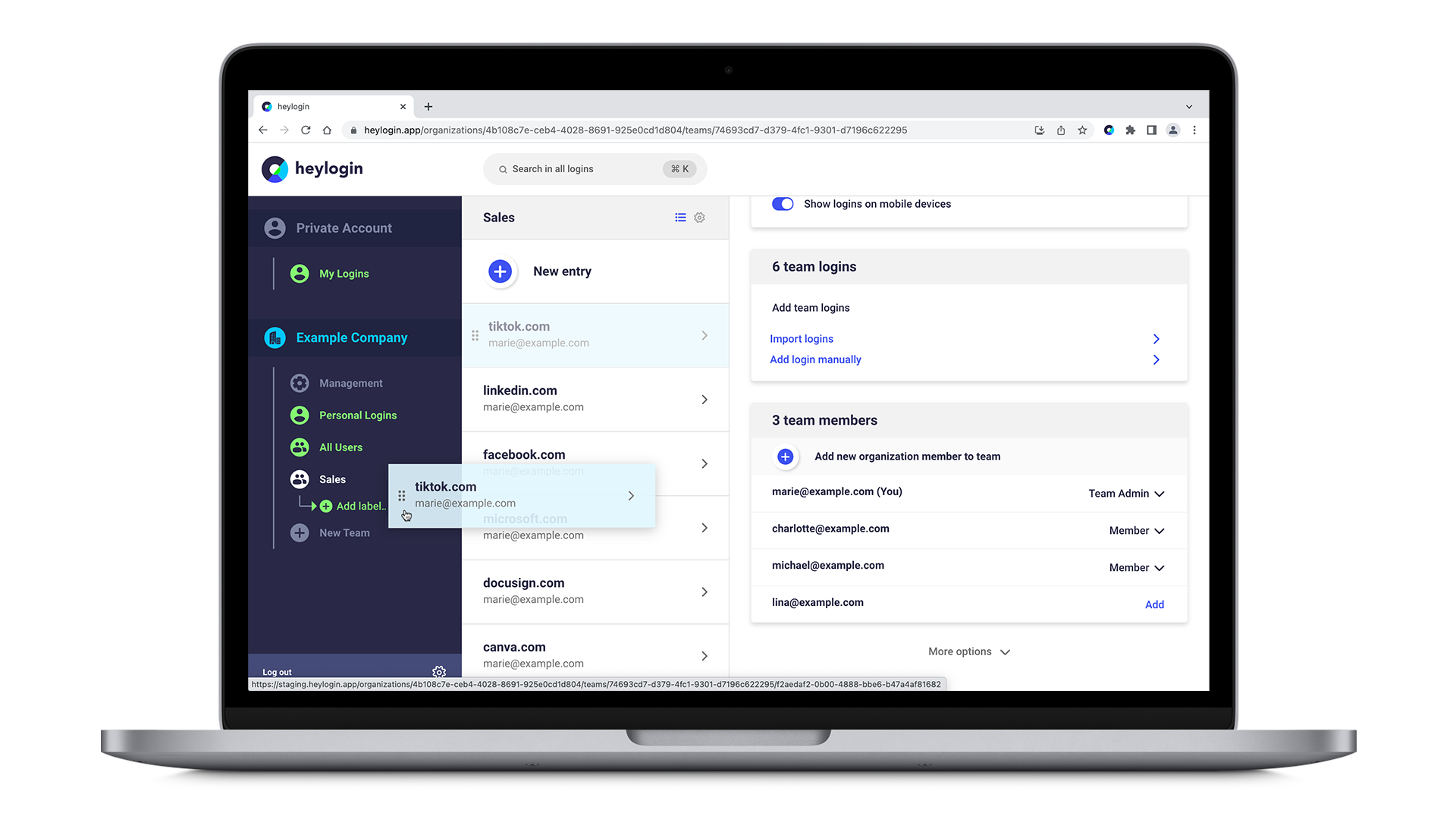
- In the window that pops up, type in a name for the label that makes sense to you and hit Create.
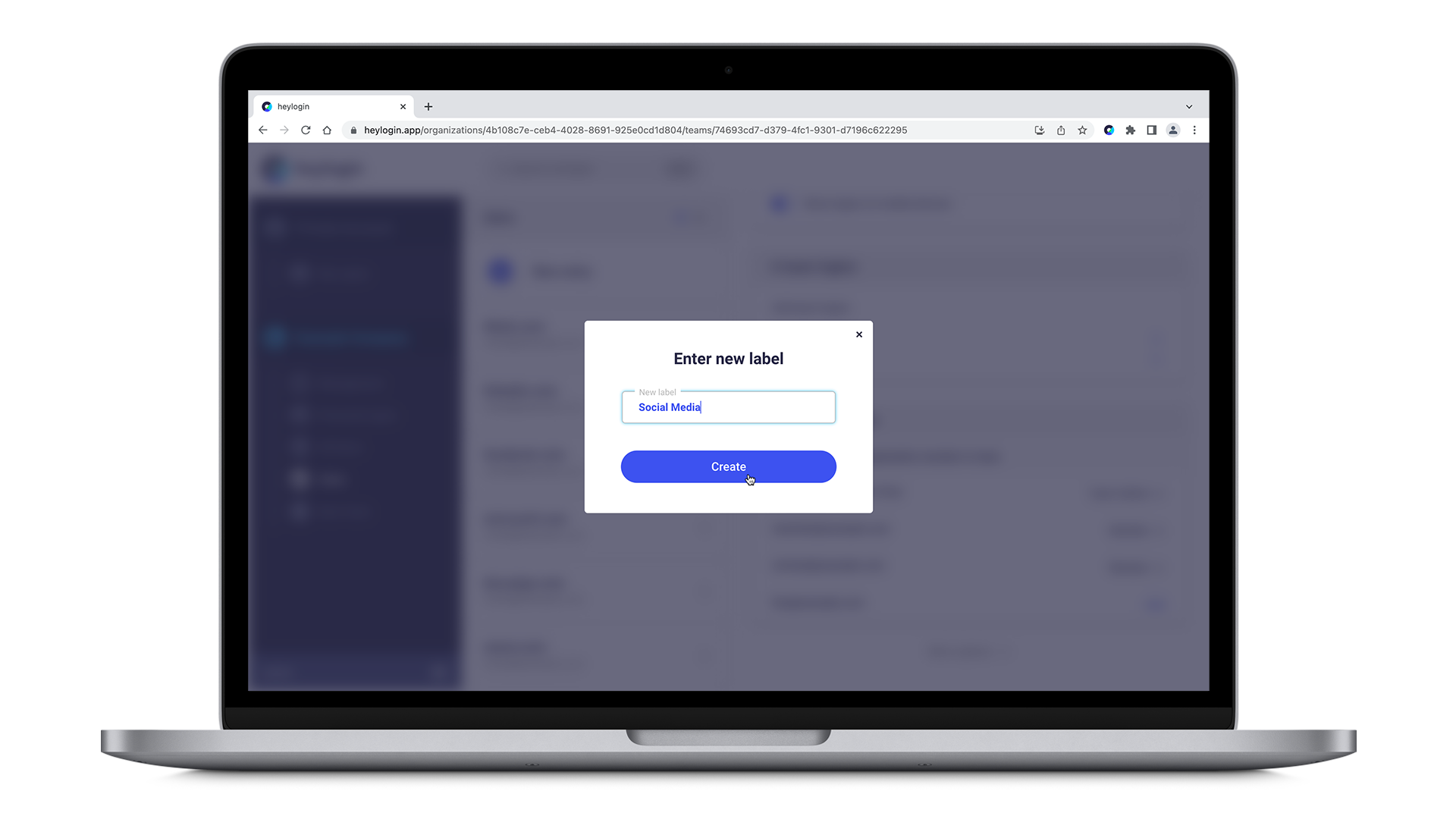
- To assign more logins to that label, simply click and hold another login and drag it onto the label you just created. You will see the label just below your team/personal logins.
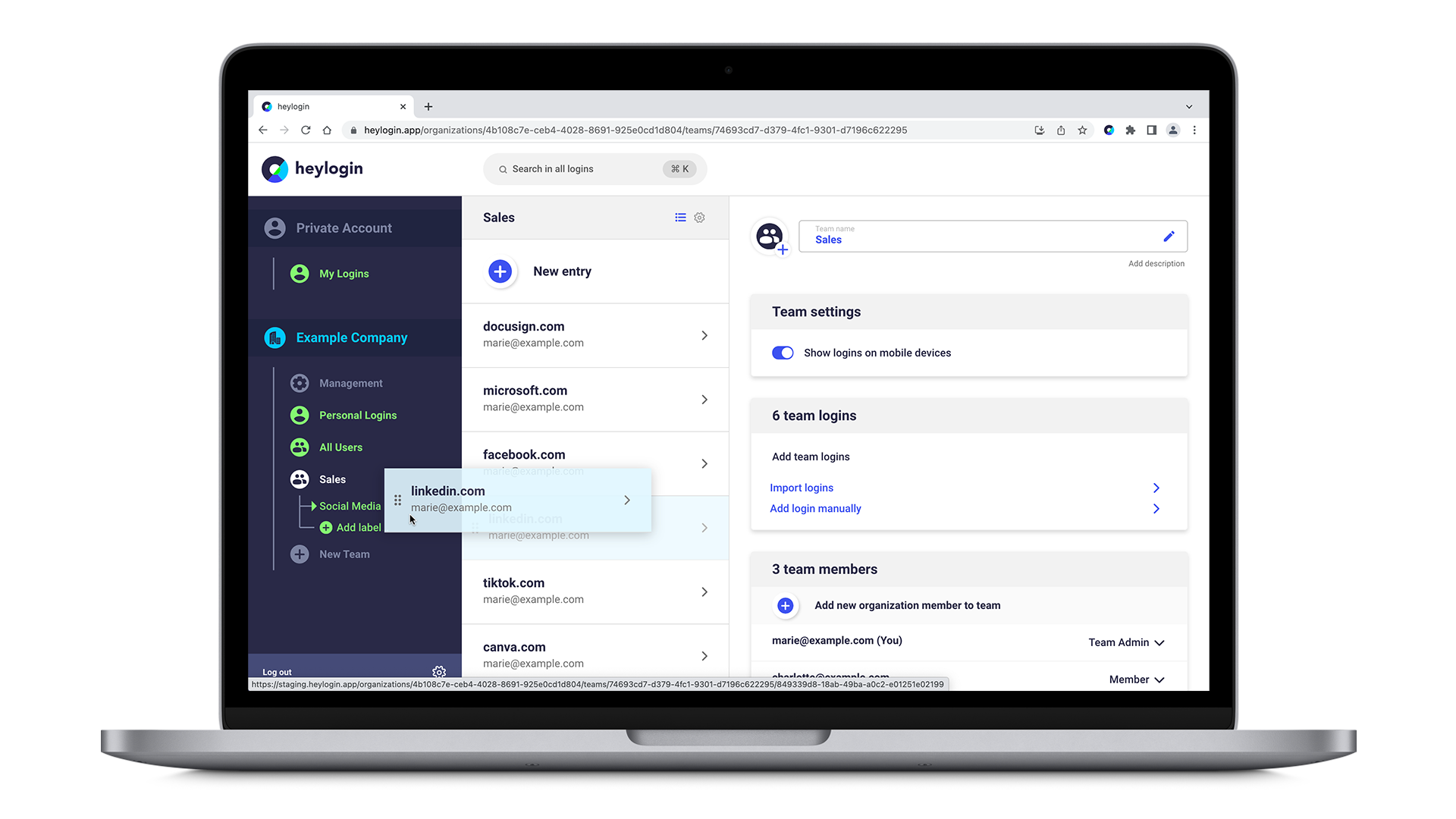
- Click on the label to view only the logins that are assigned to it.
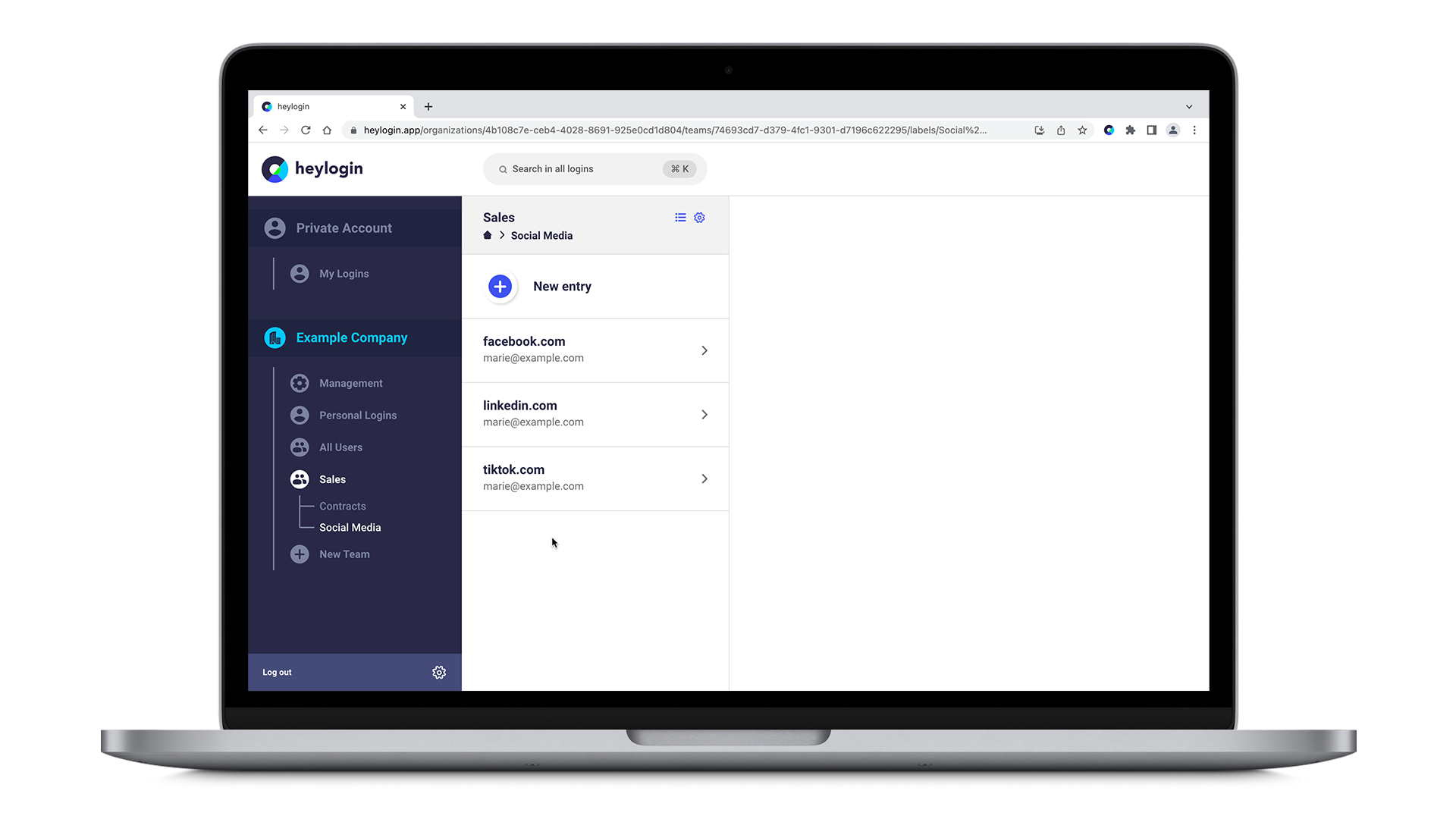
Alternatively,
you can create and assign labels manually within the login's details. To do so
- click on a login.
- on the right hand side under Add label, manually type in a label name and save by clicking on Add on the far right.