If you are using Chrome or another browser, find instructions here.
Install heylogin in Safari
- In order to enable swipe to login within Safari click Get it in Safari.
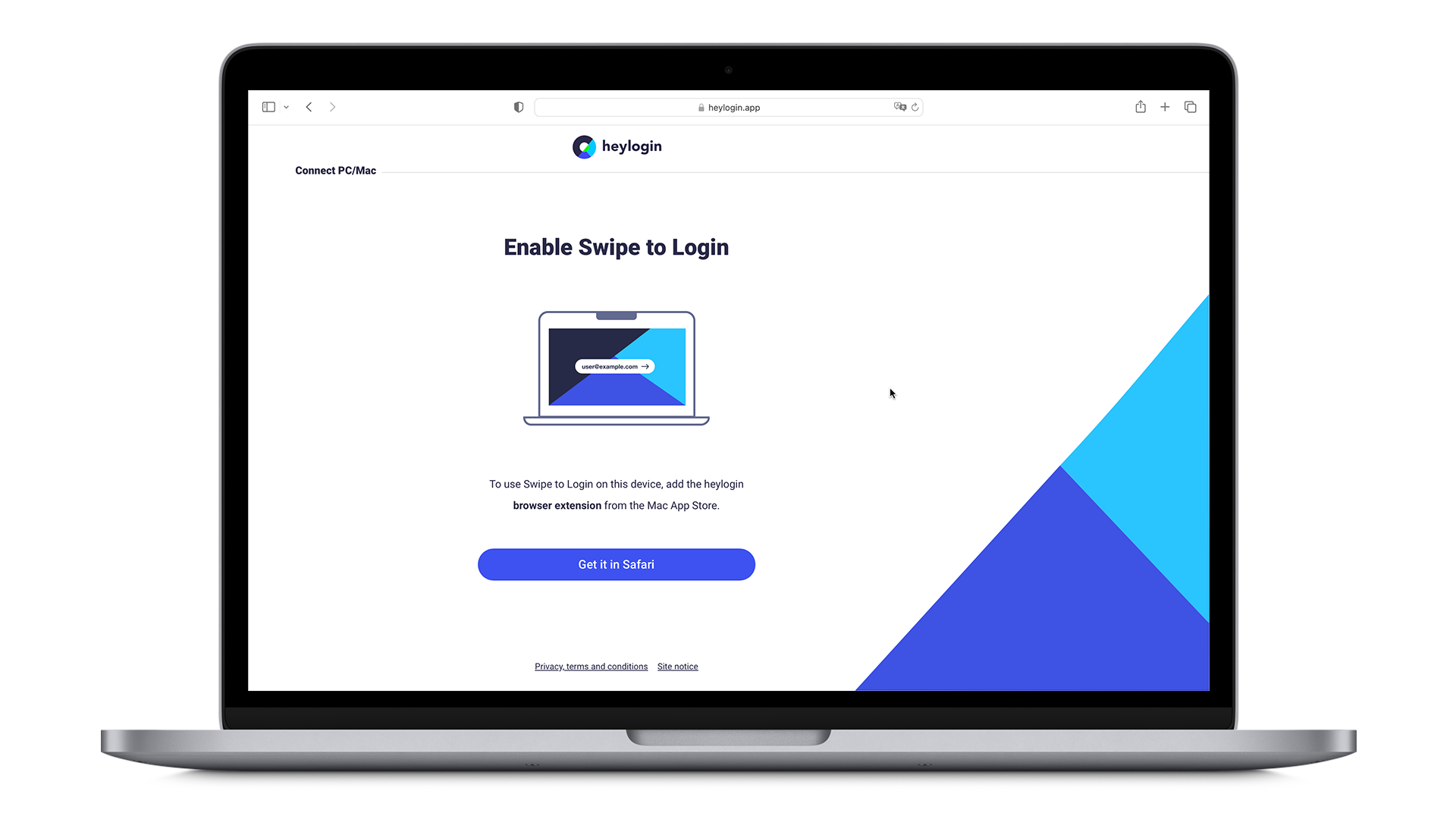
- You will be redirected to the Mac App Store where you have to click GET.
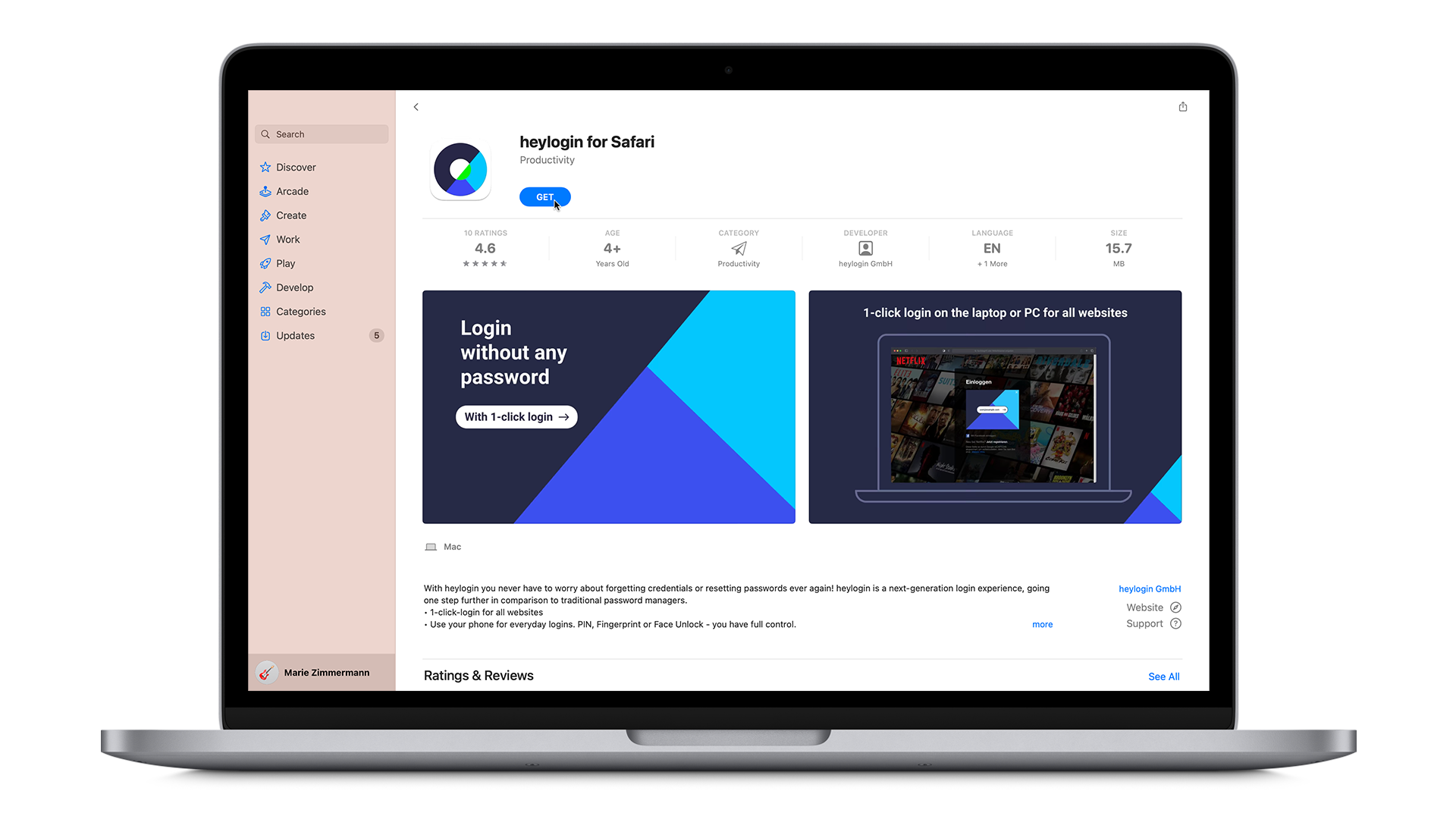
- Next, click on the green INSTALL button. You may need to authenticate by Touch ID or typing in your credentials.
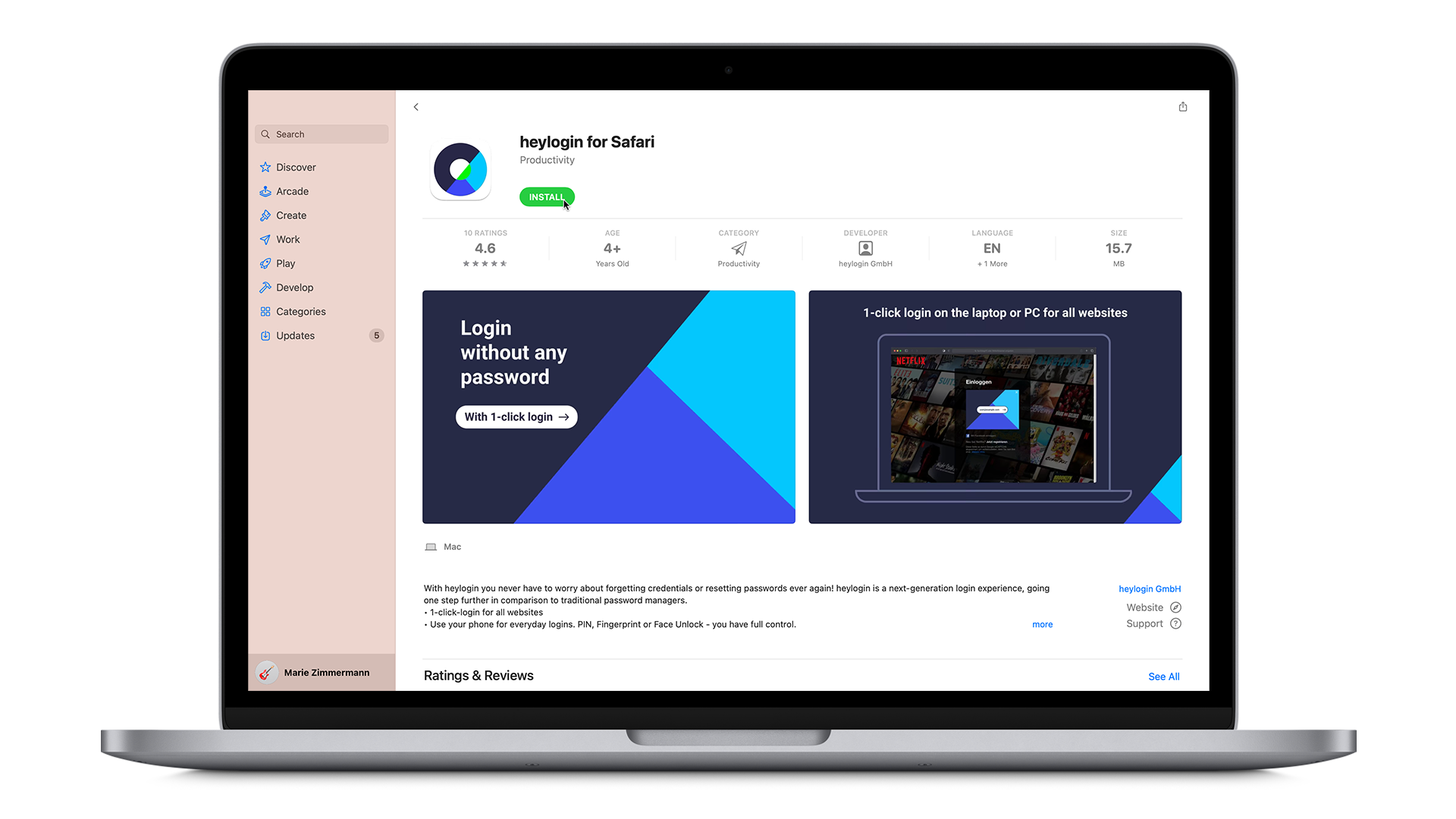
- Now, click OPEN and hit Quit and Open Safari Extensions Preferences… in the pop-up window.
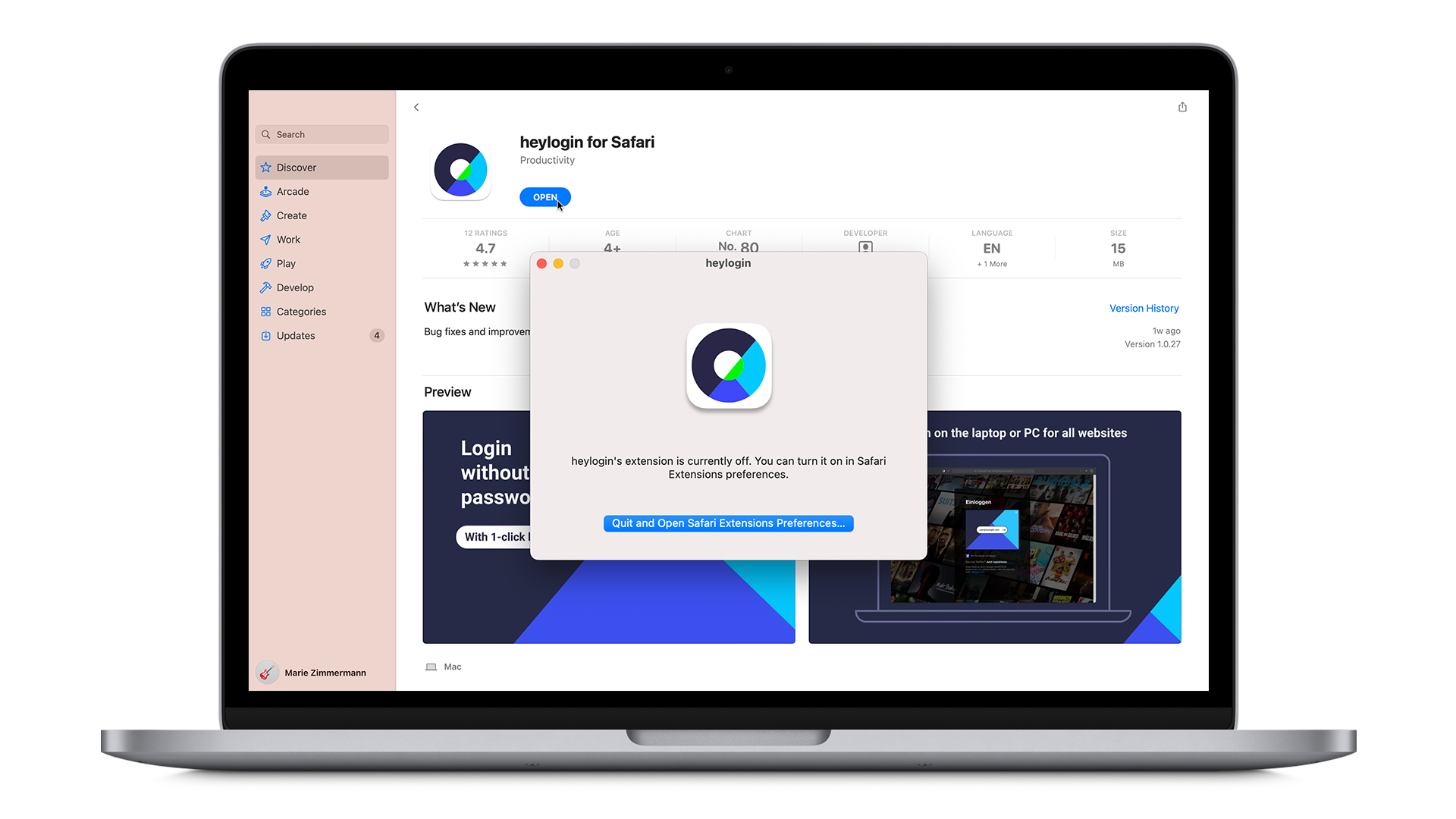
- In Safari's Extension menu click the checkbox for your new heylogin browser extension and close the window.
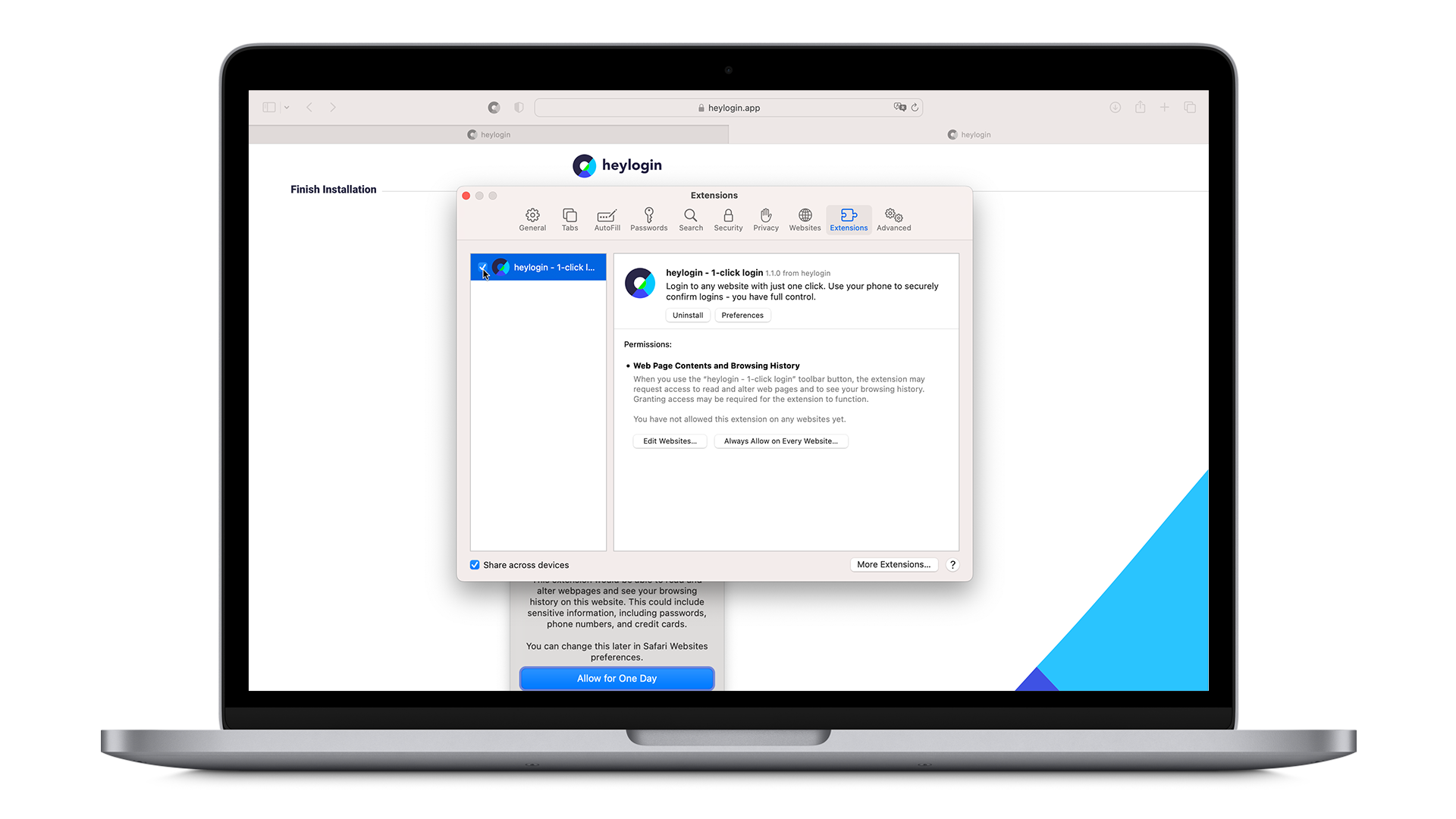
- Back in Safari click on the heylogin icon on the left-hand side of the address bar and hit Always allow on Every Website… and confirm in the next pop-up so swipe to login works anywhere, anytime.
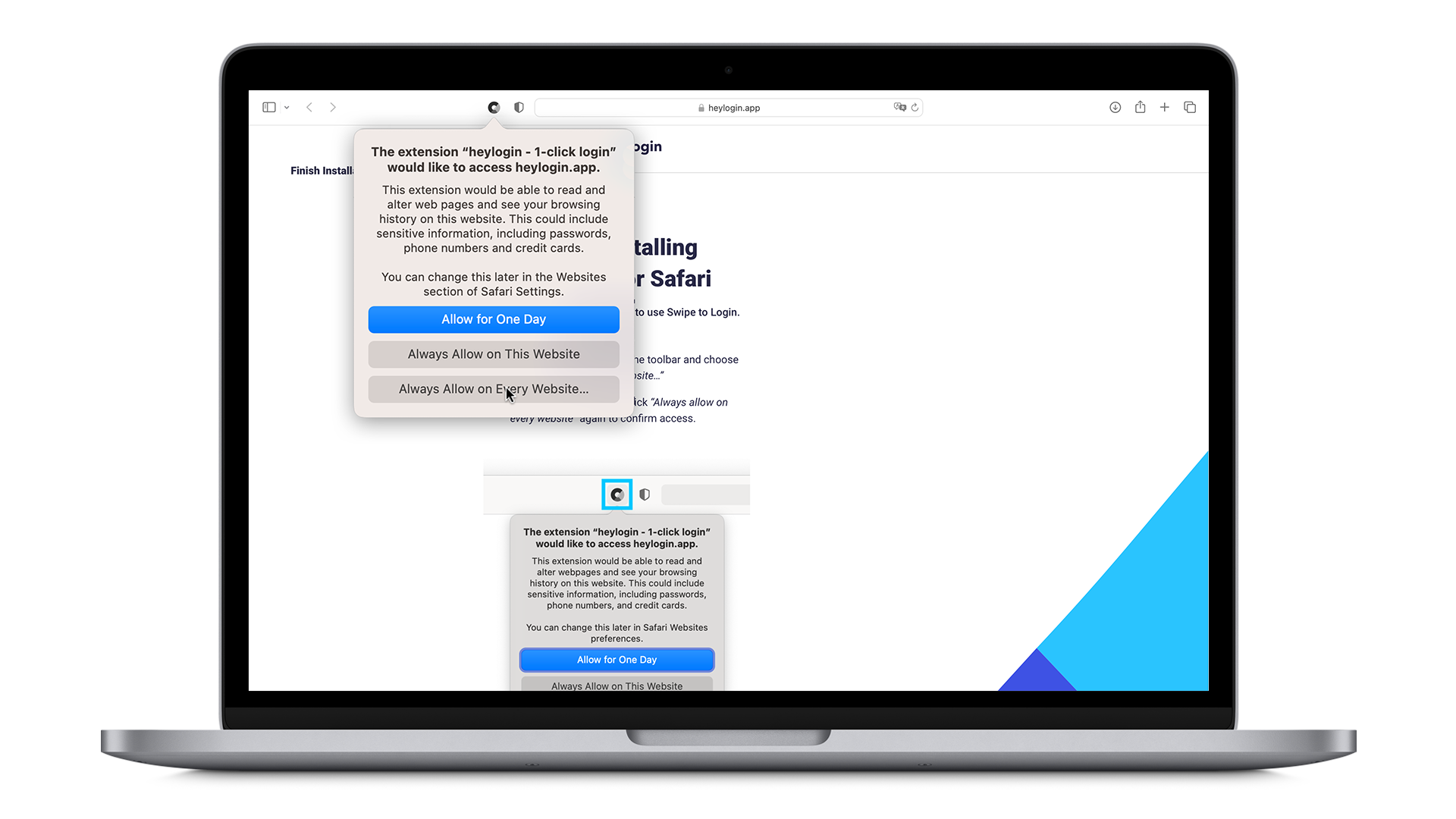
- Now, you can try the magic of heylogin for the first time. Click on your username in the overlay.
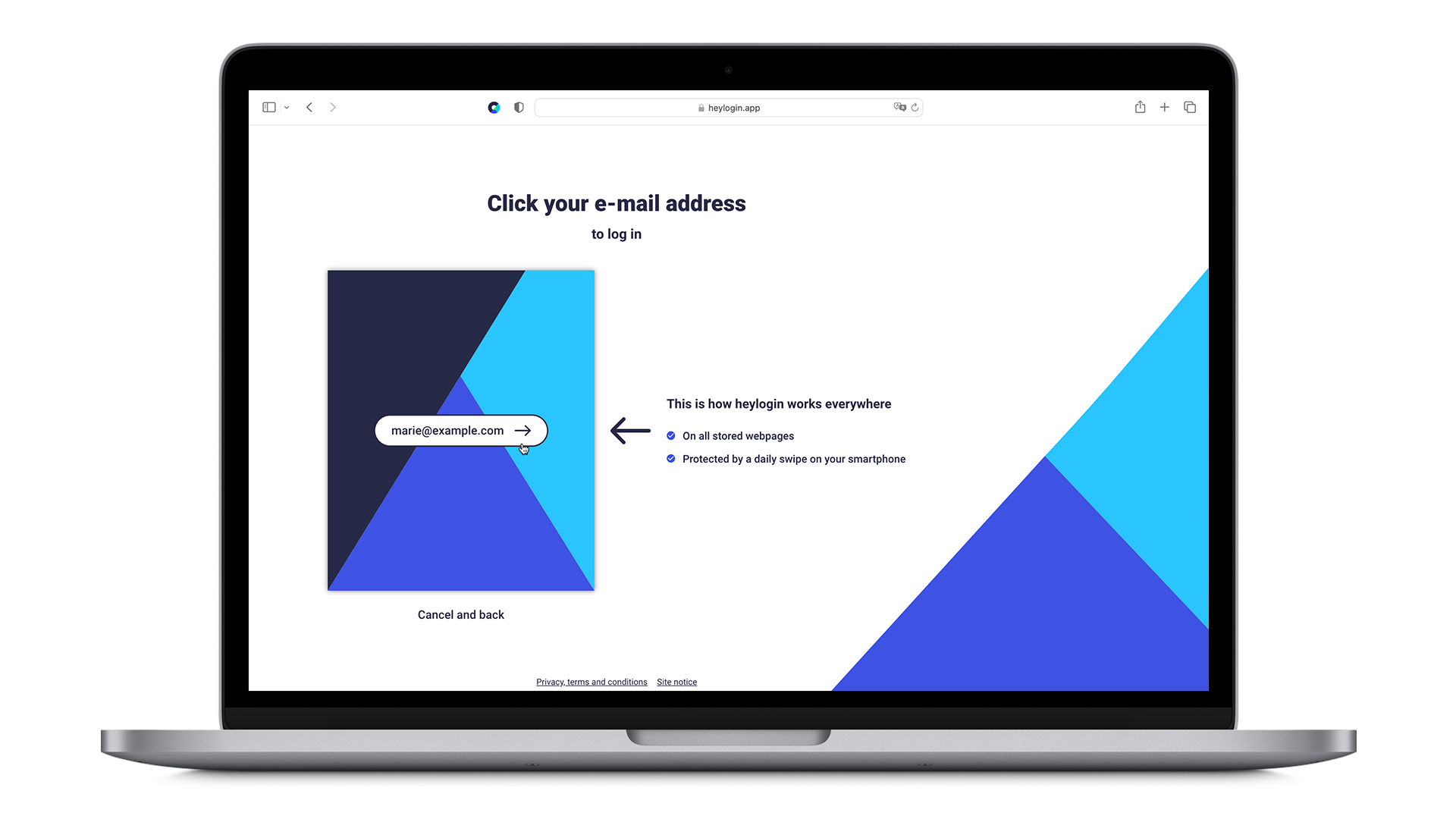
- Lastly, on your phone just swipe to login!
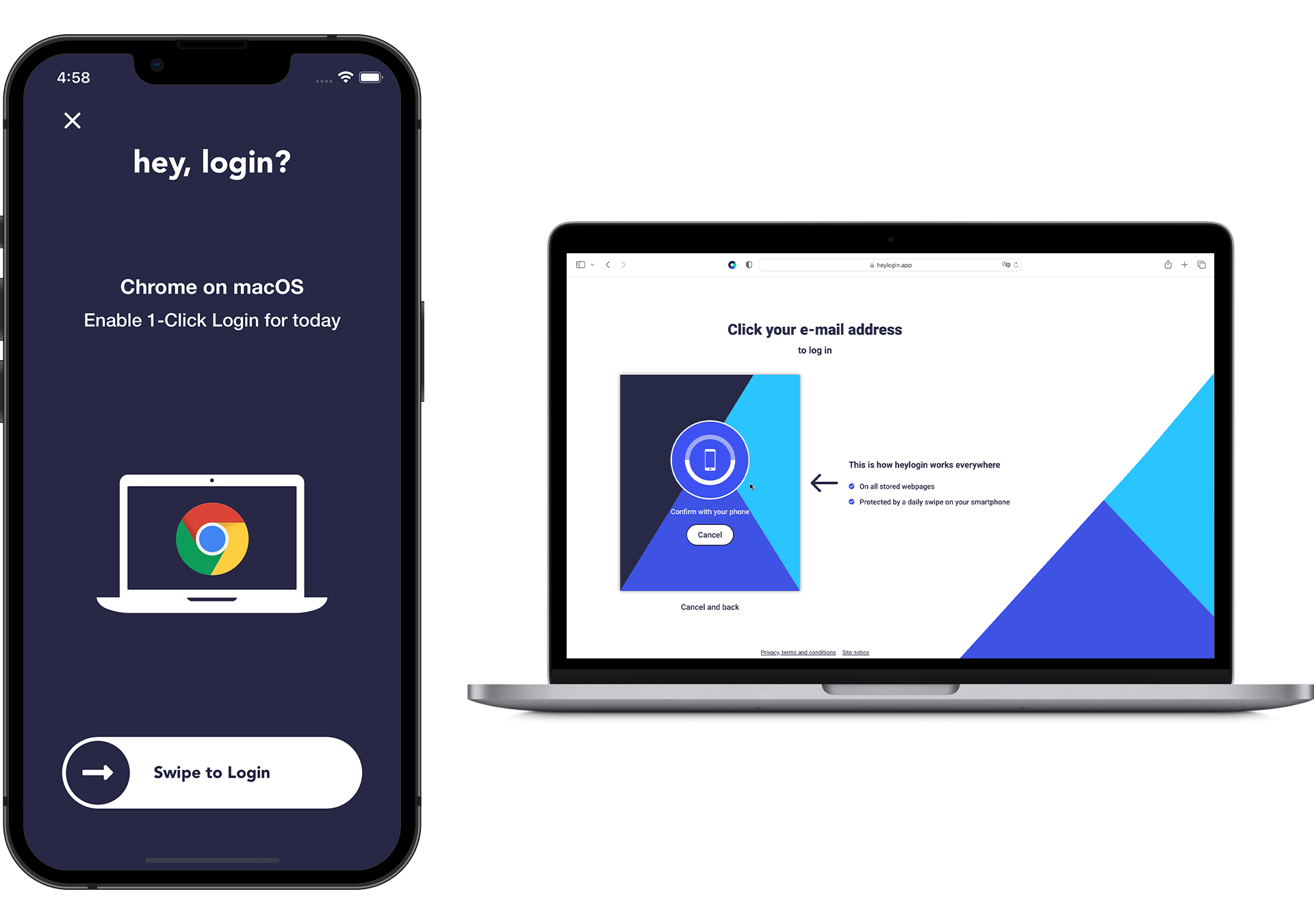
- If you have been invited, you should see your organization now. Otherwise, create a new organization.
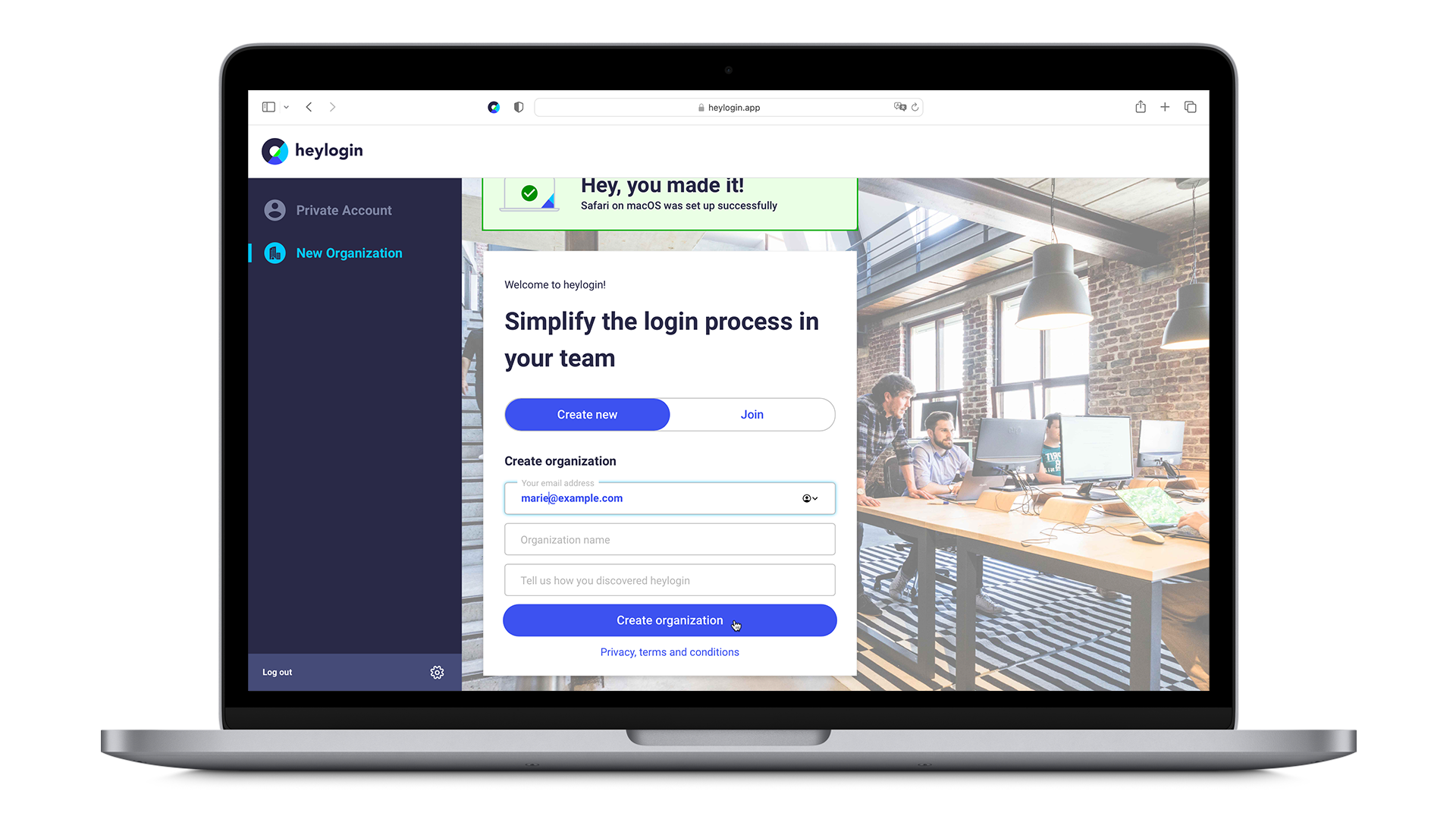
- If you are a private user, choose Create private account.
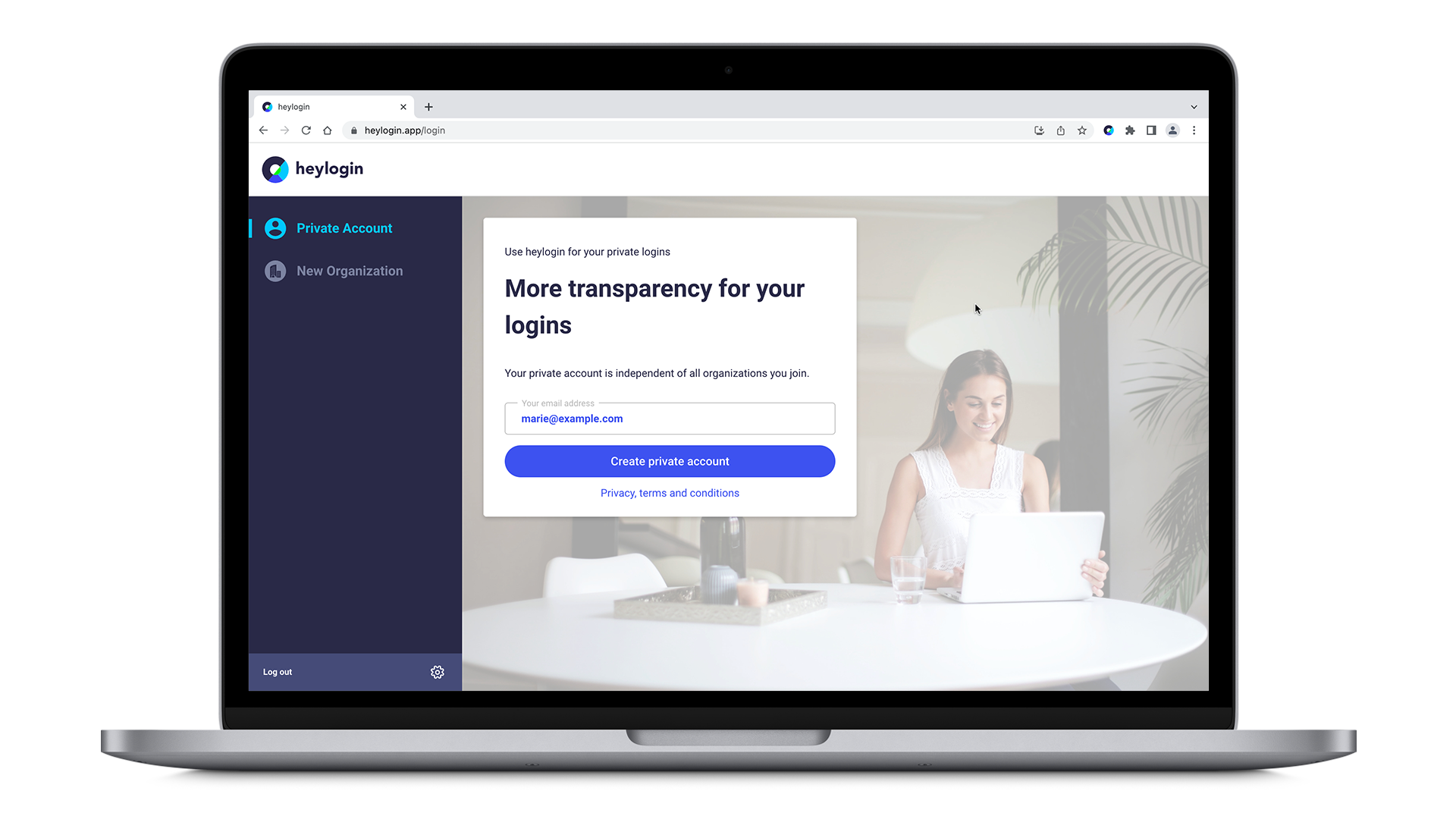
- Hey, you made it!
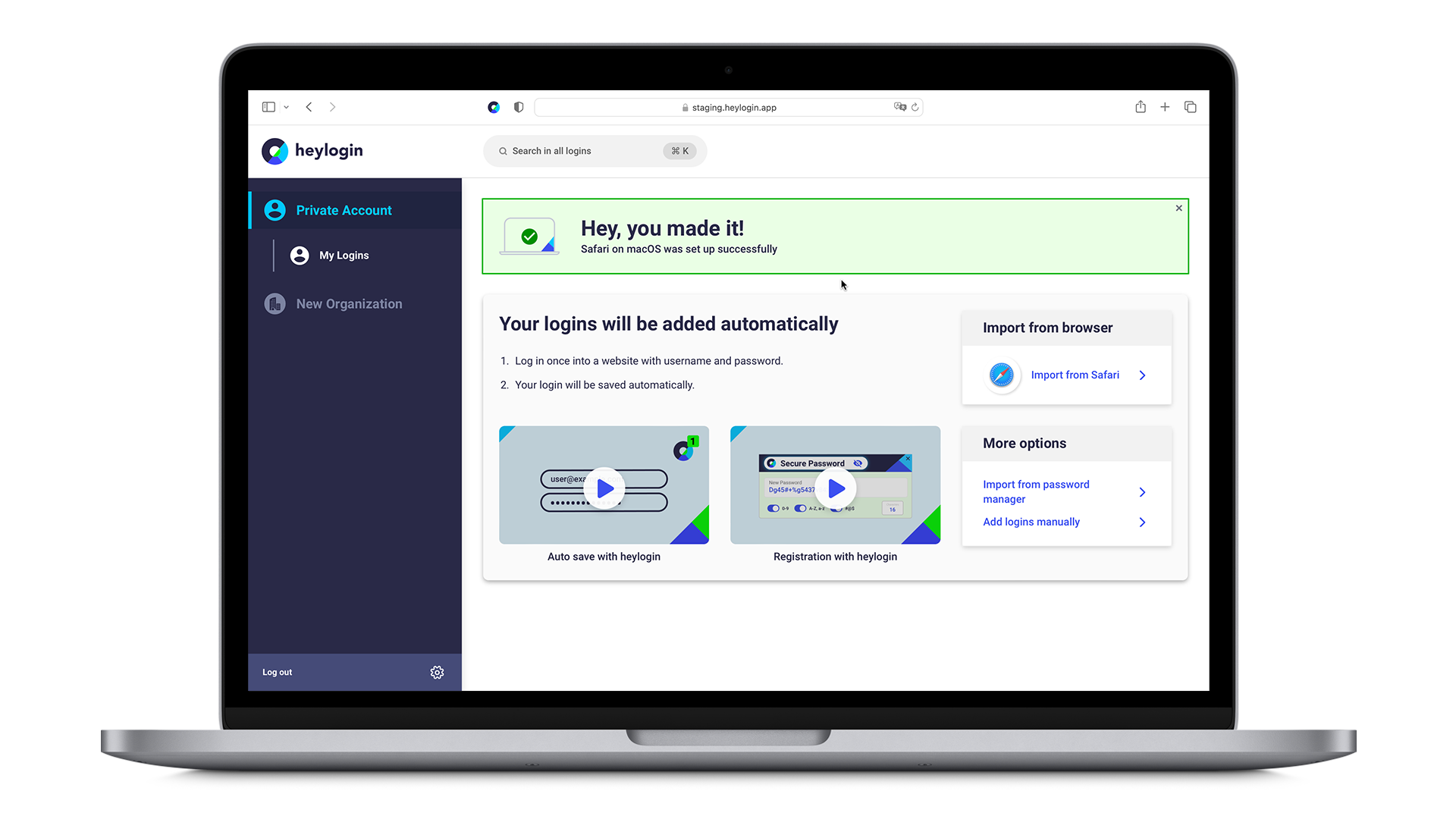
Learn how to add your first login right here.
Disable Keychain
In Safari, iCloud Keychain continuously asks to save passwords, as in this dialog:
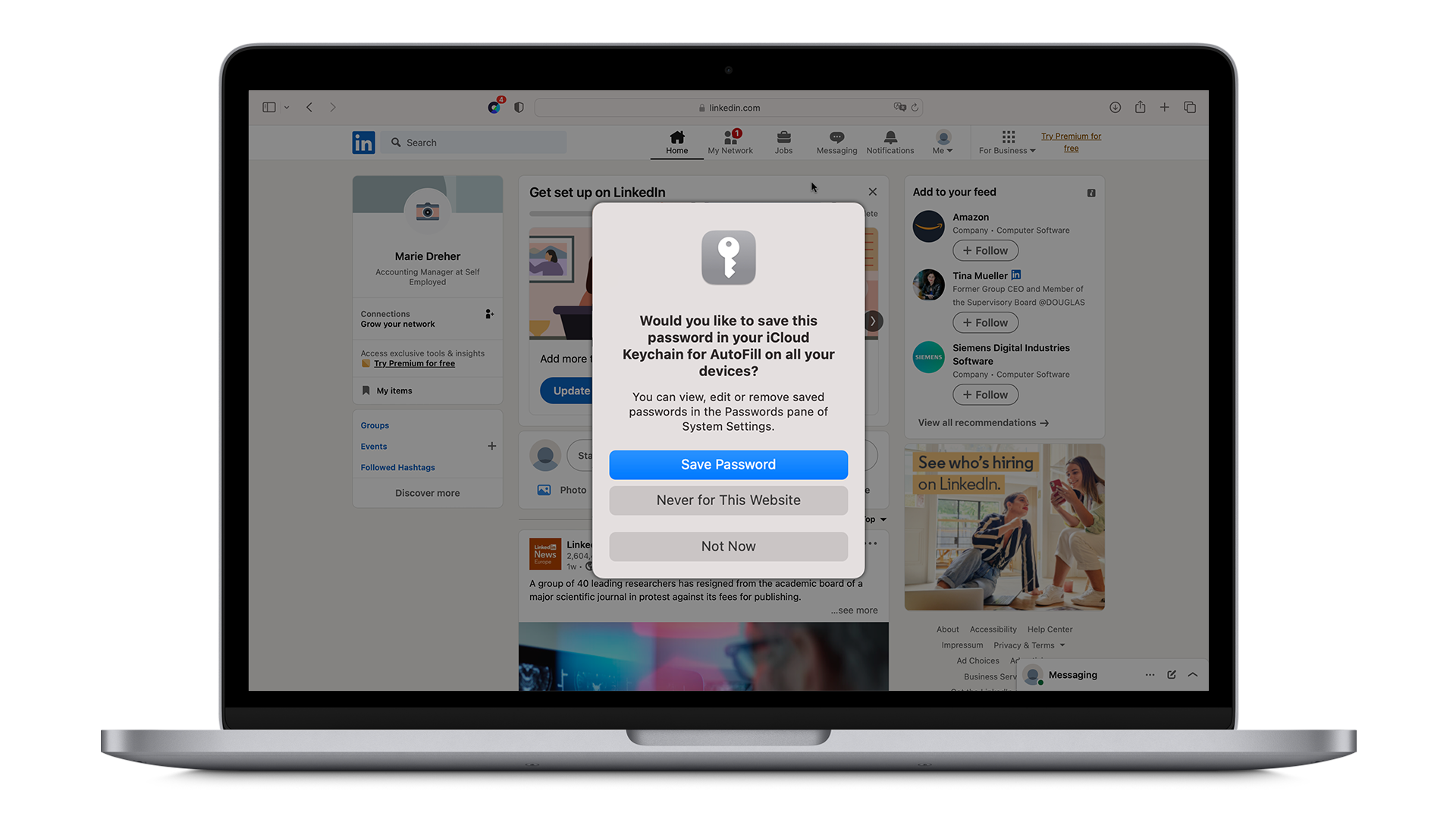
Unfortunately, we cannot disable this automatically.
In order to do this manually,
- please go to the upper toolbar and click on “Settings…” under the “Safari” tab.
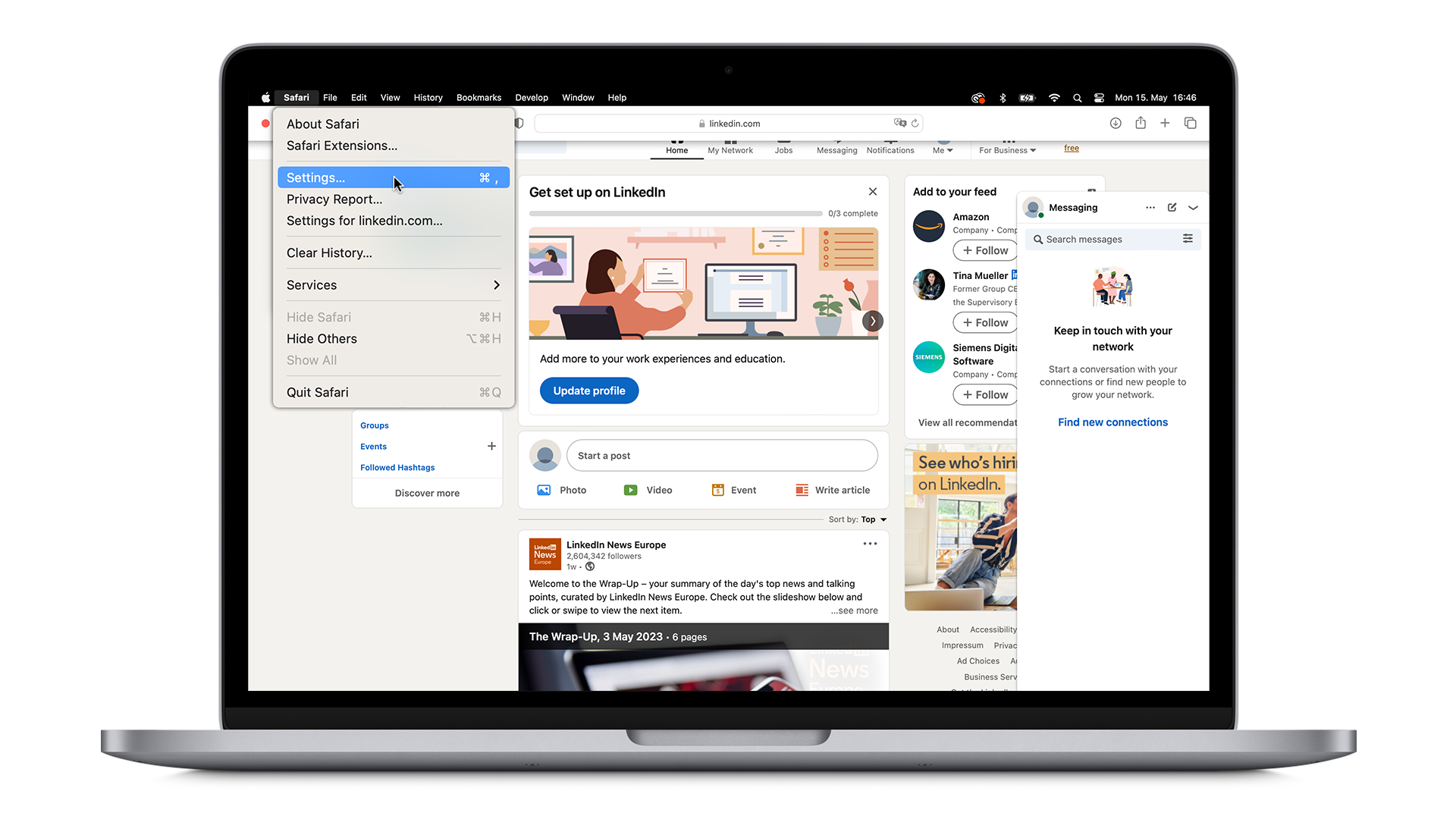
- Under the “AutoFill” Tab, disable the setting “Usernames and passwords” for AutoFill web forms.
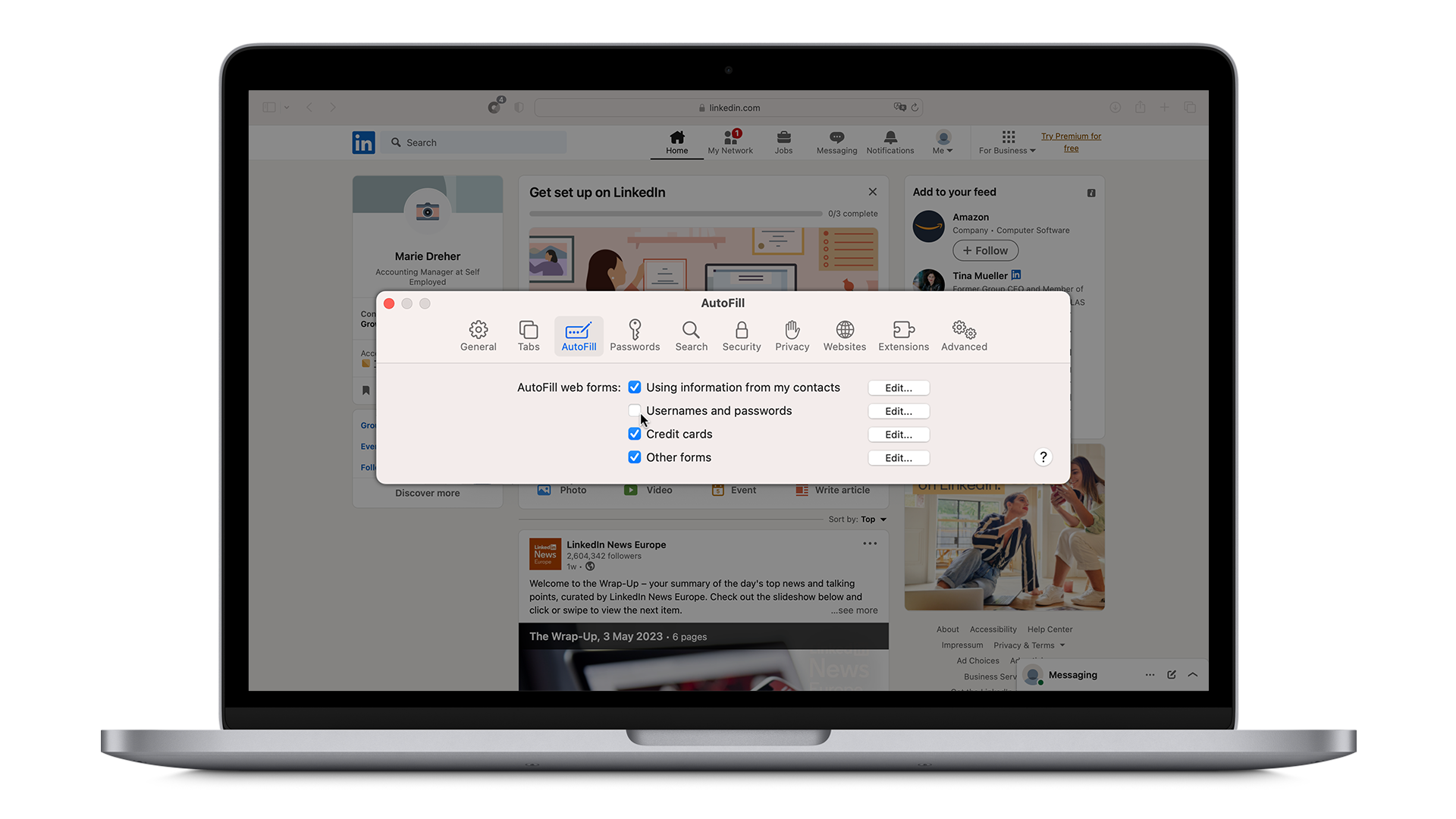
- You will no longer be disturbed by iCloud Keychain.
