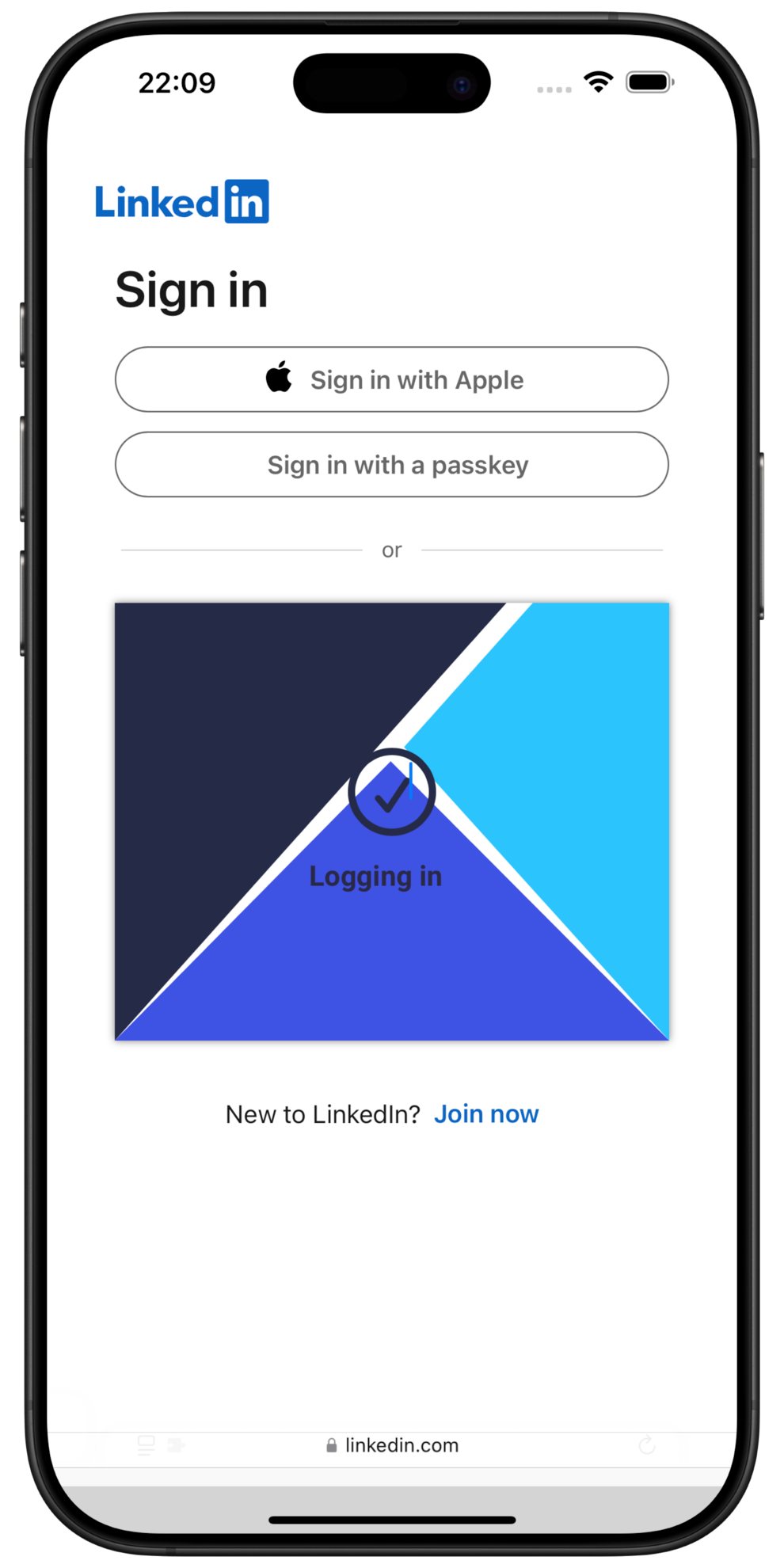We recommend to set up AutoFill for logging into apps on iOS. Afterwards, set up 1-click login for Safari on iOS, which provides the full heylogin experience - as our browser extension on PC/Mac.
Set up AutoFill for apps
- On your iPhone, open Settings.

- In the Settings, tap General
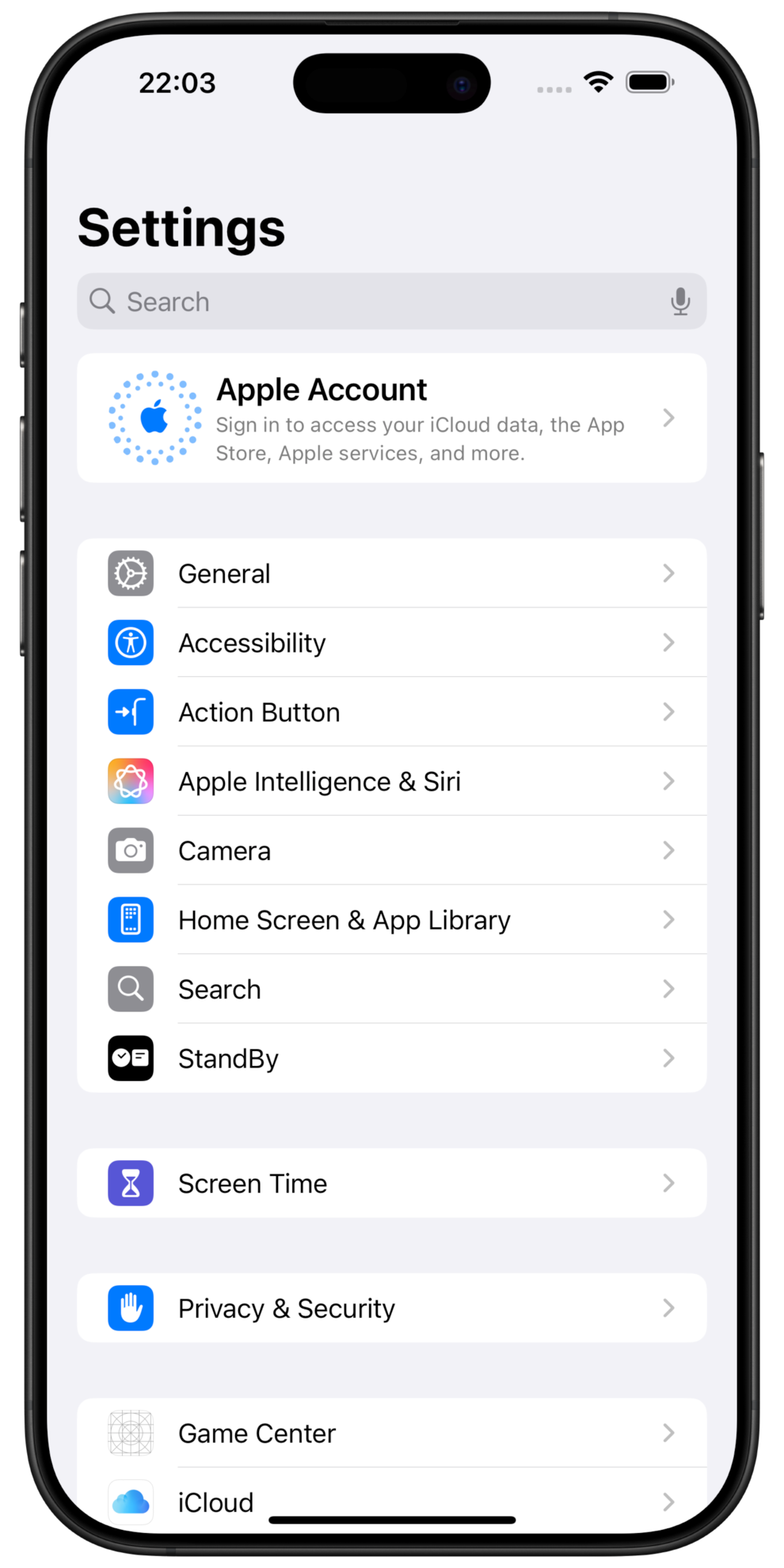
- Tap AutoFill and Passwords
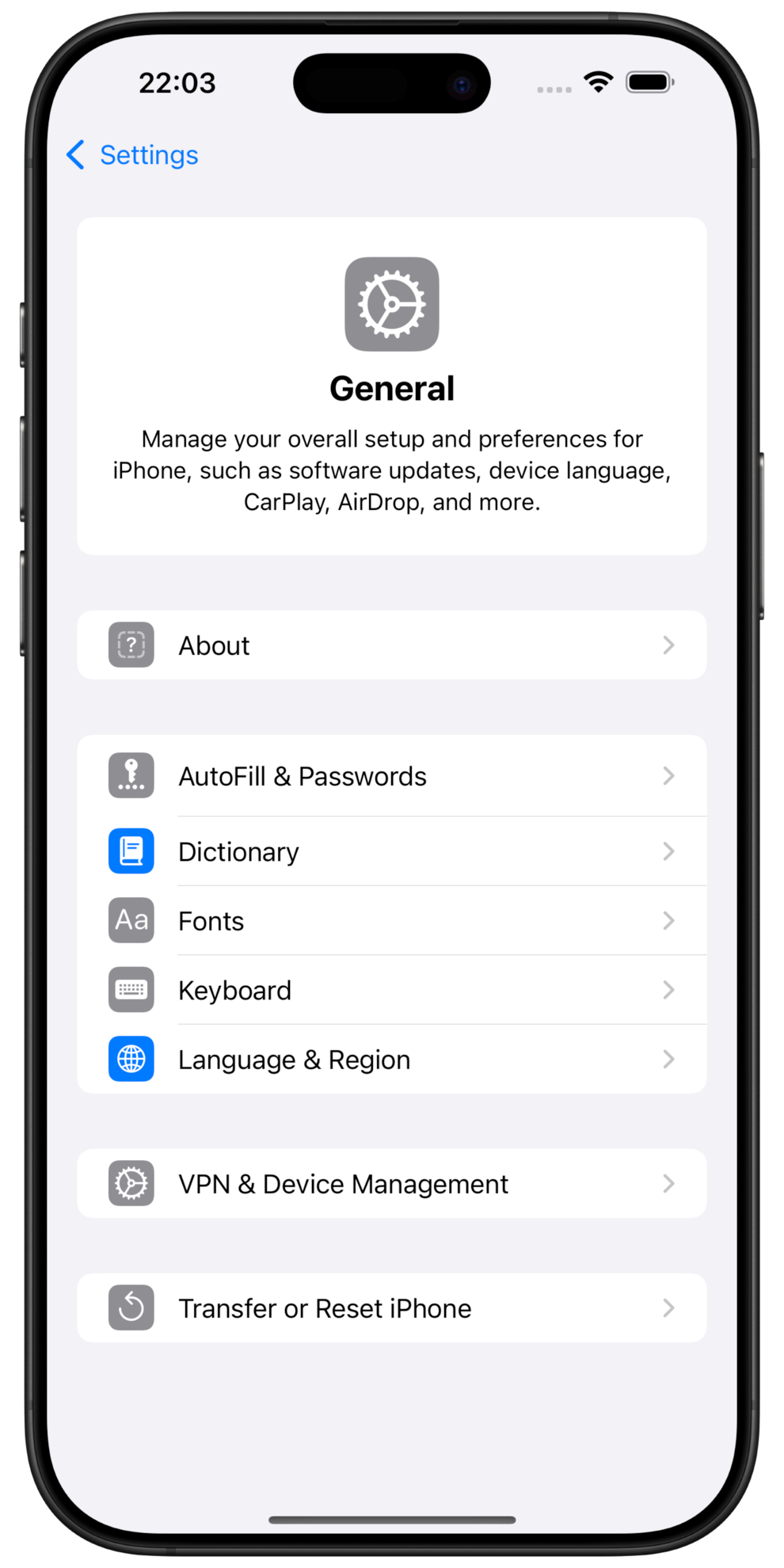
- Enable AutoFill Passwords and Passkeys. In autofill from, disable Passwords and enable heylogin.
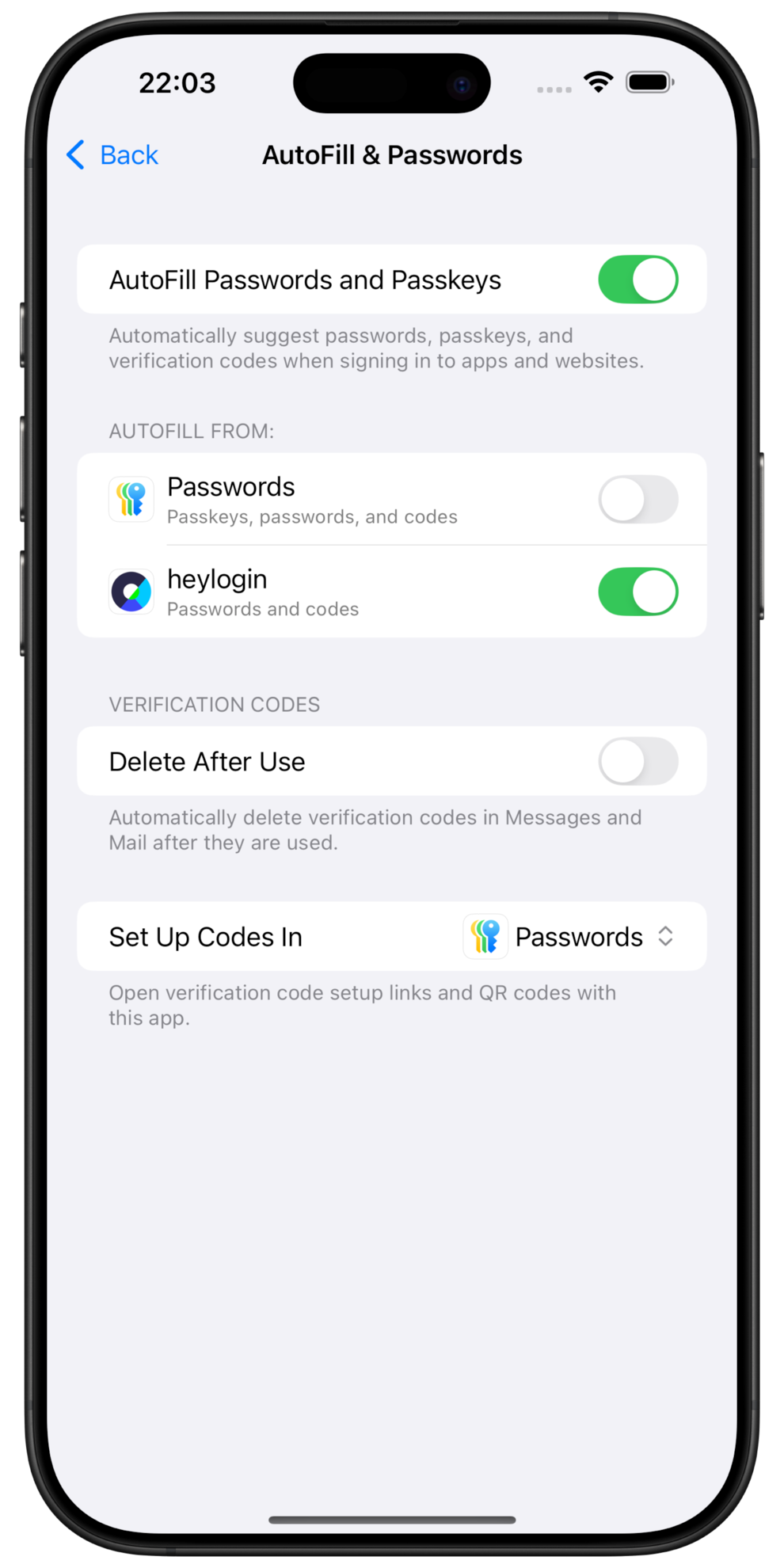
- Select heylogin for Set Up Codes In.

- Congratulations, you can now use heylogin to log into apps.
Set up 1-click login for websites in Safari
- Open heylogin on your iPhone and tap the “…” icon in the upper right corner
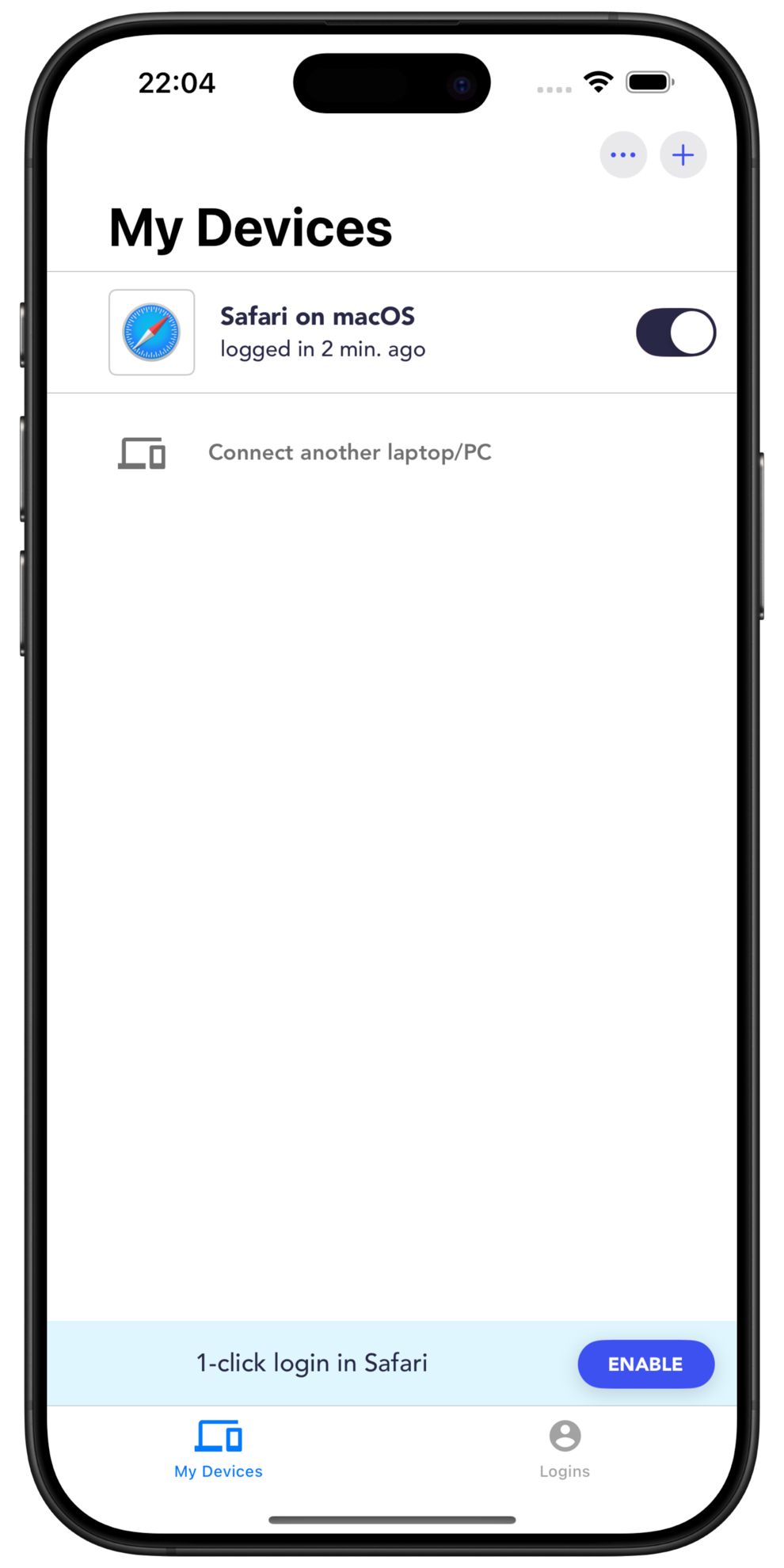
- Tap 1-click login in Safari. You’ll be redirected to Safari.
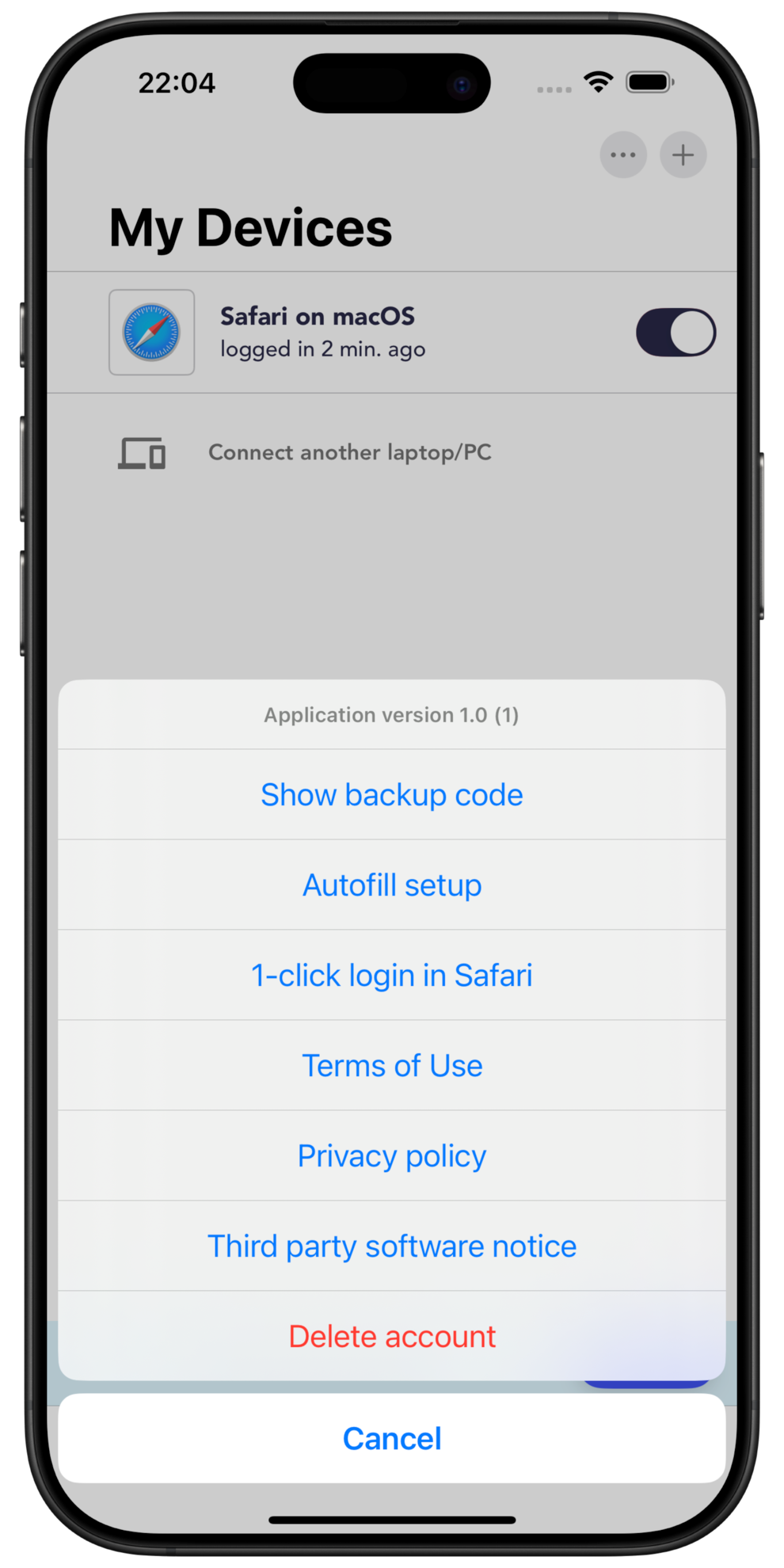
- When Safari has opened, tap the settings icon on the left of the address bar
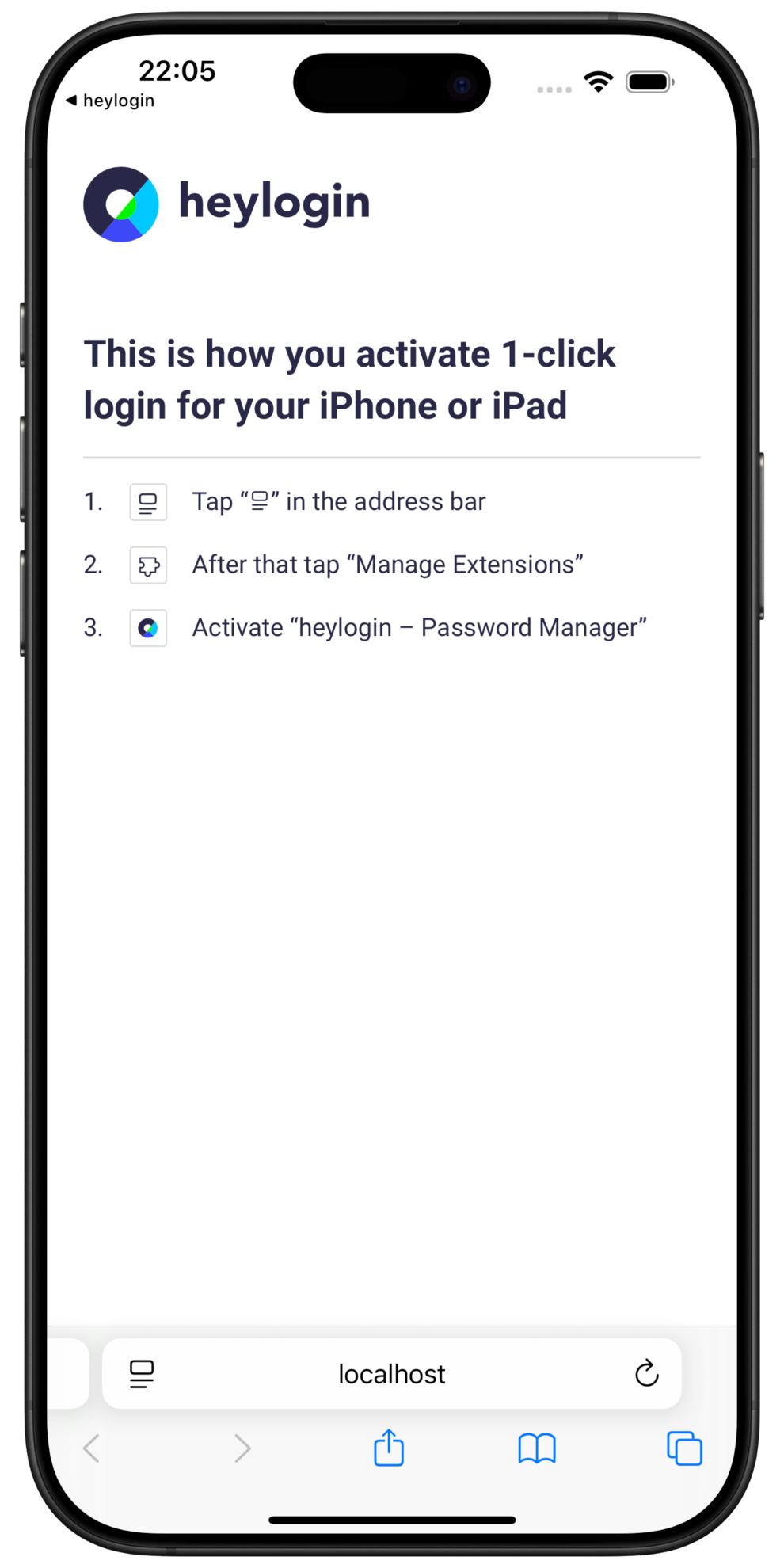
- Then tap Manage Extensions.

- Activate heylogin – Password Manager.
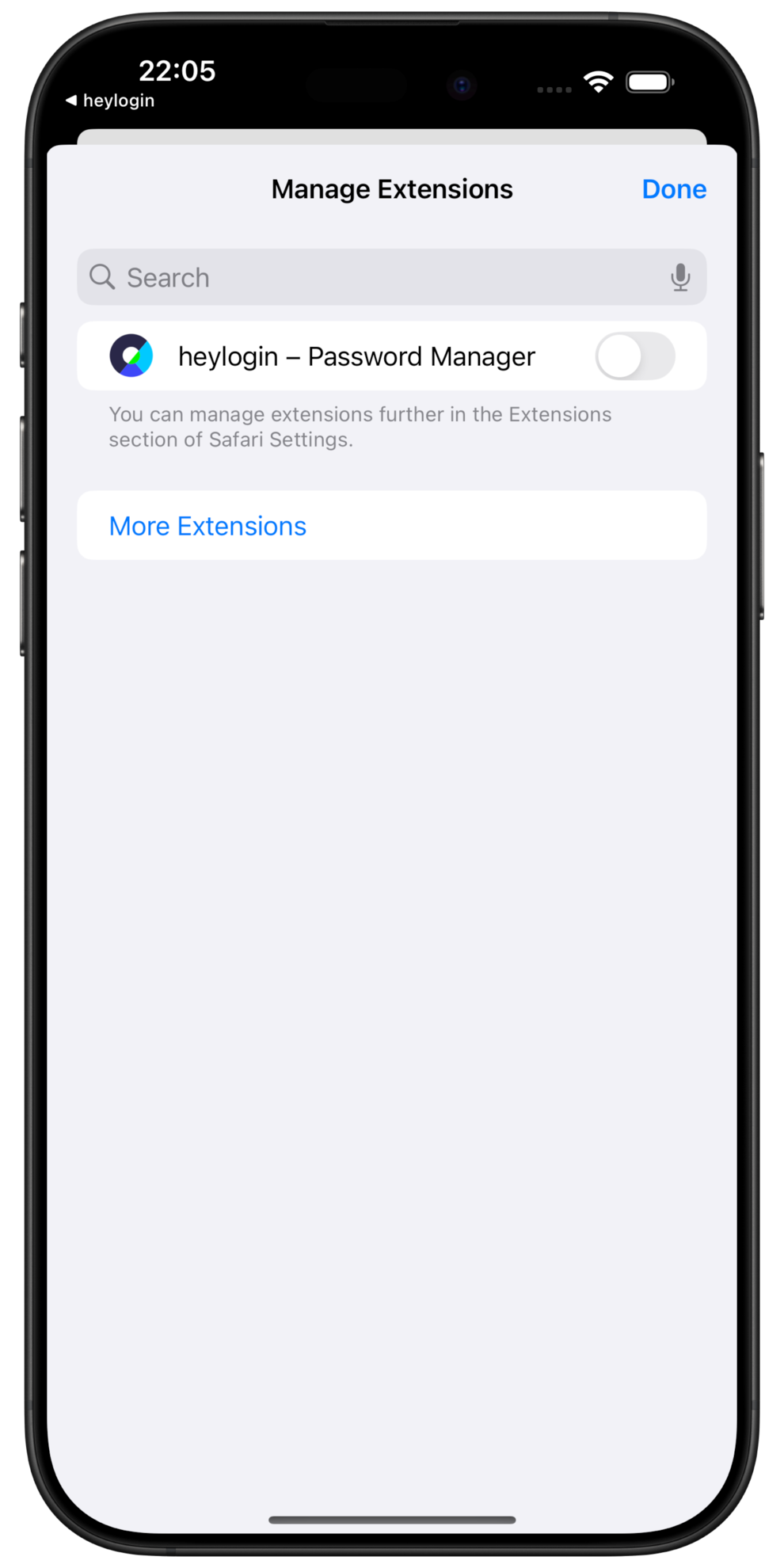
- Tap heylogin – Password Manager again.
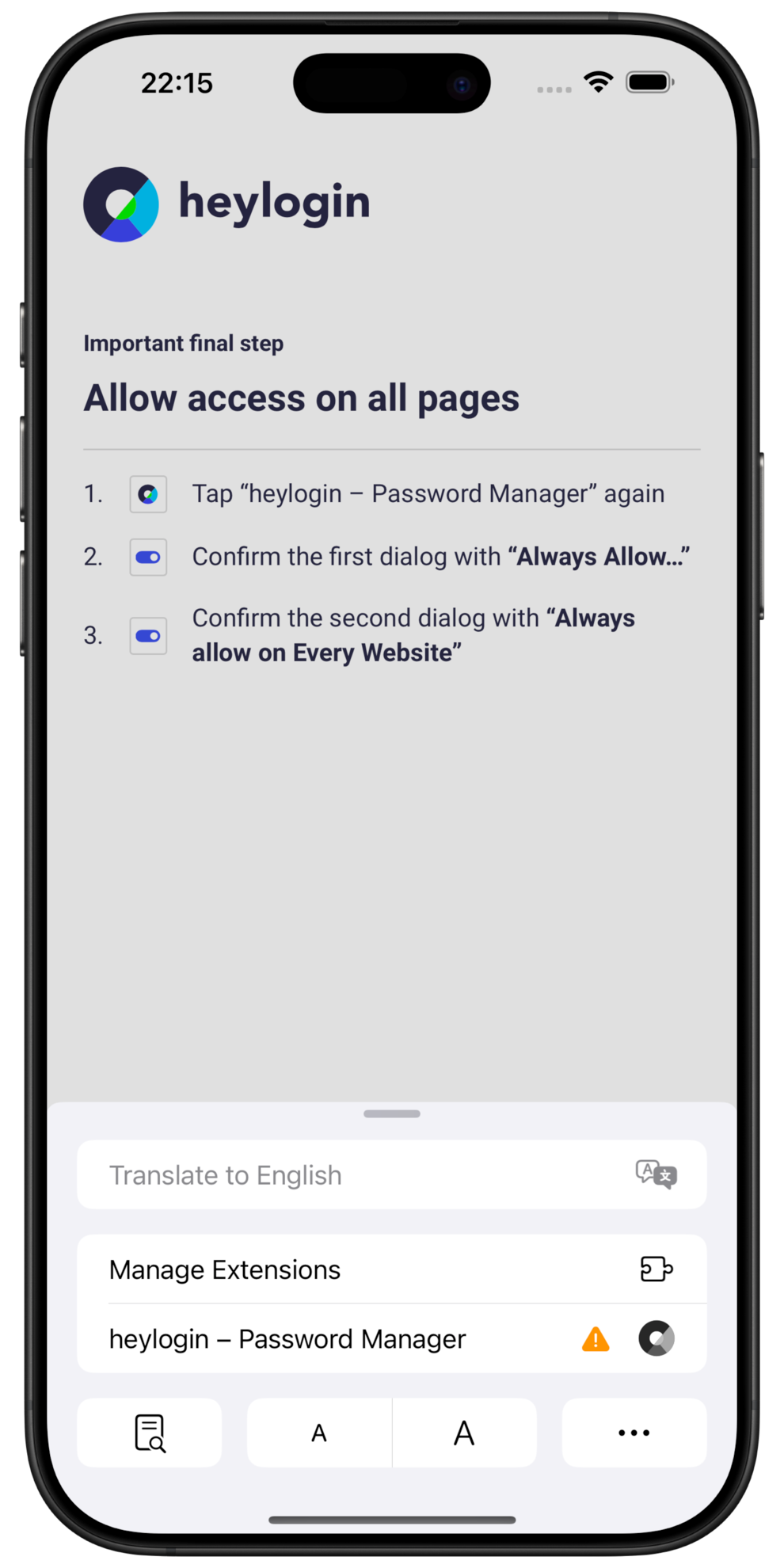
- Confirm the first dialog with Always Allow… .
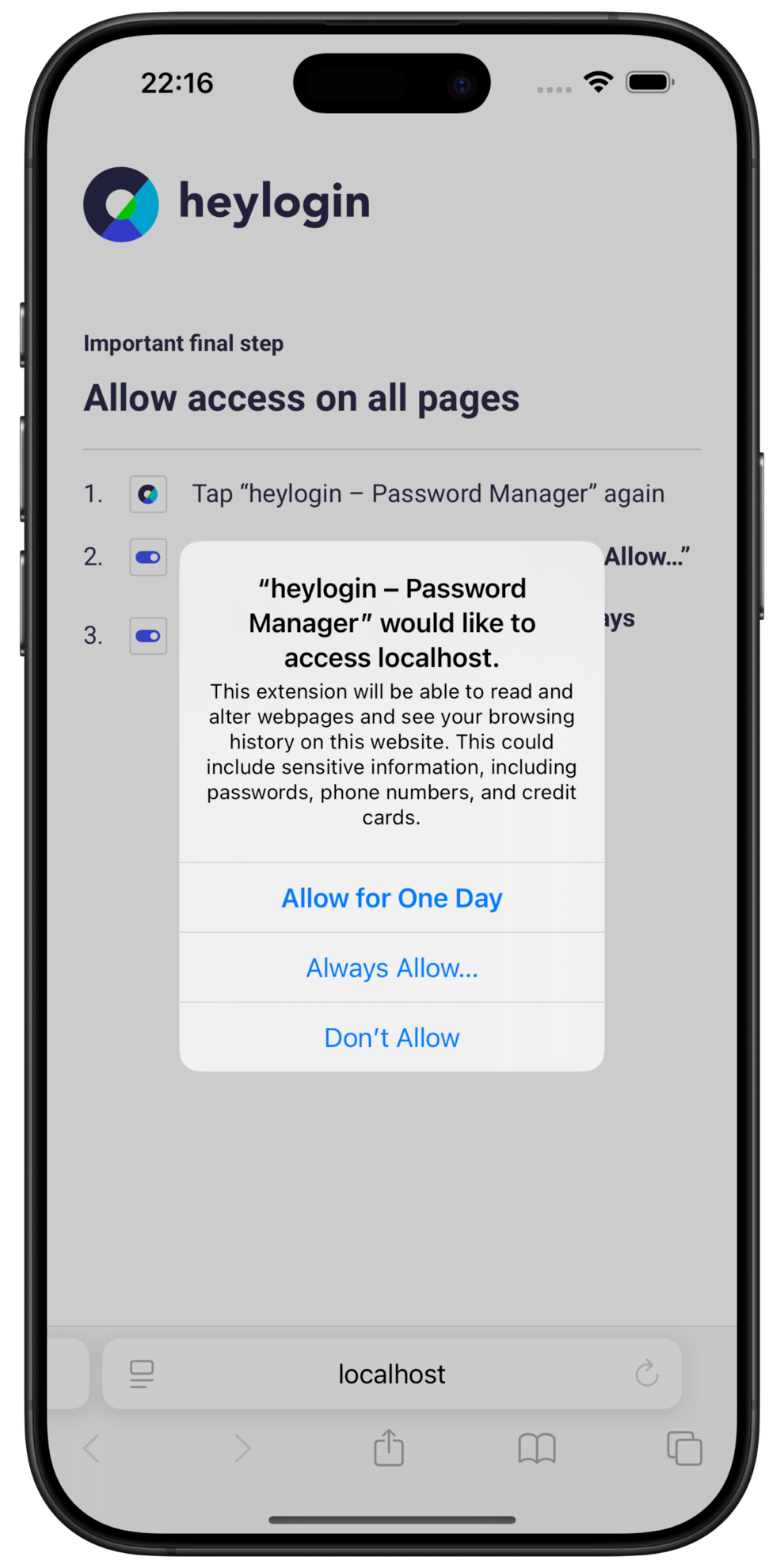
- Confirm the second dialog with Always Allow on Every Website.
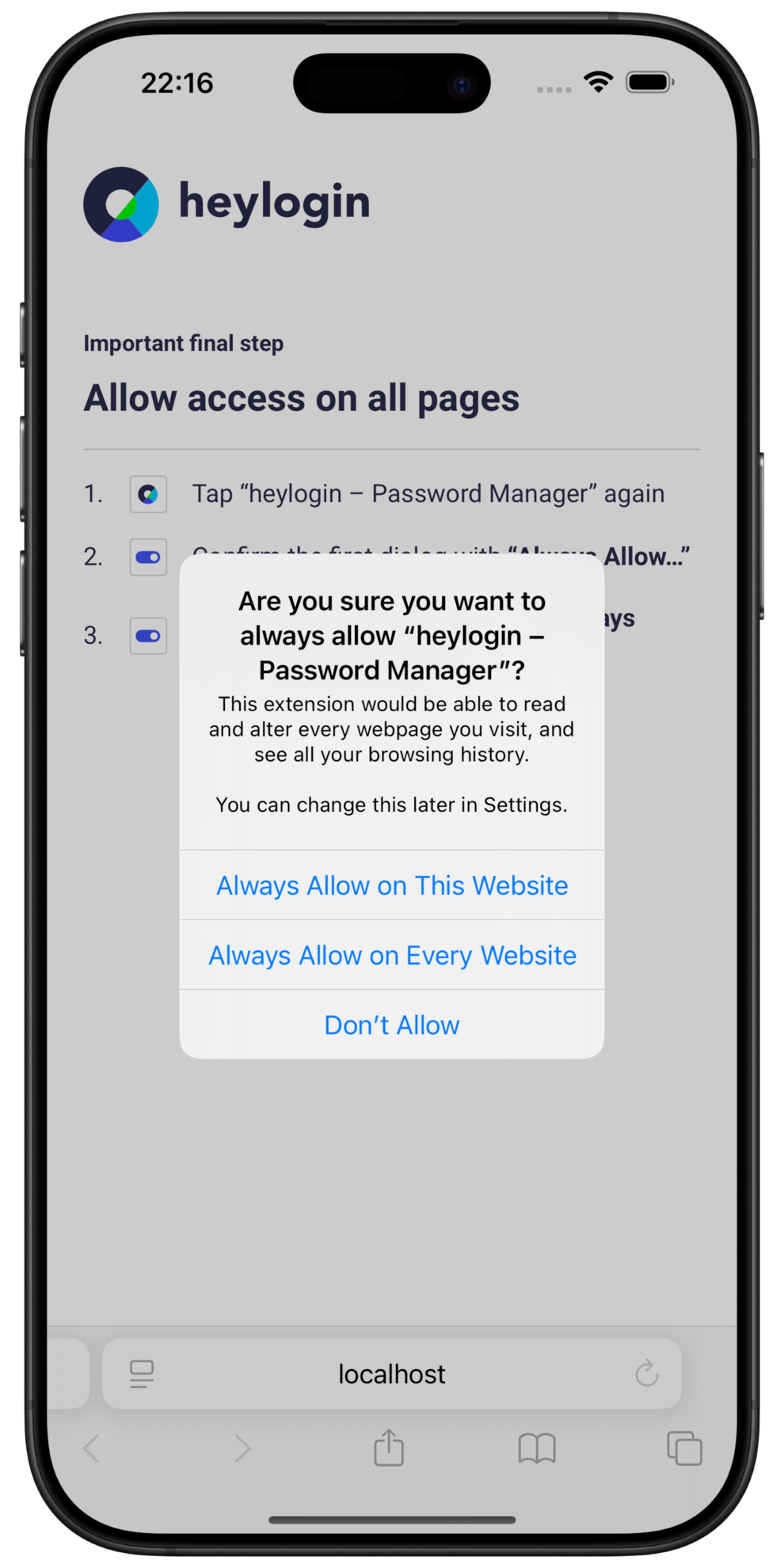
- Go to the website of your choice and log in using only 1 click.