When you trigger a website login on your PC or Mac you’ll be asked to confirm the 1-click login with your phone. You’ll see the following overlay on your PC or Mac.
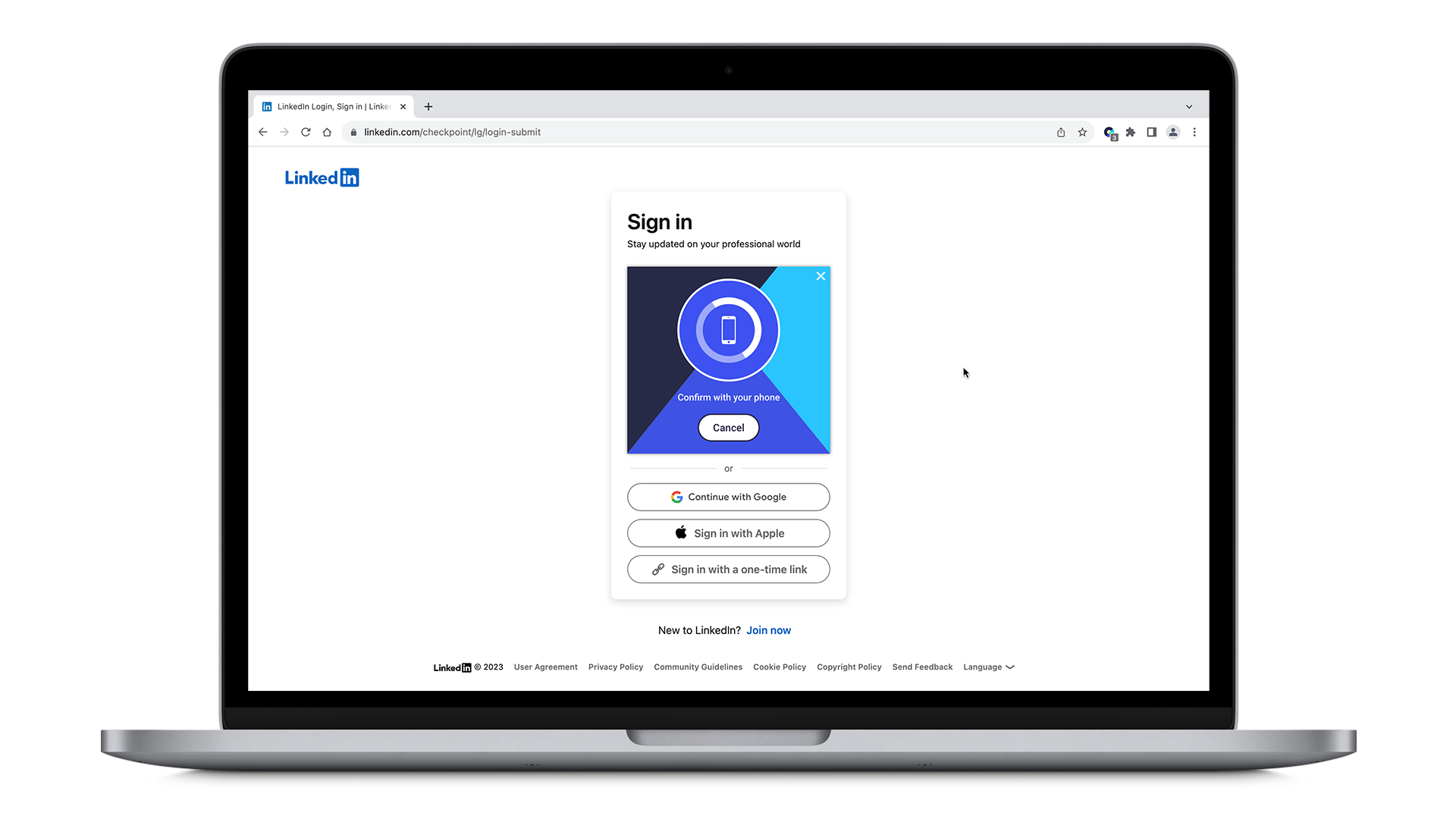
Within a few seconds a notification should arrive on your phone.
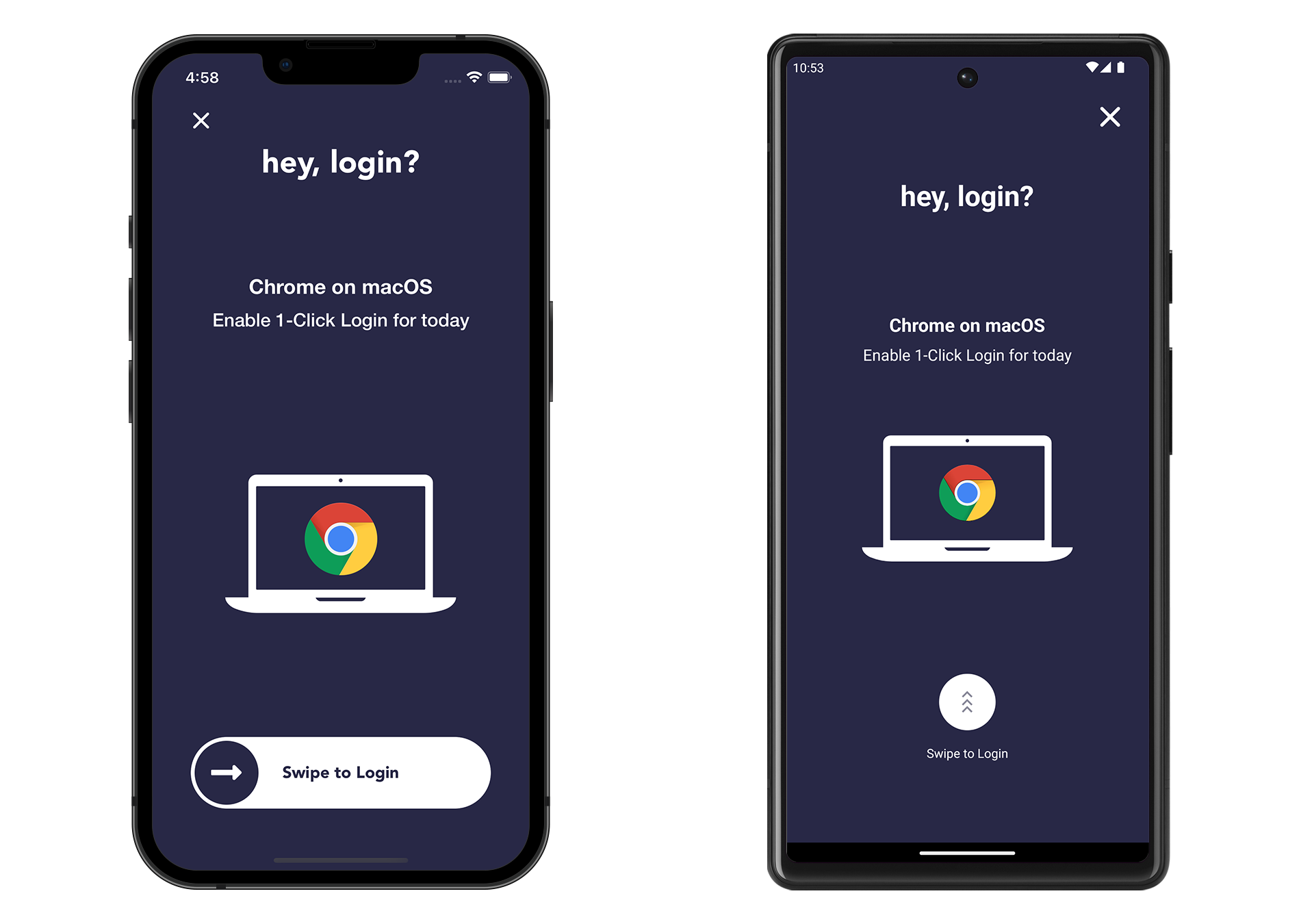
Troubleshooting
If this notification does not arrive, you can perform the following troubleshooting steps:
- Check that your phone has access to the internet via Wi-Fi or mobile network. This is required to deliver the notification to your phone.
- Check if “Do not disturb”, “Sleep mode” or similar features are active on your phone. These may hide the heylogin notification. You can either disable this mode, or add an exception for heylogin (Instructions: iPhone/iPad, Android).
- Check that you have allowed the heylogin app to send notifications to you. The app will display a banner to inform you that notifications can not be sent. Follow the instructions to allow notifications.
- Confirm the login manually. To do this, open the heylogin app.
- At this point the login request should come up, which you can confirm as usual.
- It not, manually enable the switch next to your device to allow the login.
Please contact support if the problem persists.
