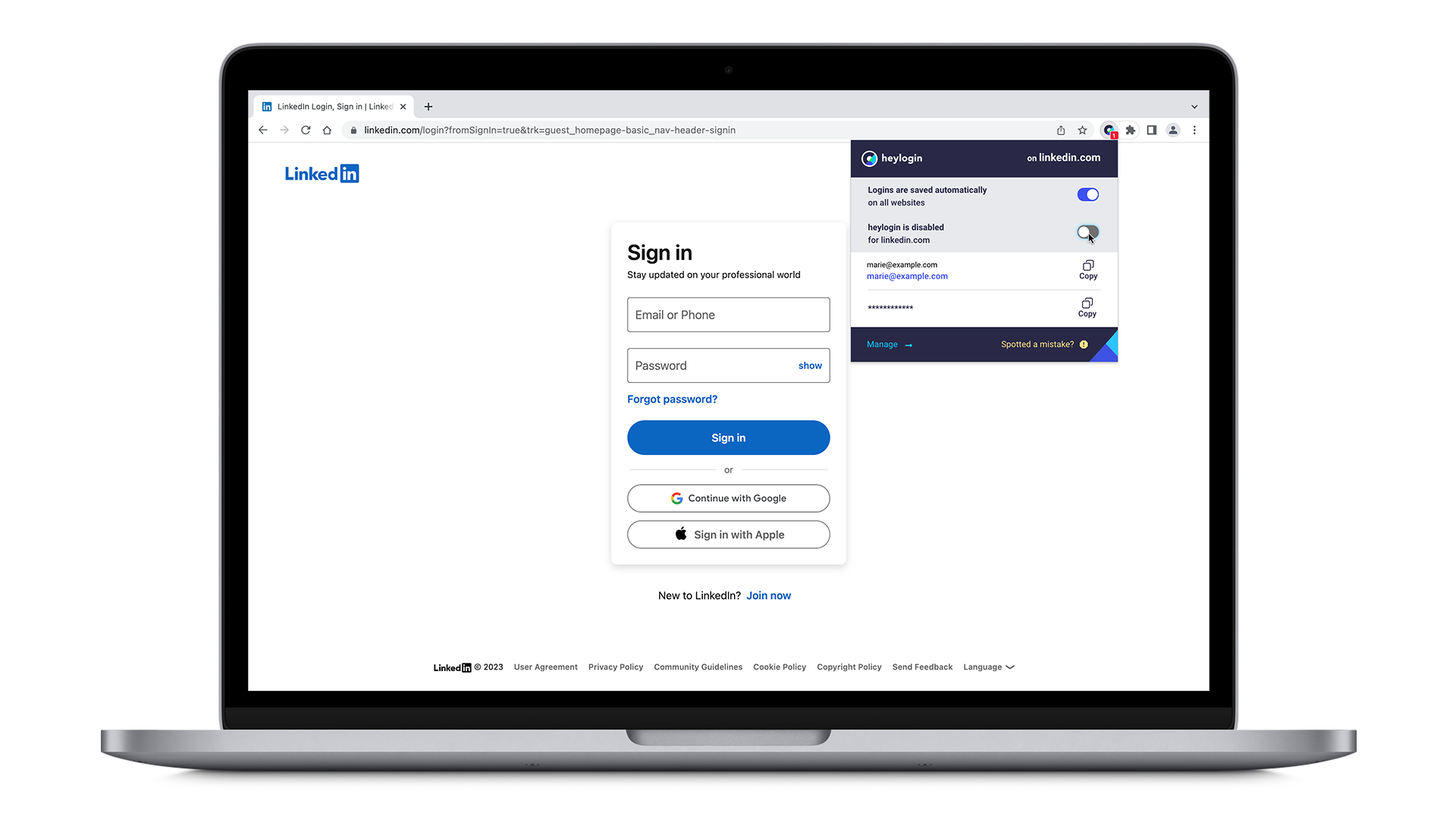If you want to disable heylogin on certain websites, you can do so in the browser extension:
- Open the heylogin browser extension by clicking on the extension icon in your browser’s toolbar. If the icon is not visible, see how to fix it in the toolbar here under #4. Now, you can configure heylogin for the website you are currently on.
- Logins are saved automatically (on all websites): This enables or disables the heylogin autosave function for your whole browser, so if you type in a password manually, it will not be saved in heylogin when toggled off.
- heylogin is active (for linkedin.com): This enables or disables heylogin for the website you are currently on. This includes the autosave function and the 1-click login.
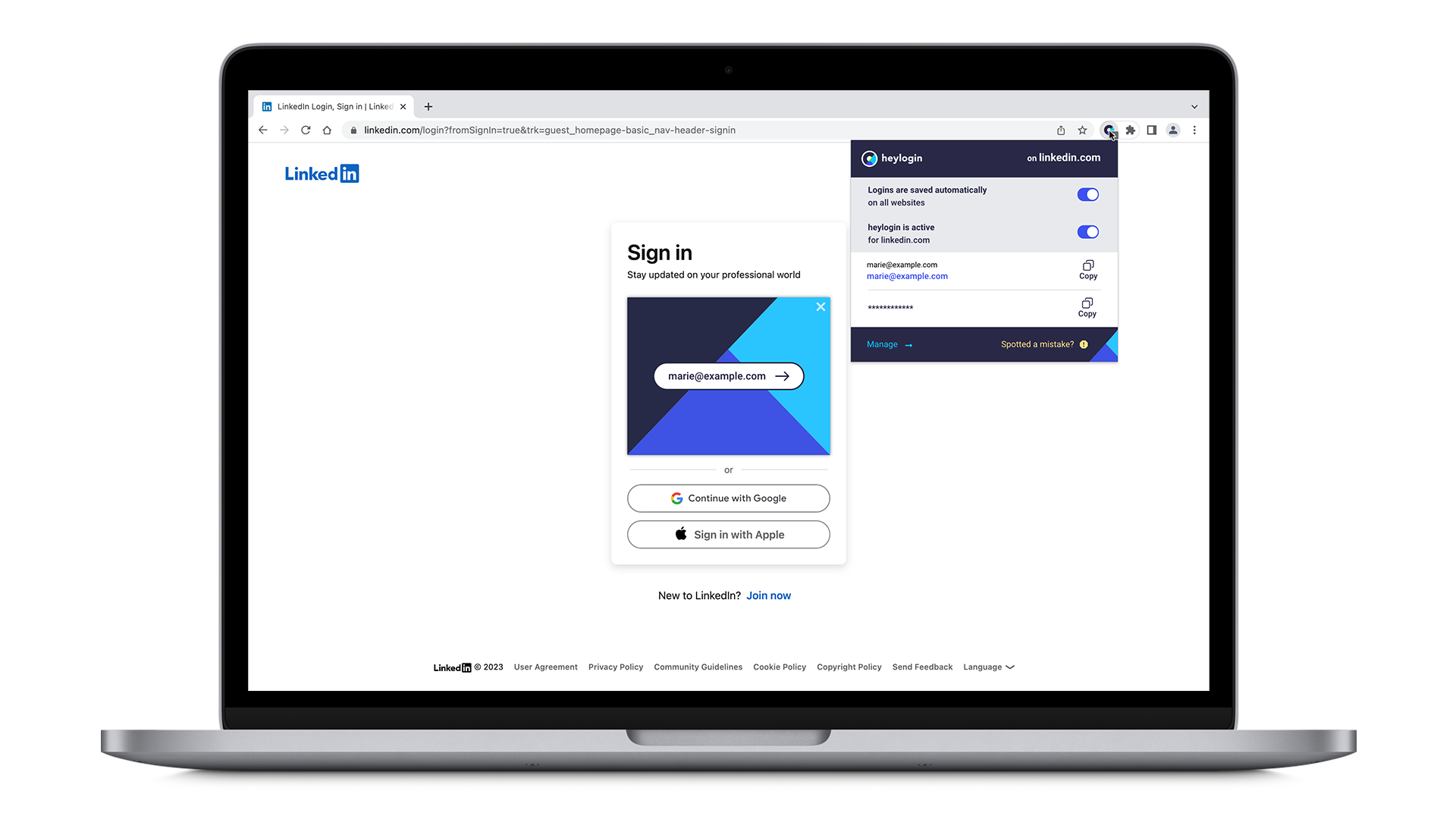
- If you disable the second option, the 1-click login functionality is disabled for that particular website you are currently on and no more logins are automatically saved for this website. Already existing logins will persist