- Open Safari on your Mac. Note that exporting from Apple Safari is only possible on a Mac, not from an iPhone or iPad.
- Select the menu “File”, “Export”, “Passwords…”. If the menu does not exist, make sure to update Safari to version 15.
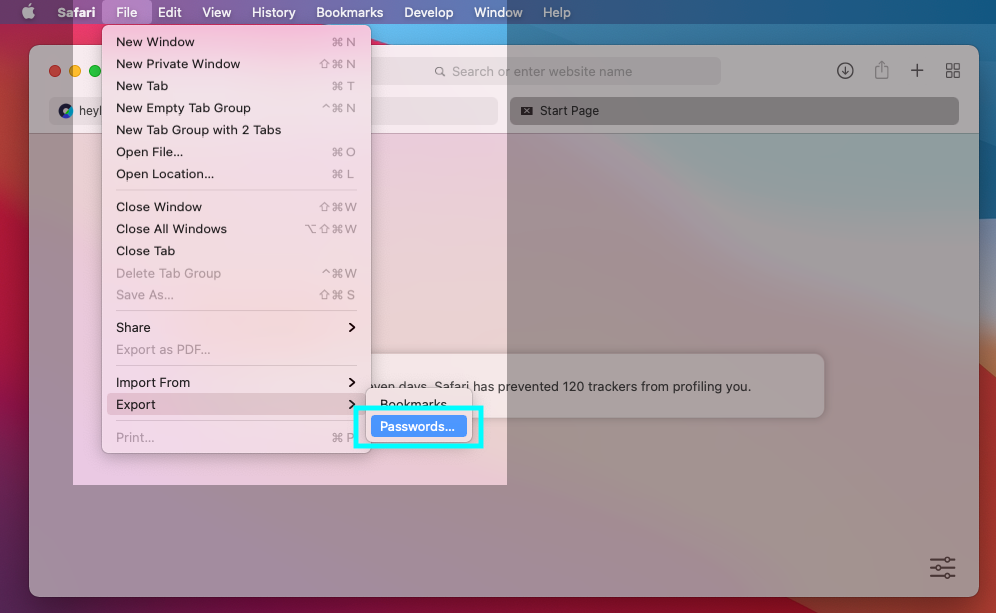
- Confirm by clicking “Export Passwords”.
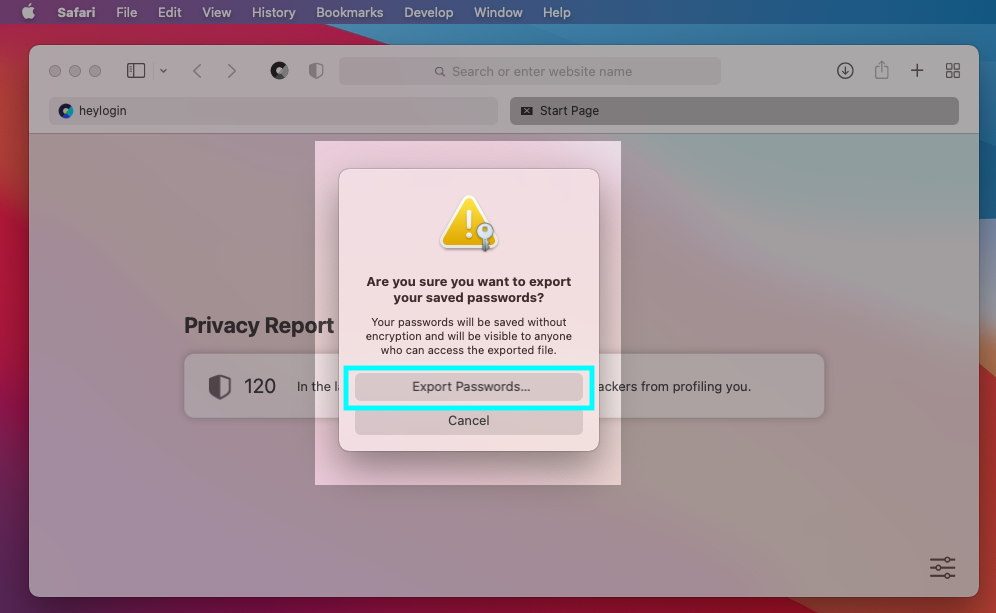
- Save the file.
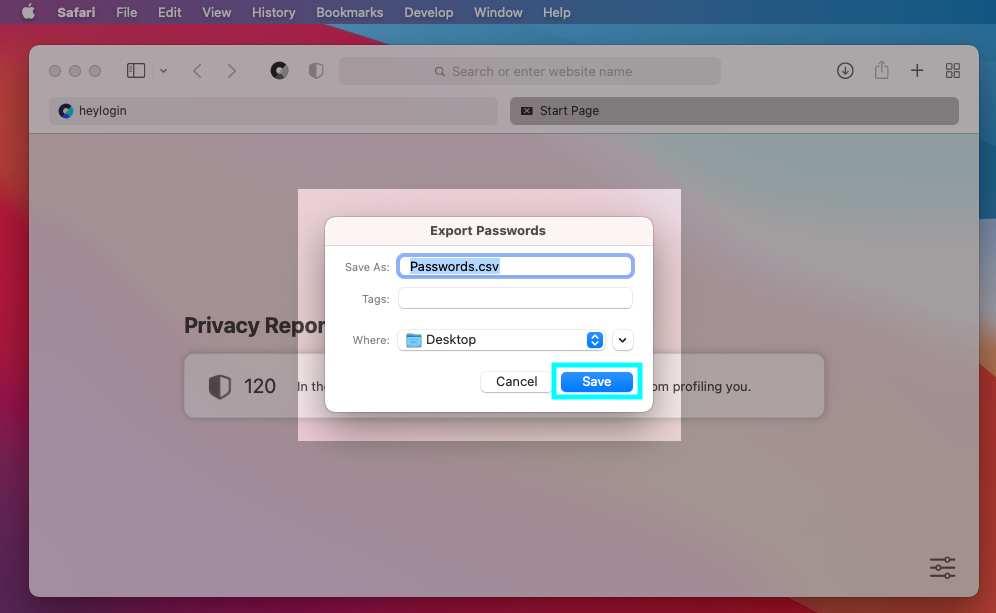
- Confirm using Touch ID or your password.
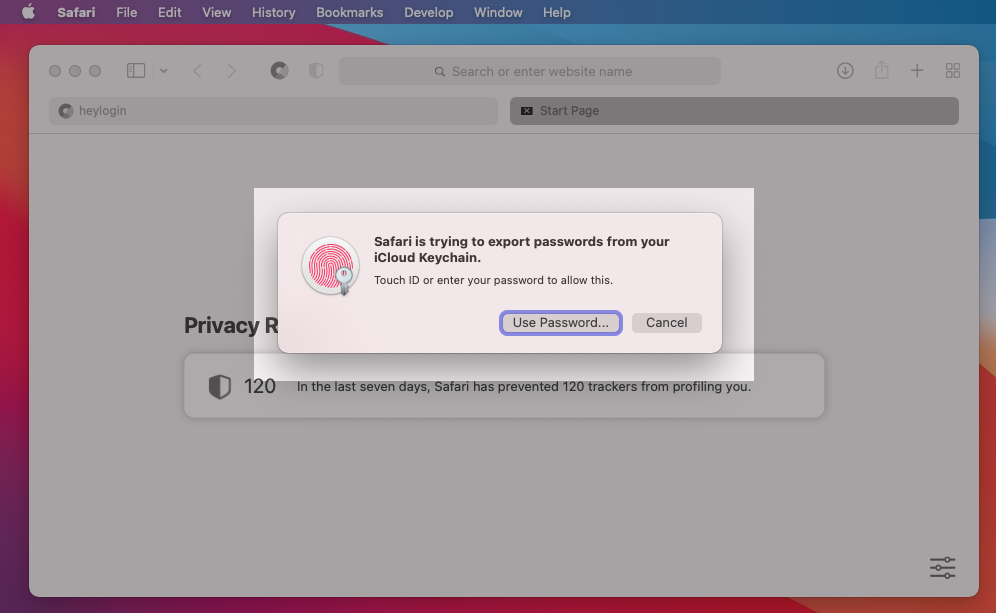
- Open https://heylogin.app/settings/import/safari and drag the file into the marked area.
If you have any problems, please contact heylogin support
