- Click on the three lines in the top right corner and select the menu item “Passwords”.
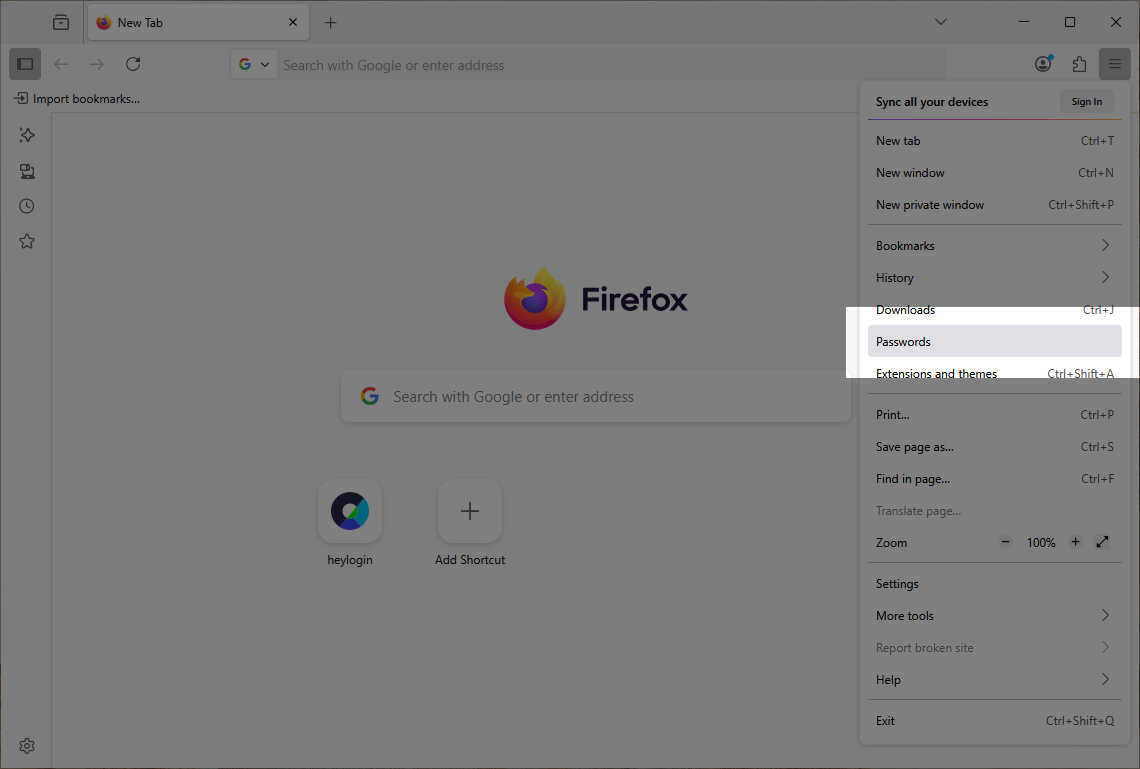
- Click on the three dots in the top right corner and select “Export passwords.”
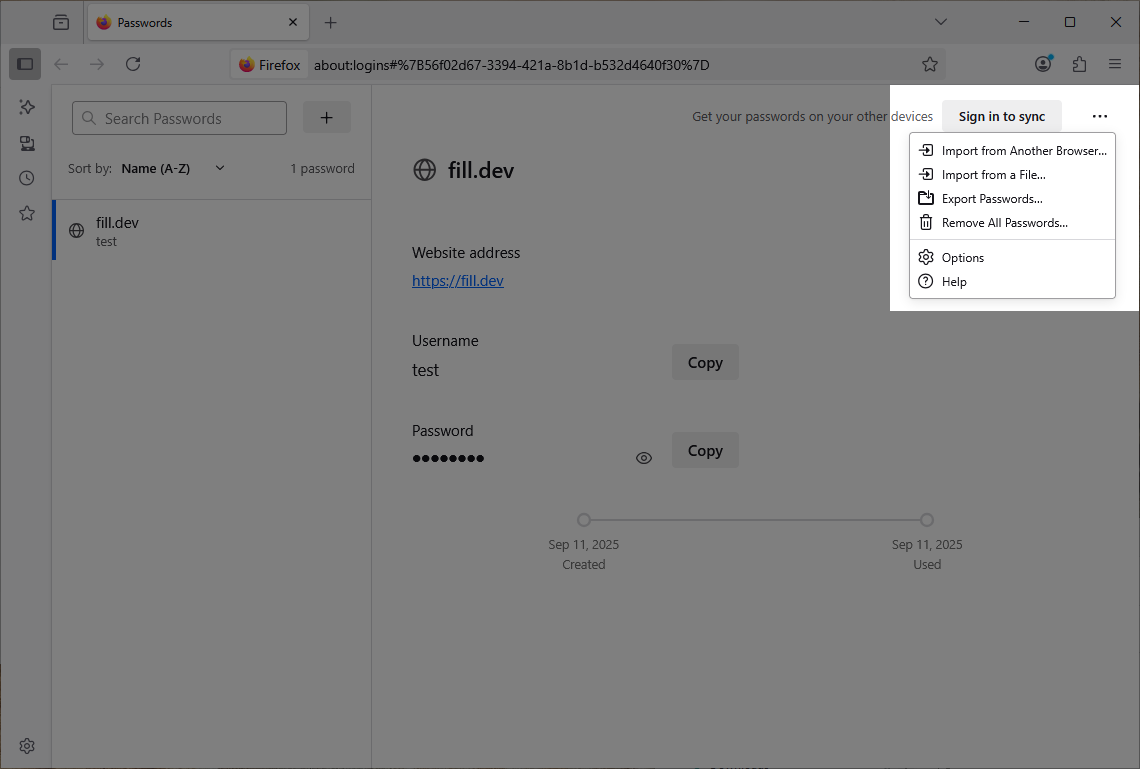
- Confirm the export by clicking “Continue with export.”
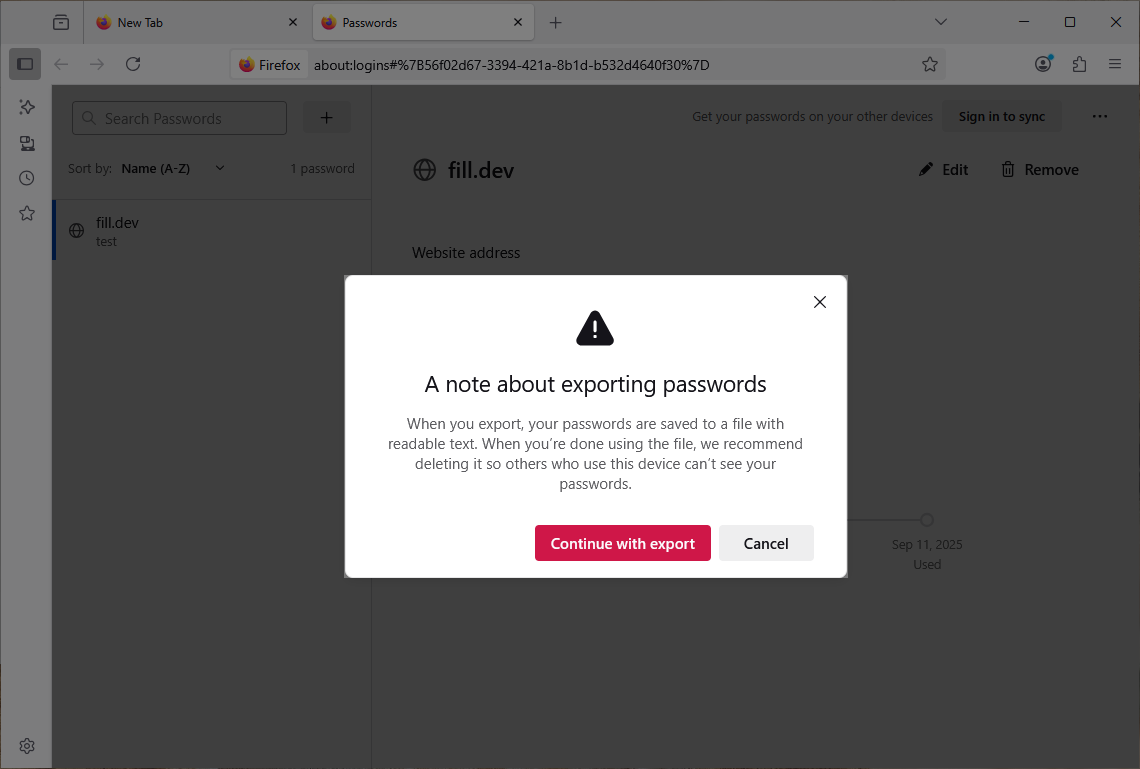
- Open https://heylogin.app/settings/import/firefox and drag the file into the highlighted area.
If you have any problems, please consult the Firefox export guide or contact heylogin support
