- Click “File” in the top left corner.
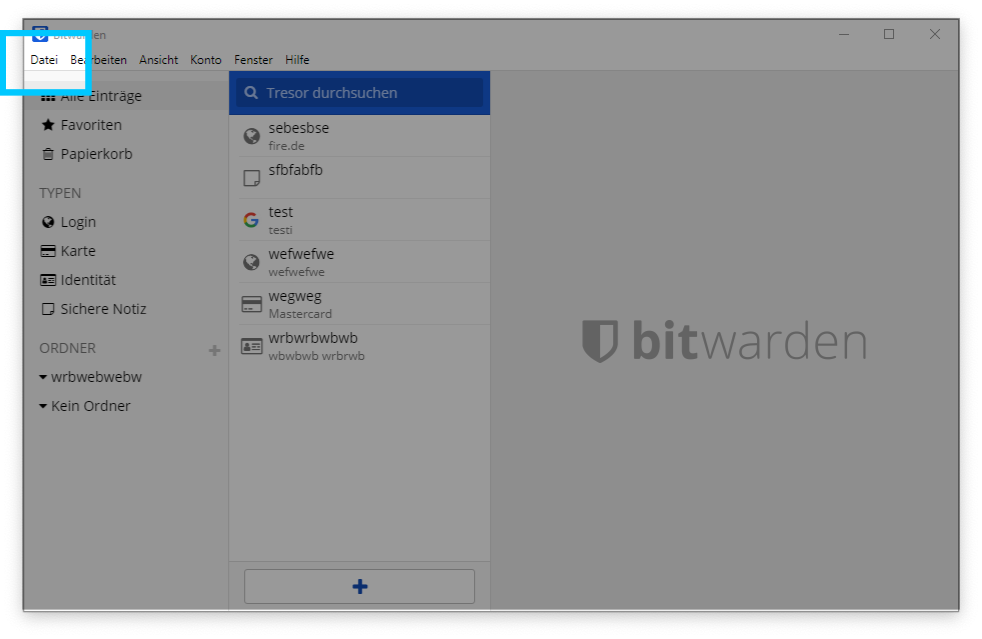
- Select “Export Vault”.
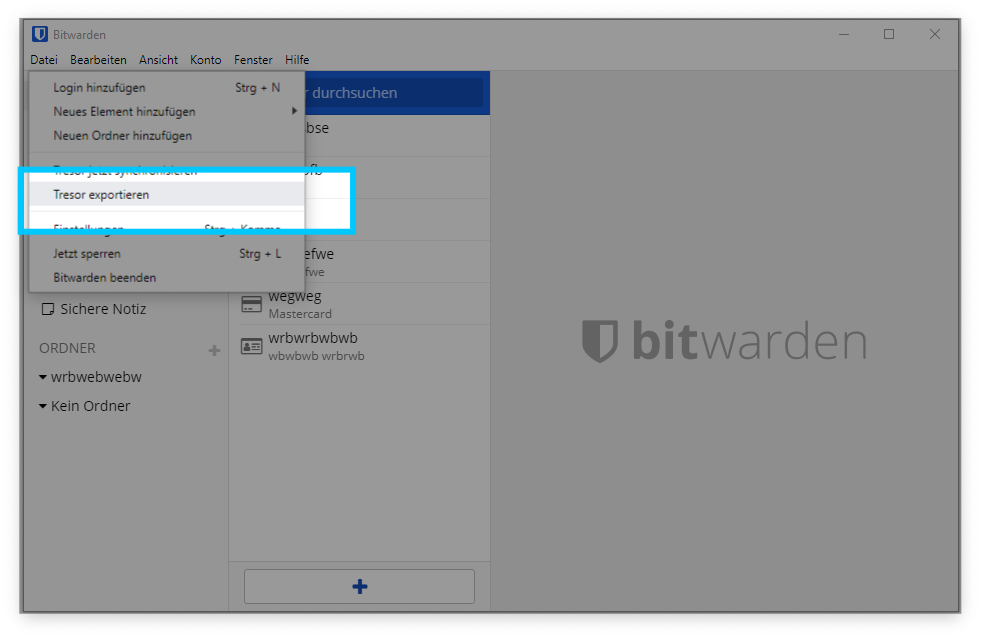
- Enter your master password.
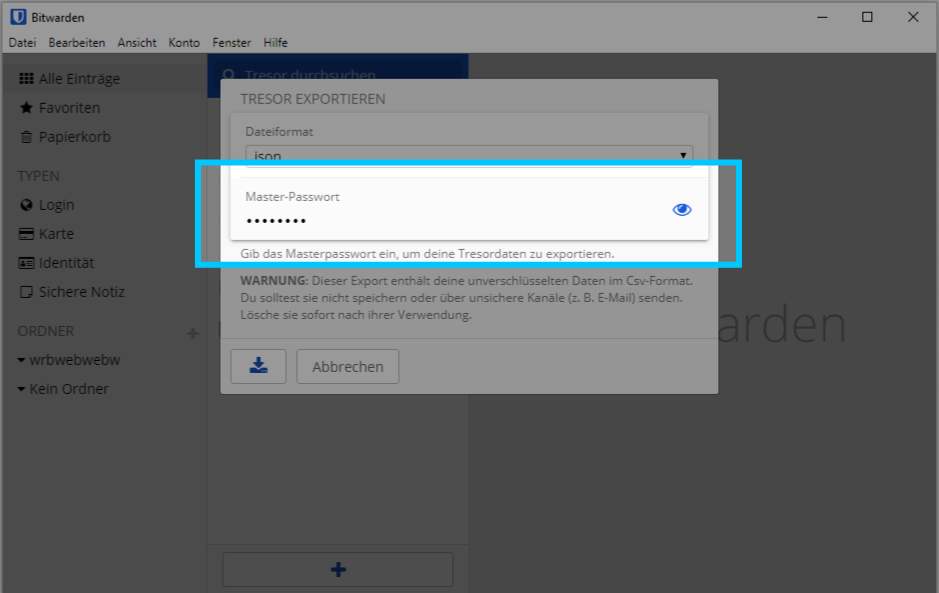
- Select “.json” as file format (not “.json (Encrypted)”).
- Click the save icon.
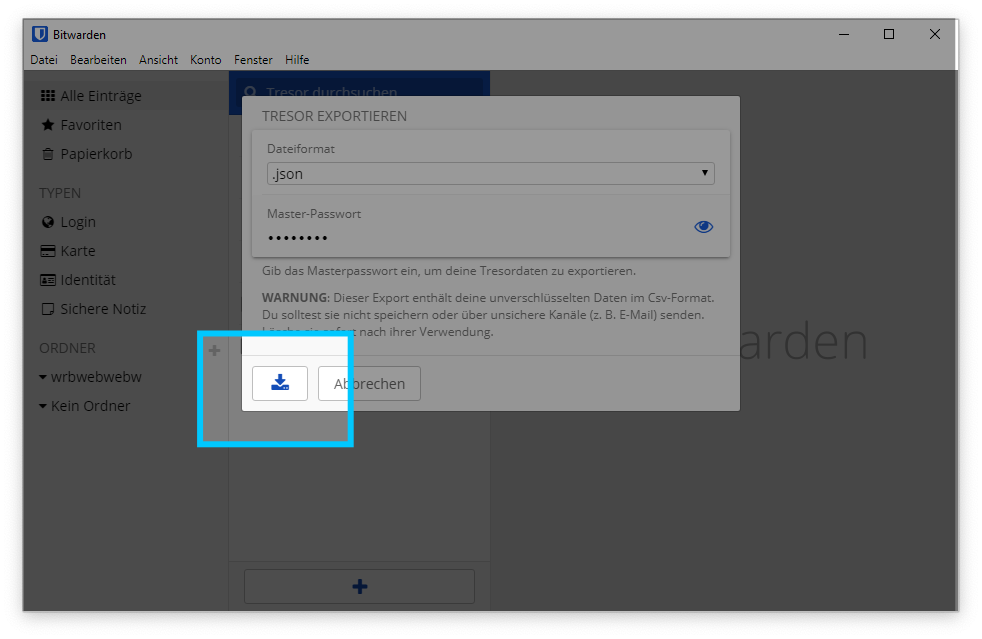
- Choose a file name and click “Save”.
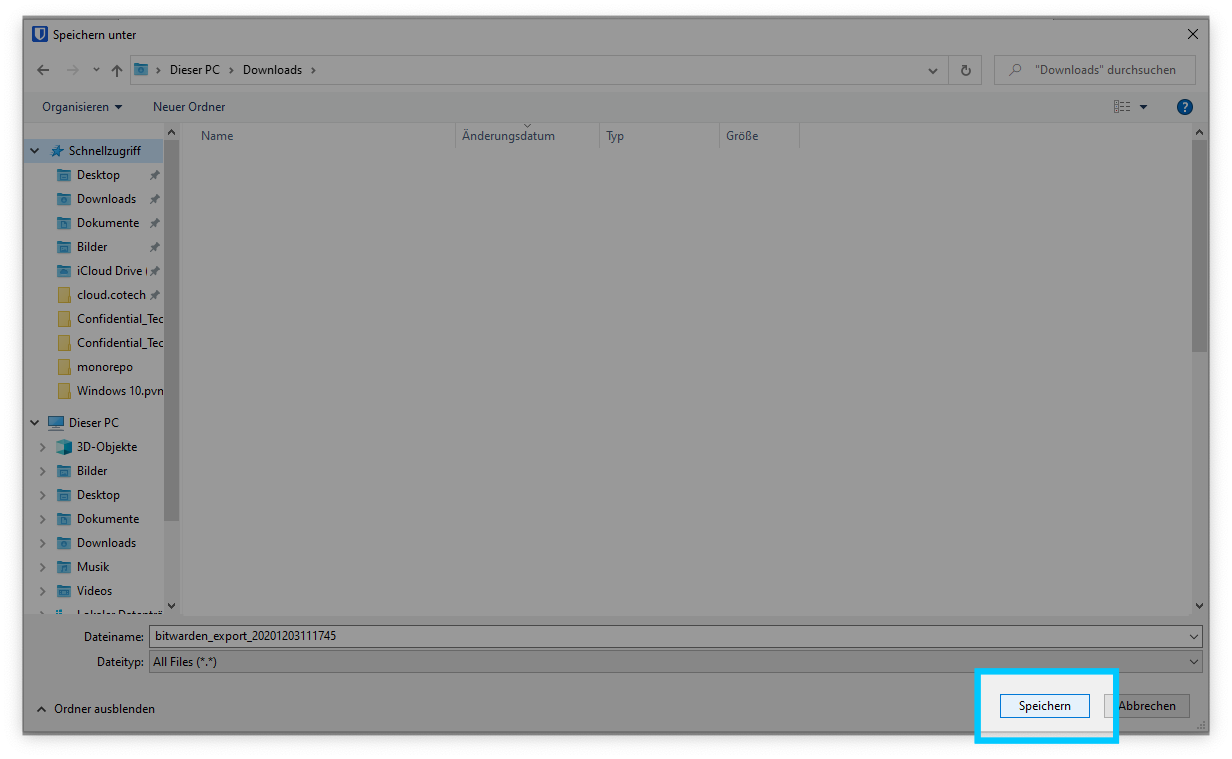
- Open https://heylogin.app/settings/import/bitwarden and drag the file into the marked area.
If you have any problems, please consult the Bitwarden export guide or contact heylogin support
