- Navigate to the Proton Pass settings page.
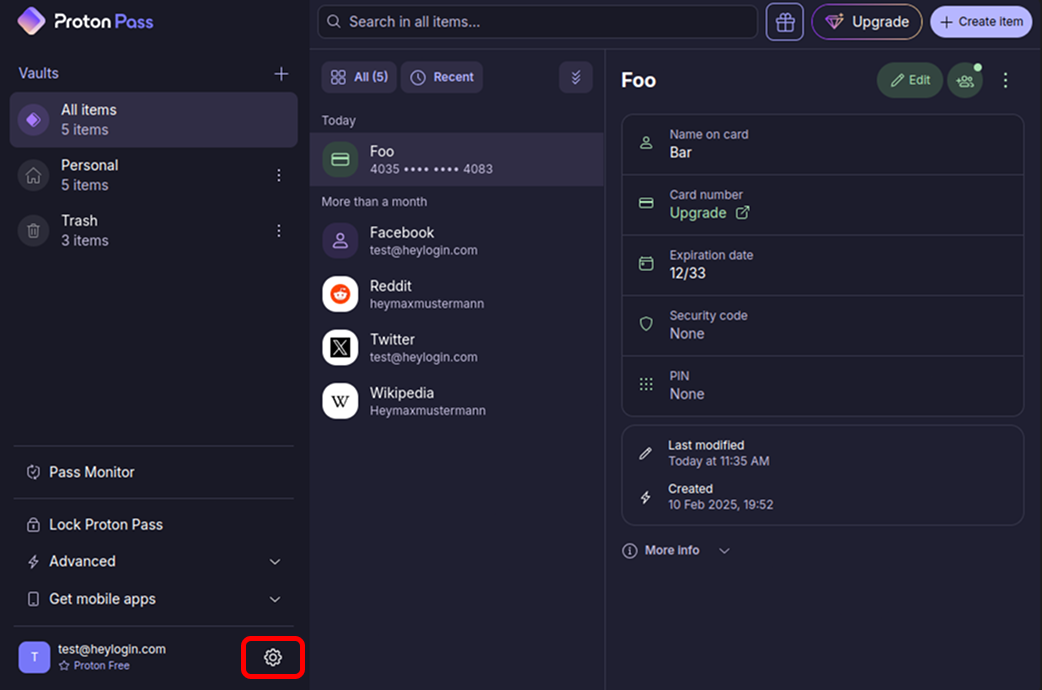
- Select the tab “Export”.
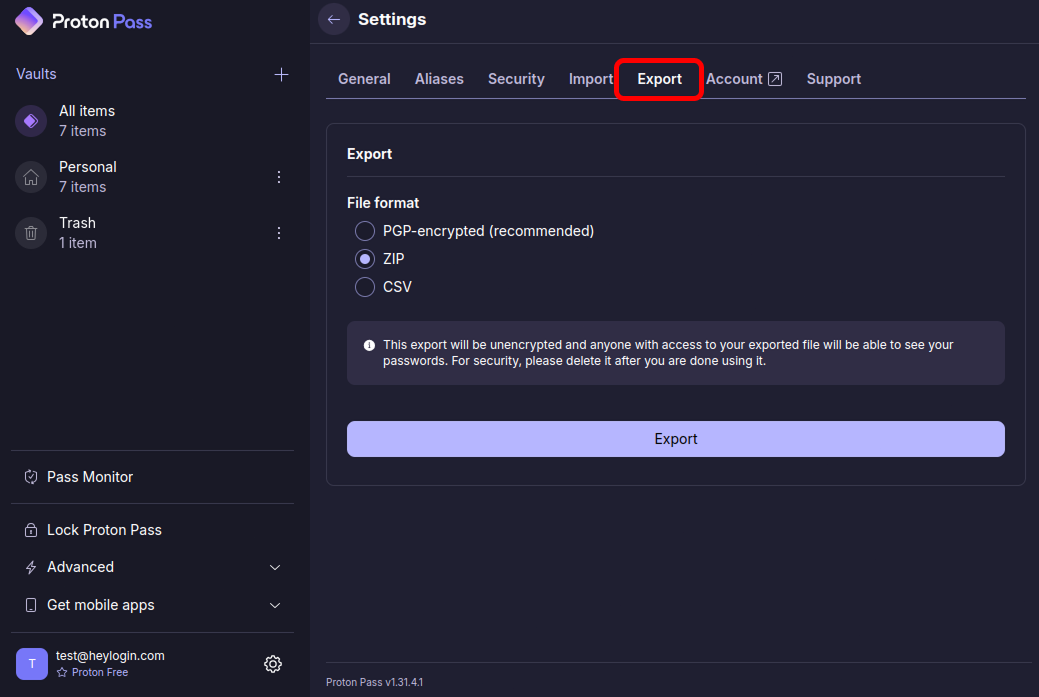
- Select ZIP as the file format.
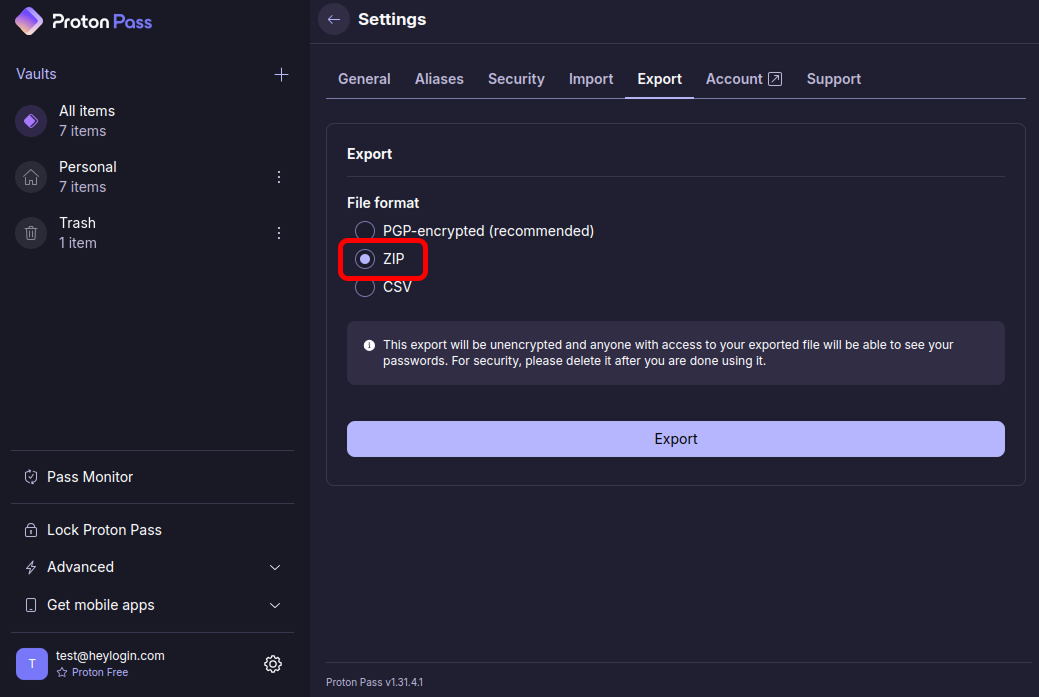
- Click on “Export”.
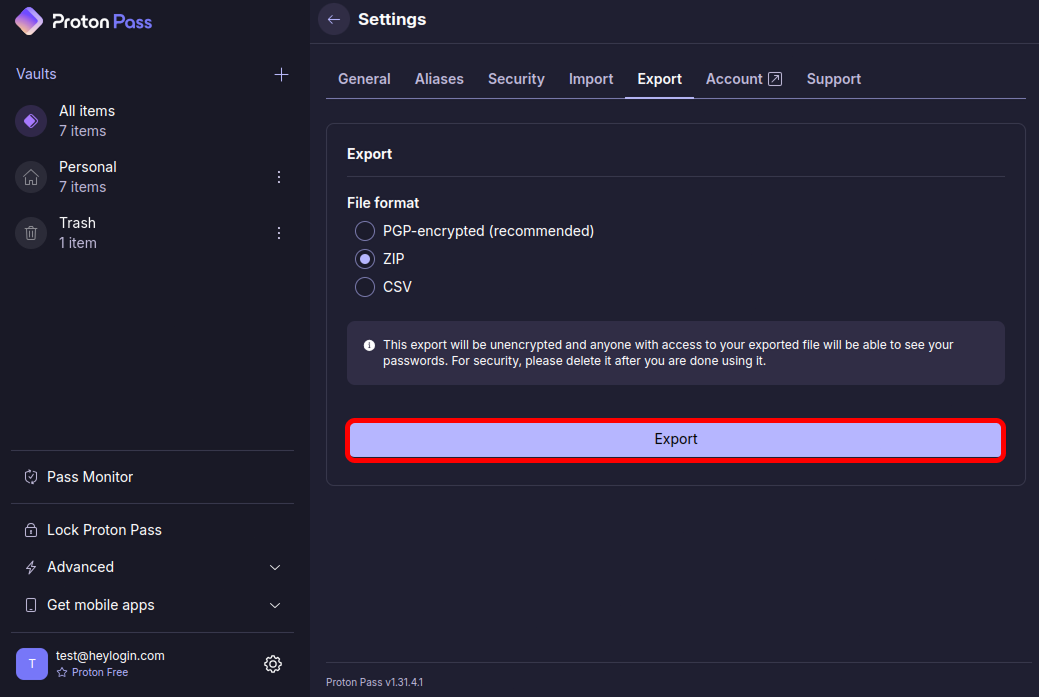
- Enter your master password.
- Open https://heylogin.app/settings/import/protonpass and drag the ZIP file into the marked area below.
- Don’t forget to delete the ZIP file after the import!
If you have any problems, please contact heylogin support
