- Click on the three dots in the top right corner and select the menu item “Passwords.”
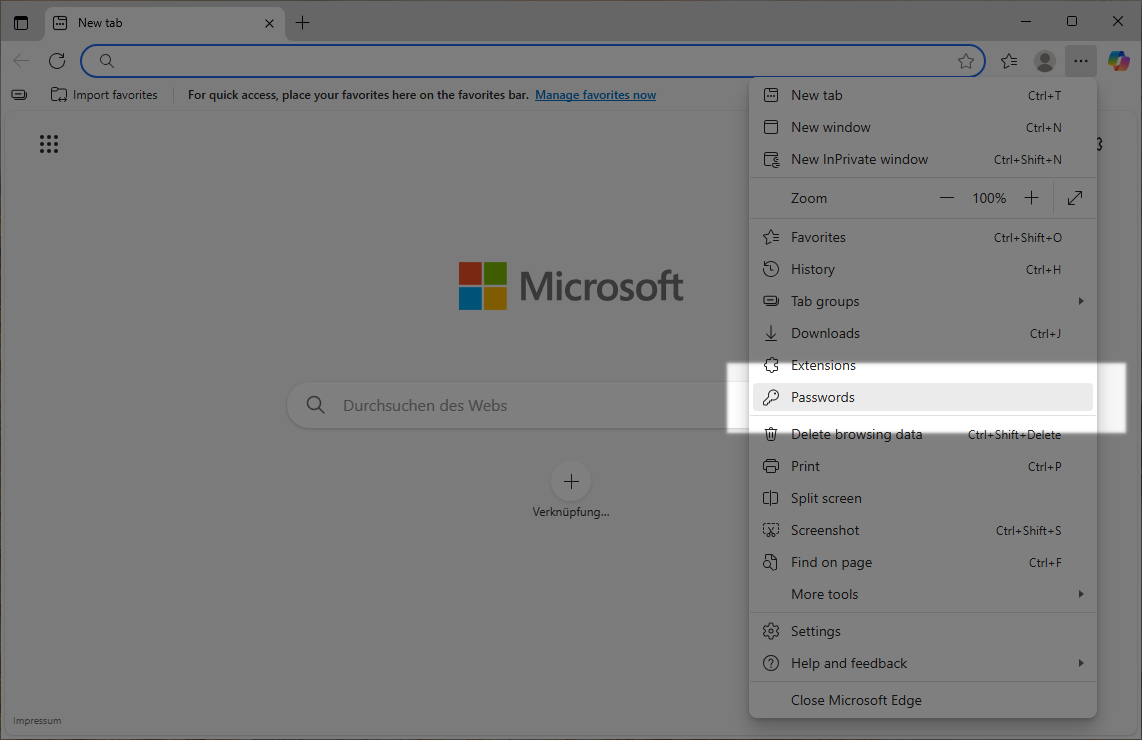
- Click on the three dots in the upper right corner of Passwords and select “Export Passwords.”
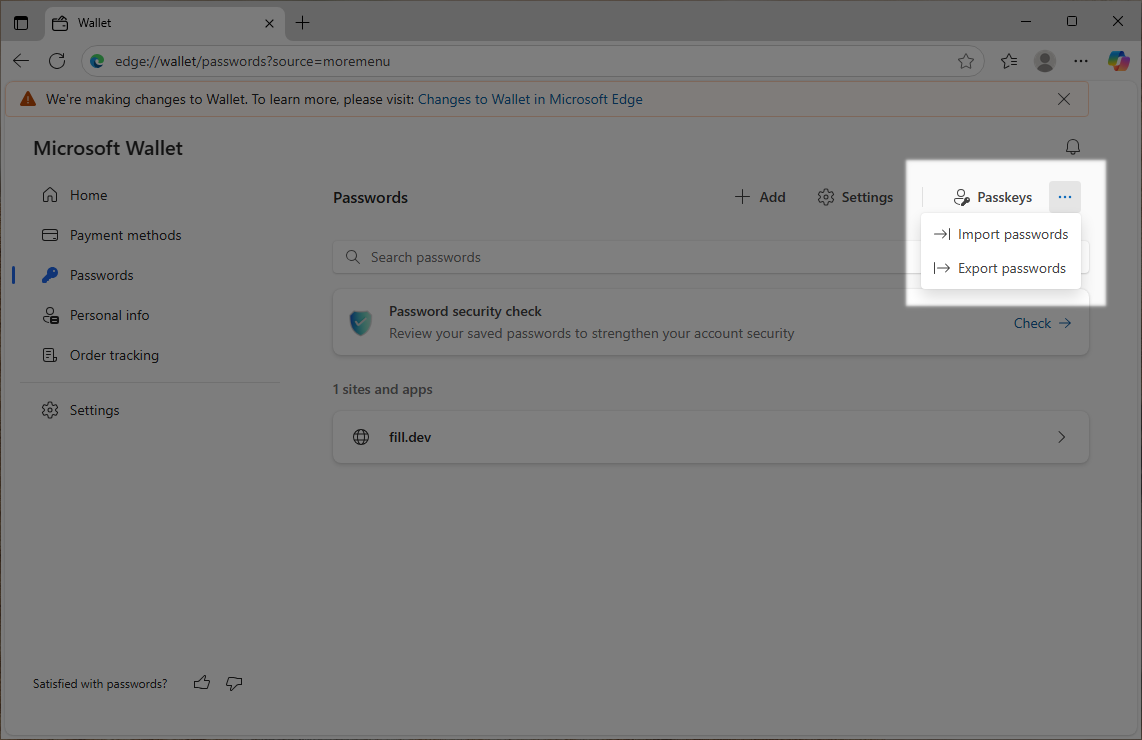
- Confirm the process to save the passwords.
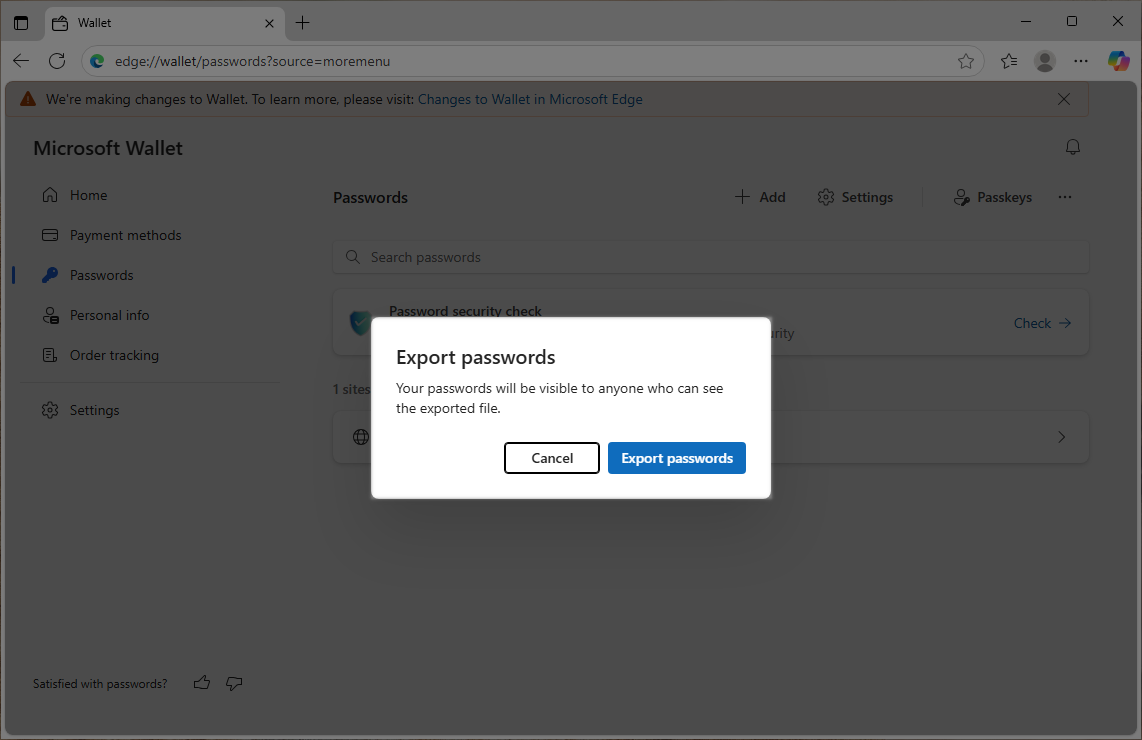
- Open https://heylogin.app/settings/import/edge and drag the file into the highlighted area.
If you have any problems, please contact heylogin support
