- In Excel go to “File” > “Save As” and click “Browse”.
- In the “Save As” dialog box, under “Save as type”, choose “CSV (Comma delimited)”.
- Browse to the location where you want to save the new CSV file, and then click “Save”.
- Open https://heylogin.app/settings/import/excel and click the button to open the CSV importer. Then drag the file into the marked area in the CSV importer.
- When importing from generic formats, the columns can be assigned to the fields in heylogin.
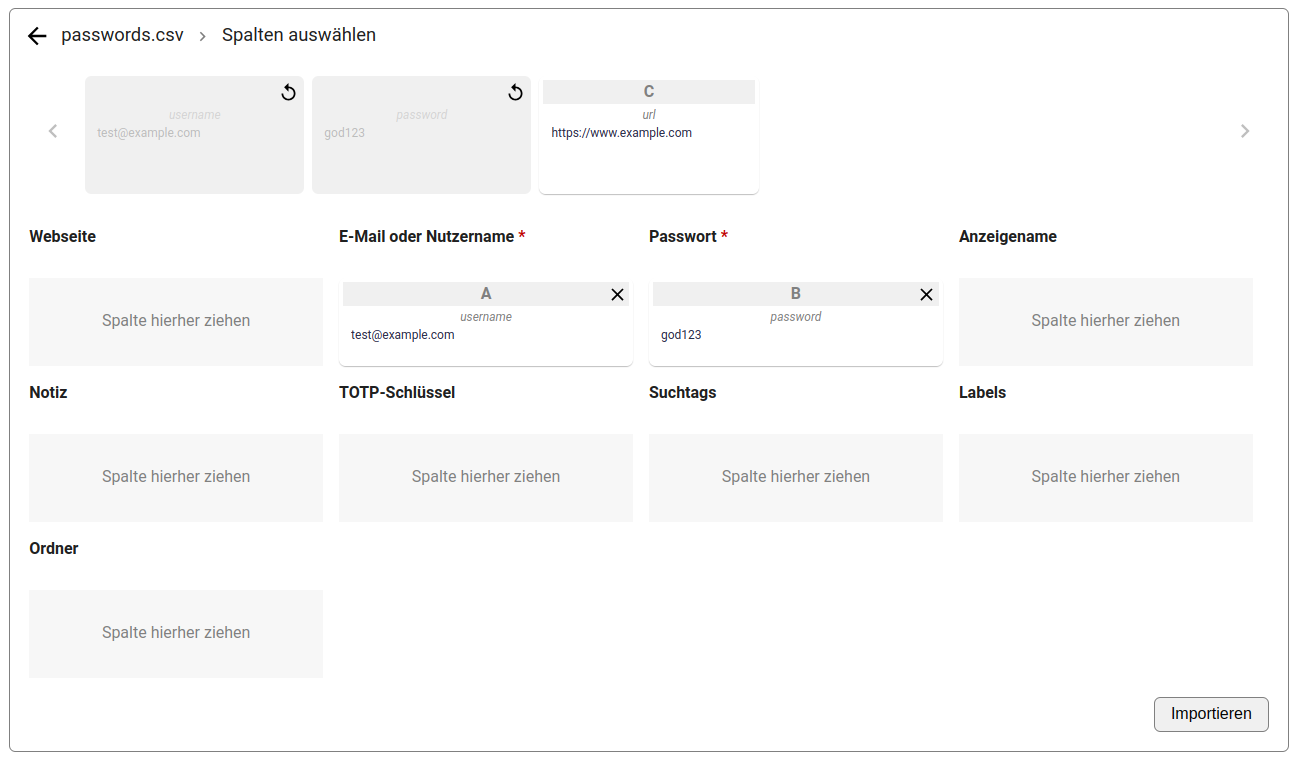
If you have any problems, consult the Excel documentation on CSV export or contact heylogin support
If you have any problems, please contact heylogin support
