- Click on the profile icon in the top right corner next to the three dots and select “Passwords and autofill”.
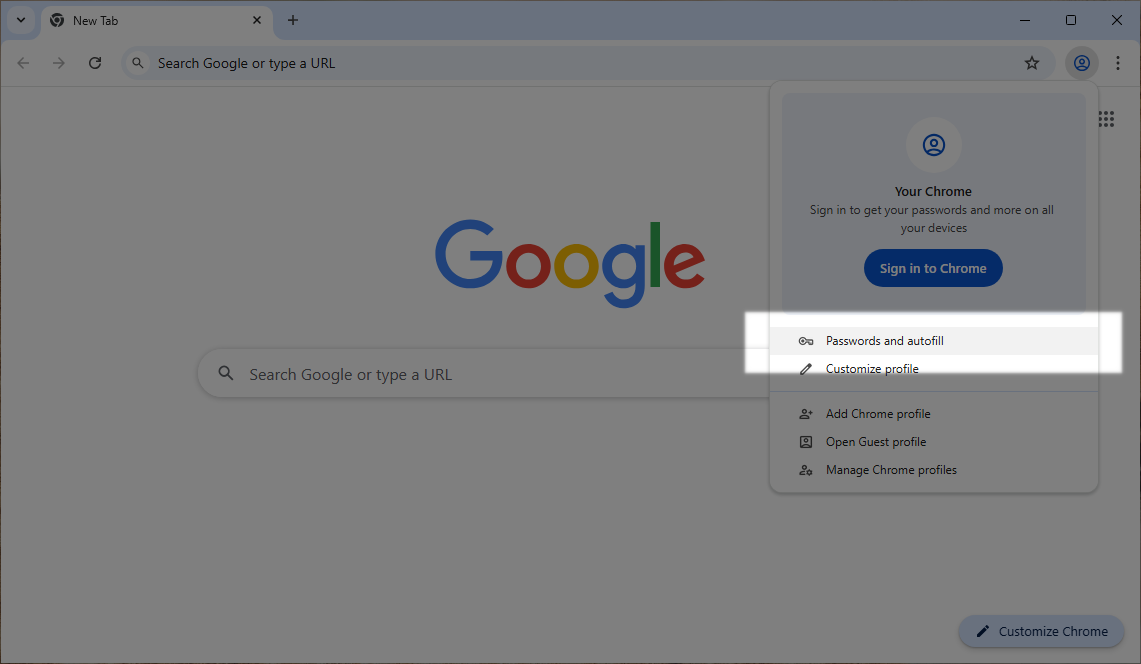
- Then click on “Google Password Manager”.
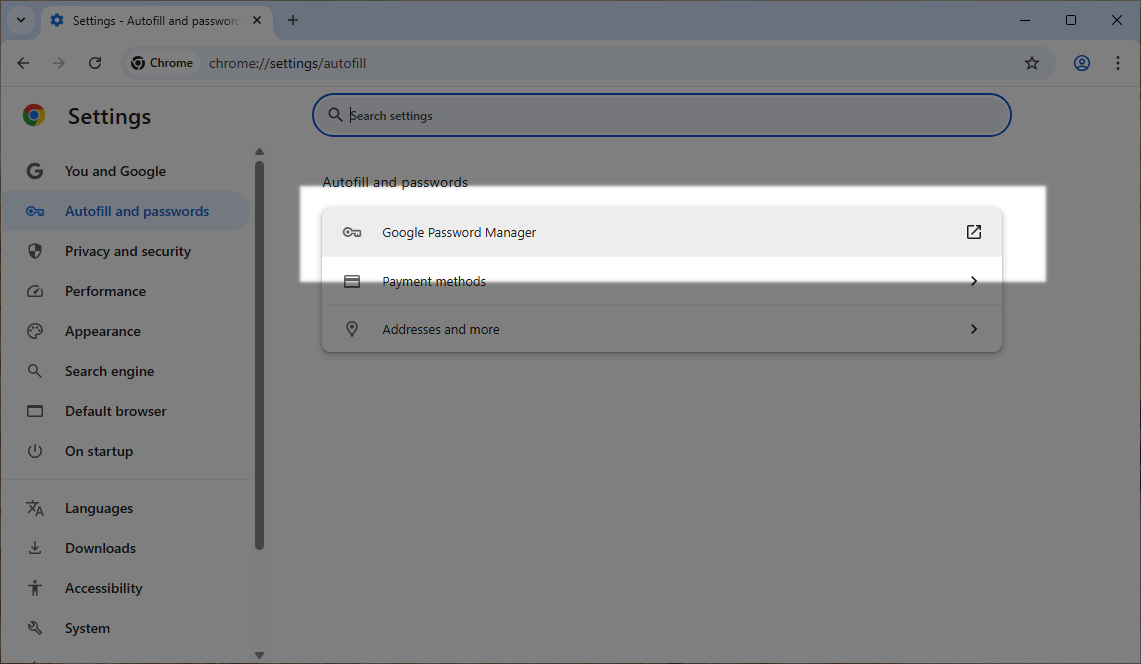
- In the password manager, select “Settings”.
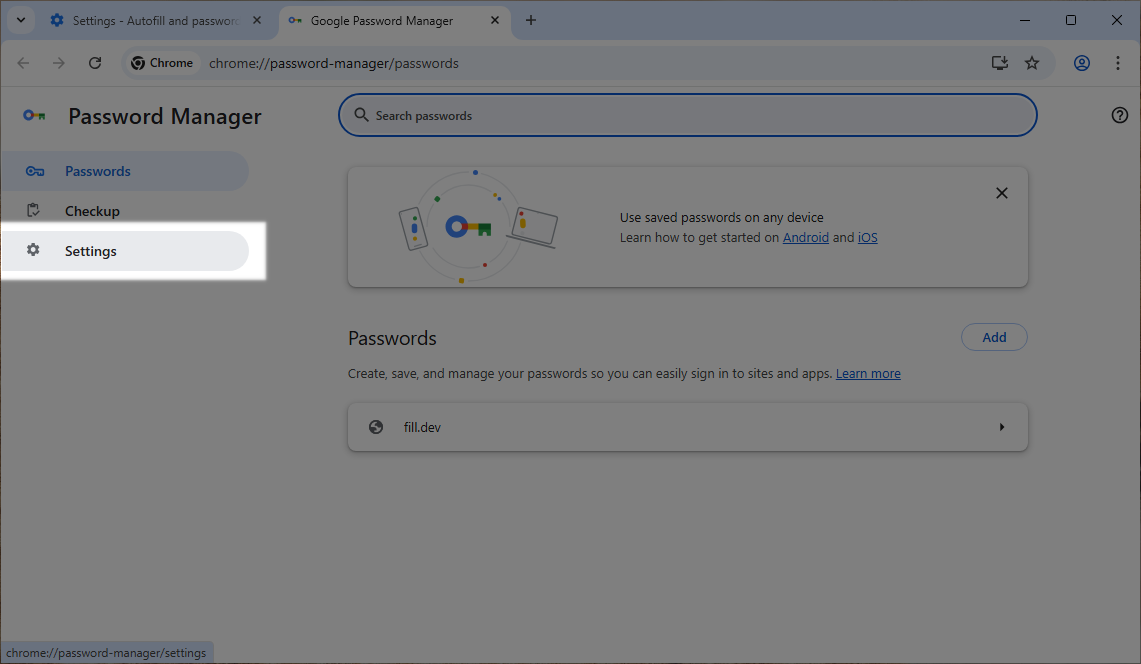
- Under “Export passwords”, click on “Download file”.
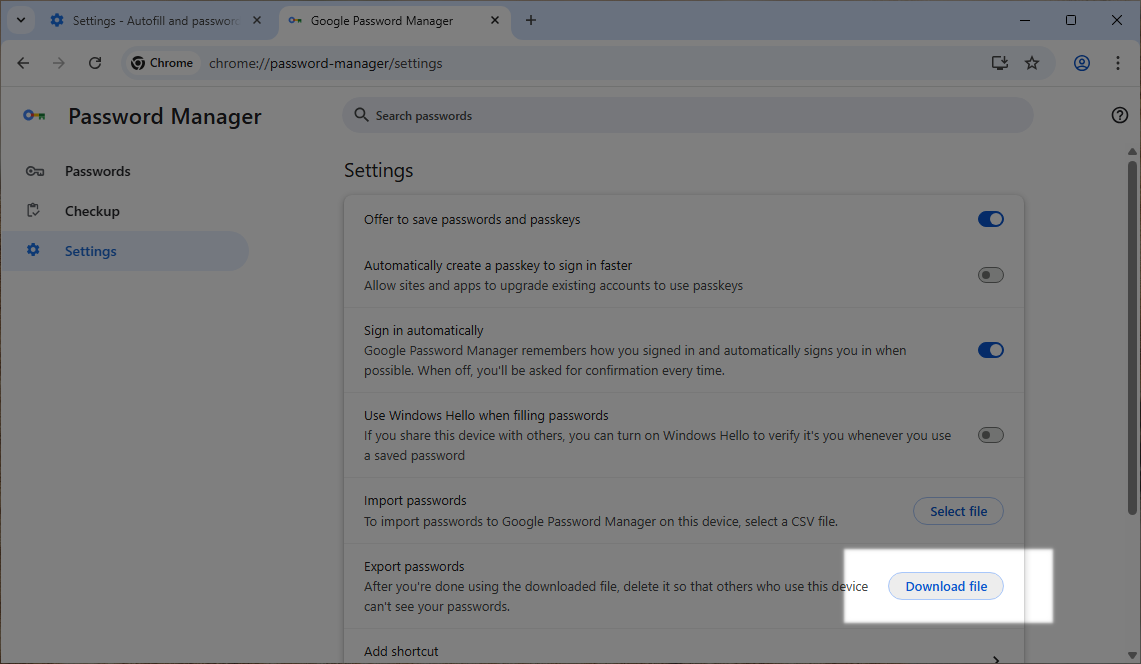
- Open https://heylogin.app/settings/import/chrome and drag the file into the highlighted area.
If you have any problems, please contact heylogin support
